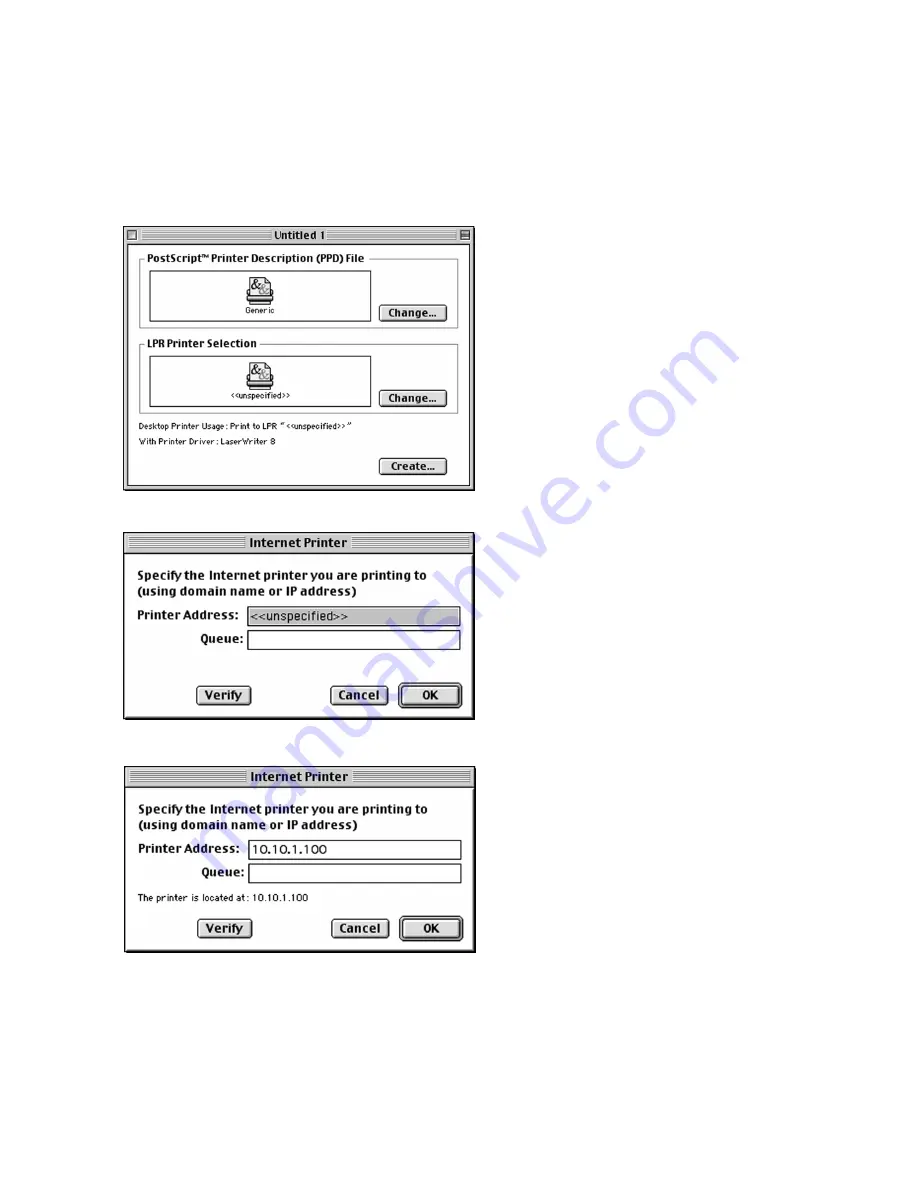
2-15
3.
A dialog box called “Untitled 1” opens,
containing two printer icons. Double-click
the bottom icon, in the “LPR Printer
Selection” box.
4.
A dialog box called “Internet Printer”
appears. Enter the printer’s IP address in
the “Printer Address” field. The Queue
field is not required for this printer. If the
printer has not been assigned an IP
address, assign one following the
directions in Chapter 8 of the Elite 21
User’s Manual (Networking the Elite 21
Printer) on the printer’s CD-ROM.
5.
After entering the IP address, click Verify.
If the printer is configured and the IP
Address is correct, a message will appear
that the printer is located at the IP
address you specified. If not, a message
will appear that the printer cannot be
verified. In this case, check the connection
and the IP address entered and try again.
Click OK when the printer is successfully
verified.
Summary of Contents for Elite 21 Series
Page 1: ...GCC Elite 21 Series User s Manual Elite 21N Elite 21DN...
Page 14: ...1 6 Step 4 Remove Tape 1 Remove packaging tape from the front and rear covers of the printer...
Page 143: ...5 20 Clicking on Device Settings brings up the following window...
Page 159: ...6 13...
Page 163: ...6 17 Clicking on Device Settings brings up the following window...






























