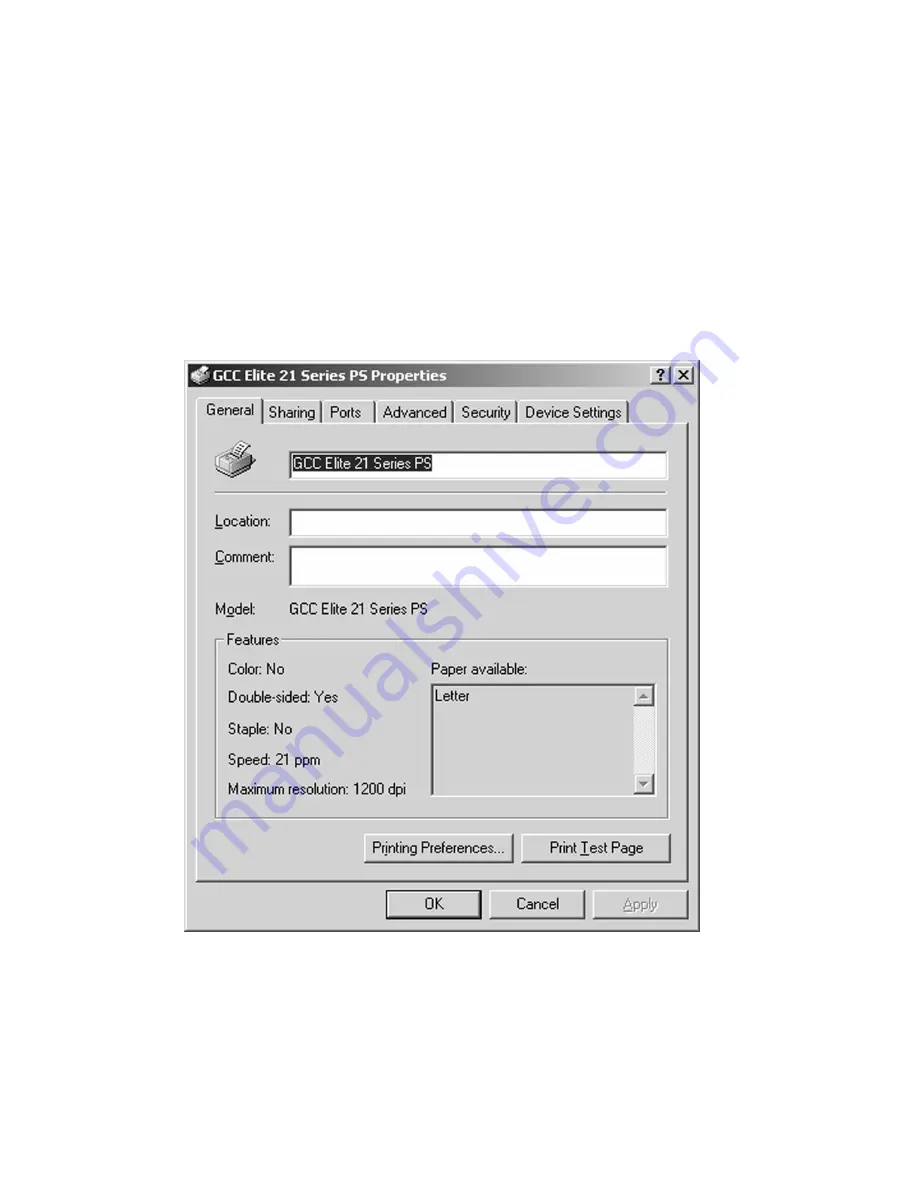
5-18
Setting Defaults Using Driver Properties
Typically, changes made within the Page Setup, Print or Print Properties dialog windows will only take
effect for the particular document that you are printing. Changes to the default settings used by the
driver are made from the Driver Properties section of Windows 2000/XP.
To access these settings, go to the Printers window (Win2000) or Printers and Faxes window (WinXP).
Locate the icon for the Elite 21 printer, then right-click the icon and go to Properties. The following
window will appear:
The tabs at the top of the Properties window allow different categories of settings to be accessed. The
General
tab identifies the printer name and allows Comment and Location information about the
printer to be entered. This information is helpful in locating the printer over a network. This window
also allows a new printer driver to be selected, or a test page to be sent to the printer.
Summary of Contents for Elite 21 Series
Page 1: ...GCC Elite 21 Series User s Manual Elite 21N Elite 21DN...
Page 14: ...1 6 Step 4 Remove Tape 1 Remove packaging tape from the front and rear covers of the printer...
Page 143: ...5 20 Clicking on Device Settings brings up the following window...
Page 159: ...6 13...
Page 163: ...6 17 Clicking on Device Settings brings up the following window...
















































