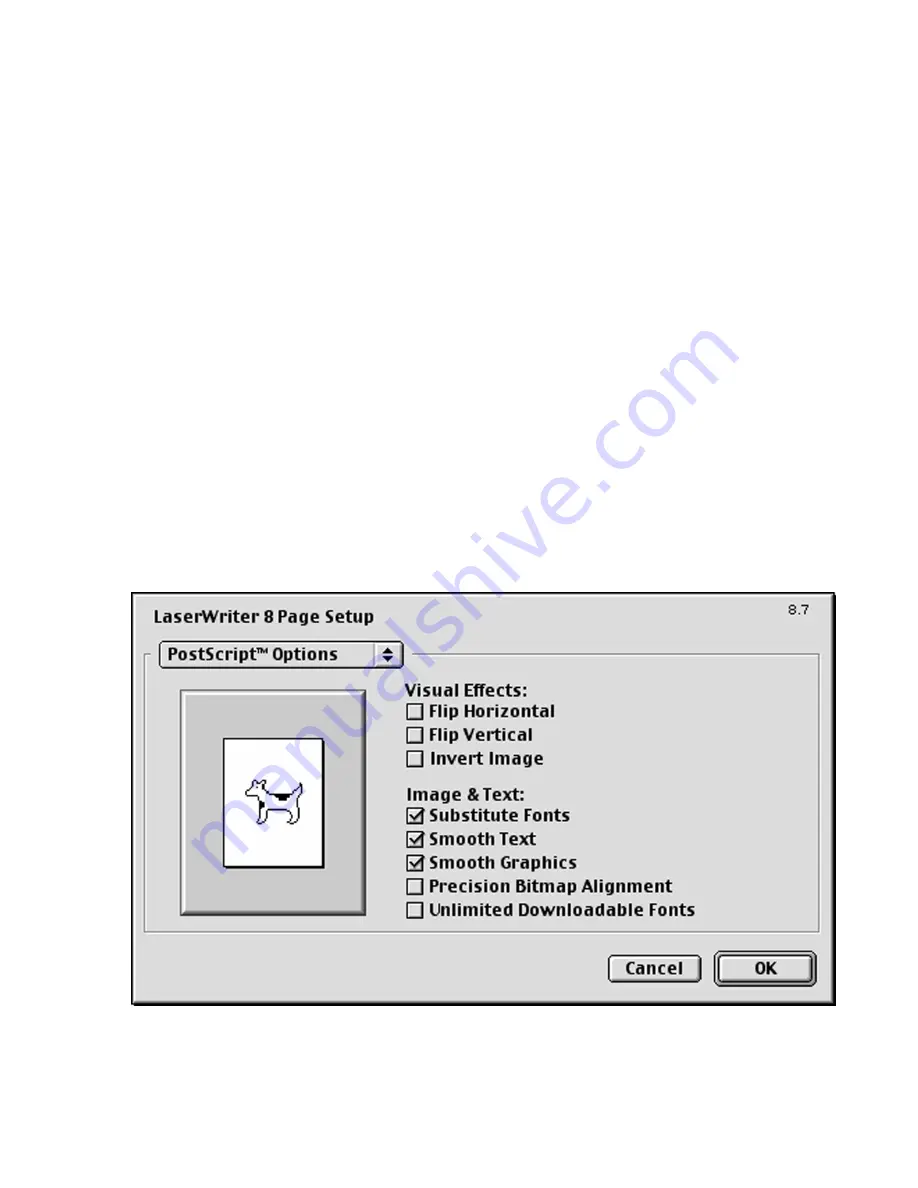
2-19
Format for:
Selects the printer being printed to. If more than one printer has been set up using
the Desktop Printer Utility or the Chooser, each printer will be listed on this pull-
down menu. Make sure that the Elite 21 printer is selected.
Paper:
Selects the Paper Size being printed to. This pull-down menu brings up a list of paper
sizes supported by the Elite 21 printer. Selecting a paper size and clicking on the
‘dogcow’ icon to the left will bring up a listing of the paper size’s dimensions and
default margins.
Orientation:
Selects the page orientation, Portrait or Landscape, by clicking on the appropriate
icon.
Scale:
Selects page scaling for the document. This value can be set to between 25% and
400%.
Clicking on the Page Attributes pull-down menu will allow you to select from other categories from
within Page Setup. The standard categories are PostScript Options and Custom Page Sizes. Some
applications may provide additional options, check your user’s documentation for more details.
The
PostScript Options
section of Page Setup brings up the following window:
Summary of Contents for Elite 21 Series
Page 1: ...GCC Elite 21 Series User s Manual Elite 21N Elite 21DN...
Page 14: ...1 6 Step 4 Remove Tape 1 Remove packaging tape from the front and rear covers of the printer...
Page 143: ...5 20 Clicking on Device Settings brings up the following window...
Page 159: ...6 13...
Page 163: ...6 17 Clicking on Device Settings brings up the following window...






























