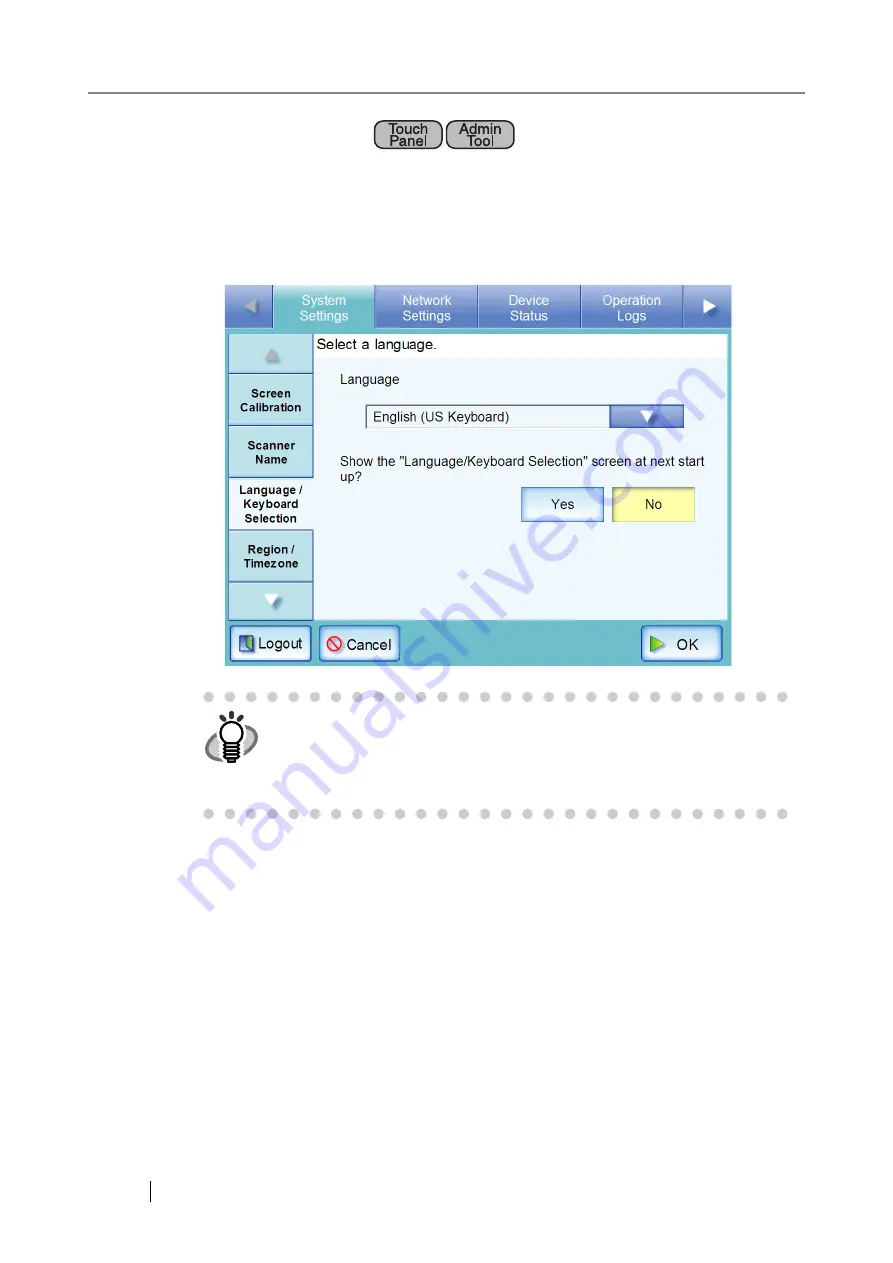
62
4.6.3 Setting the Language
1. Select the [System Settings] tab on the top menu.
2. Select the [Language/Keyboard Selection] tab on the left side menu.
The "Language/Keyboard Selection" screen appears.
3. Press the [List] button for the "Language" input field.
A list of languages appears.
4. Select a language.
Select the desired language for the operating environment.
This returns to the "Language/Keyboard Selection" screen.
5. Press the [OK] button.
A language setting confirmation message appears in the selected language.
6. Press the [OK] button.
The system is restarted.
HINT
You can select whether or not to display this screen again at the next
scanner startup. To display the screen again, for "
Show the "Lan-
guage/Keyboard Selection" screen at next start up?
",
press the [Yes] button. To not display this screen at next start up, press
the [No] button.
Summary of Contents for ScanSnap iScanner fi-6010N
Page 1: ...Operator s Guide P3PC 2962 01ENZ0 fi 6010N Network Scanner ...
Page 2: ......
Page 38: ...xxxvi ...
Page 60: ...22 ...
Page 74: ...36 ...
Page 144: ...106 Example 4 When searching for all users no Search Base DN setting or DC example DC com ...
Page 260: ...222 ...
Page 404: ...366 z Save tab z Quality tab ...
Page 488: ...450 ...
Page 526: ...488 ...
Page 532: ...494 ...
Page 646: ...608 ...
Page 652: ...614 ...
Page 653: ...fi 6010N Network Scanner Operator s Guide 615 G Appendix G Glossary ...
Page 658: ...620 ...
















































