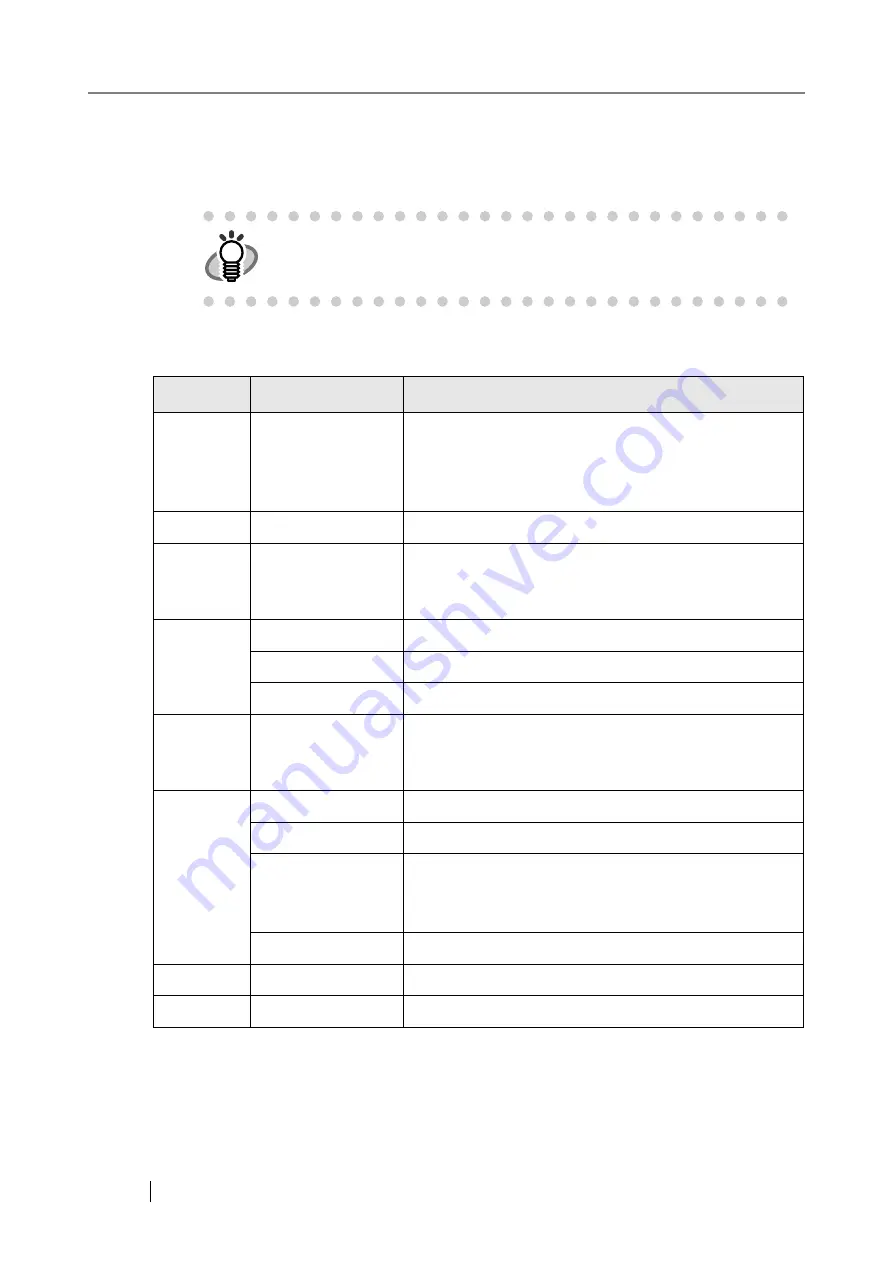
160
3. Select the log you wish to view.
The details of the selected log are displayed.
Pressing the [OK] button returns to the "User Log" screen.
The following information is shown.
HINT
On the "User Log" screen, pressing the [Refresh] button updates the infor-
mation shown.
Info
Info options
Description
Date
MM/dd/yyyy
dd/MM/yyyy
yyyy/MM/dd
Shows the date of each operation (format specified on
the Date/Time screen is used).
For more details, refer to
.
Time
hh:mm:ss
Shows the time of each operation.
User
xxxxxxxxxxxxxxx
Operating user names are displayed in the following for-
mat.
SAM_account_name@domain_name
Result
In Progress
Currently processing a scan operation.
OK
Operation completed successfully.
Error
Operation failed to complete successfully.
Code
xxxxxxxx
Shows a code for each operation.
If a response is required, refer to
.
Operation
The scanned data is sent as an e-mail attachment.
Fax
The scanned data is sent as a fax.
The scanned data is sent to the print server, and the
sending status is shown in the "Result" column until the
scanned data is completely sent to the print server.
Save
Scanned data is saved in a network folder.
Pages
xxx
Shows the number of pages scanned.
Description
xxxxxxxxxxxxxxxx
Shows detailed information for each message.
Summary of Contents for ScanSnap iScanner fi-6010N
Page 1: ...Operator s Guide P3PC 2962 01ENZ0 fi 6010N Network Scanner ...
Page 2: ......
Page 38: ...xxxvi ...
Page 60: ...22 ...
Page 74: ...36 ...
Page 144: ...106 Example 4 When searching for all users no Search Base DN setting or DC example DC com ...
Page 260: ...222 ...
Page 404: ...366 z Save tab z Quality tab ...
Page 488: ...450 ...
Page 526: ...488 ...
Page 532: ...494 ...
Page 646: ...608 ...
Page 652: ...614 ...
Page 653: ...fi 6010N Network Scanner Operator s Guide 615 G Appendix G Glossary ...
Page 658: ...620 ...
















































