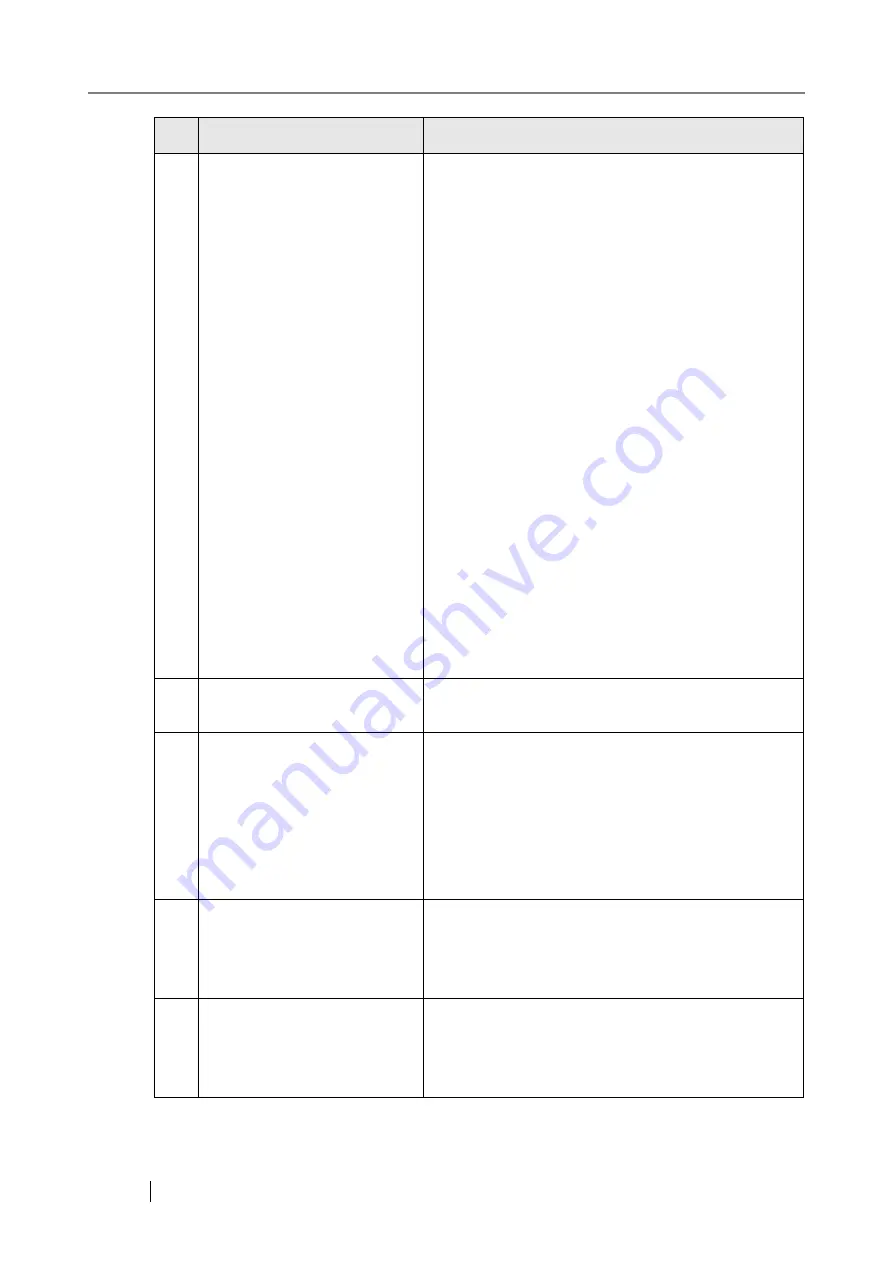
468
5
In Internet Explorer, in the
"Tools" menu, "Internet
Options", [Security] tab, the
security level for the corre-
sponding zone is set as "High",
or in [Custom level], "Script-
ing", "Active scripting" is set
to "Prompt" or "Disable".
When connecting using the scanner name, the connec-
tion will be an intranet connection. When connecting
using an IP address, it will be an internet connection.
If the URL includes a scanner name, the scanner will
be connected using an Intranet Zone. If the URL
includes an IP address, the scanner will be connected
using the Internet Zone.
In Internet Explorer, in the "Tools" menu, "Internet
Options", try the following settings for the corre-
sponding zone.
z
To enable "Active scripting", set in one of the fol-
lowing ways:
z
In the [Security] tab, set the required "Security
level for this zone" to "Medium".
z
In the [Security] tab, select the [Custom level]
button. Then, set the "Scripting", "Active
scripting" to "Enable".
z
If connecting via the Internet zone, on the [Privacy]
tab, set the level to below "Medium High".
After the above settings have been performed, in
"Temporary Internet Files" or "Browsing history",
press the [Delete cookies] button to delete all tempo-
rary internet files.
6
The scanner is in standby
mode.
Press the startup button to start the scanner.
7
A proxy server is being used.
Set the proxy server to not be used.
Open the "Internet Options" in the "Tools" menu of
Internet Explorer, then press the [LAN settings] but-
ton in the [Connections] tab and remove the check
from the "Use a proxy server for your LAN (These
settings will not apply to dial-up or VPN connec-
tions)." option.
8
There is an error with the con-
nection protocol setting.
Check if SSL is enabled on the "Admin Network"
screen.
For more details, refer to
9
There is an error with the port
number setting.
Check the specified port number on the "Admin Net-
work" screen.
For more details, refer to
No.
Problem
Action
Summary of Contents for ScanSnap iScanner fi-6010N
Page 1: ...Operator s Guide P3PC 2962 01ENZ0 fi 6010N Network Scanner ...
Page 2: ......
Page 38: ...xxxvi ...
Page 60: ...22 ...
Page 74: ...36 ...
Page 144: ...106 Example 4 When searching for all users no Search Base DN setting or DC example DC com ...
Page 260: ...222 ...
Page 404: ...366 z Save tab z Quality tab ...
Page 488: ...450 ...
Page 526: ...488 ...
Page 532: ...494 ...
Page 646: ...608 ...
Page 652: ...614 ...
Page 653: ...fi 6010N Network Scanner Operator s Guide 615 G Appendix G Glossary ...
Page 658: ...620 ...






























