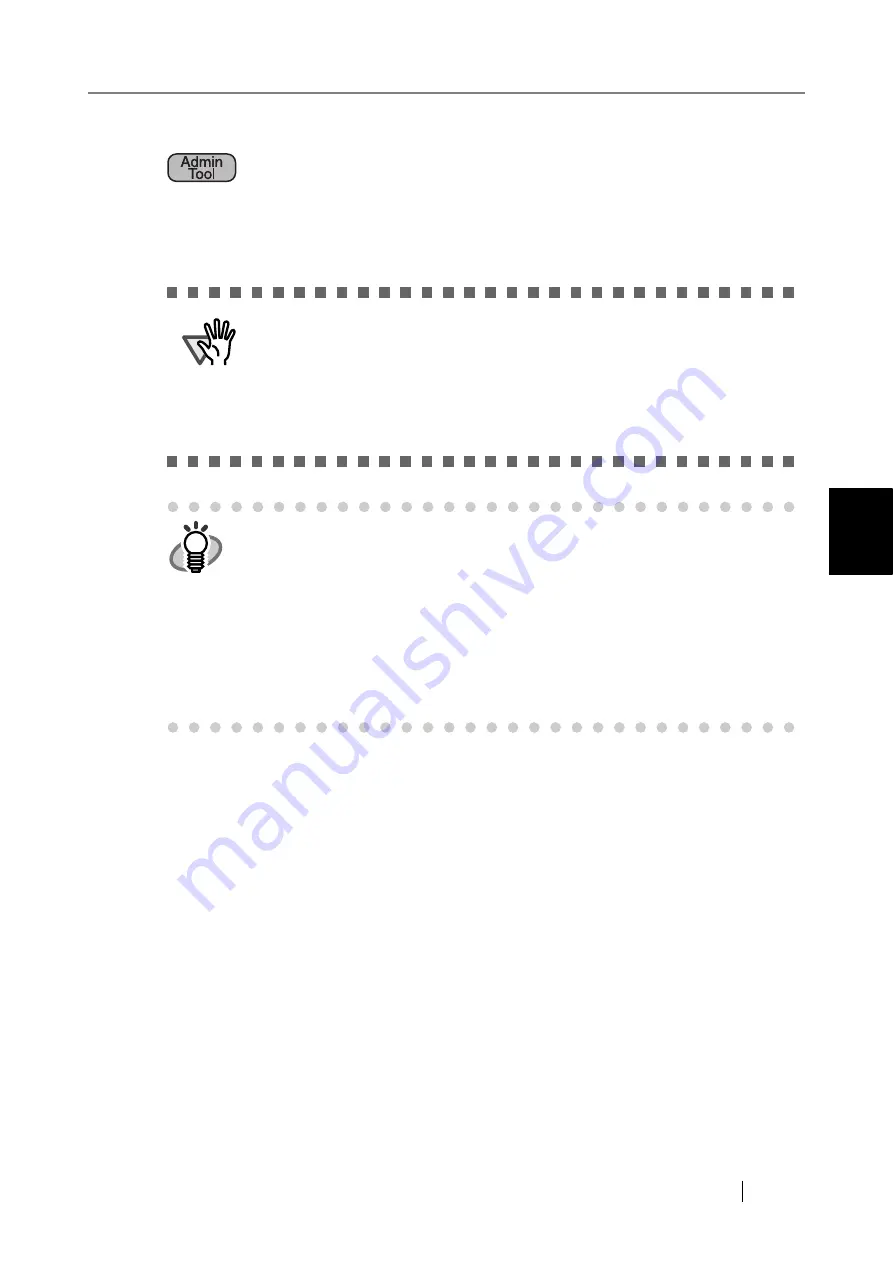
4.5 iScanner Administrator Login: via the Admin Tool
fi-6010N Network Scanner Operator's Guide
53
4
4.5
iScanner Administrator Login: via the Admin Tool
The Admin Tool can be set up to manage the scanner via a computer.
This section explains how to login using the Admin Tool.
ATTENTION
z
If the normal screen display does not appear (for example: an "X" mark
appears), wait for a few minutes and try again. If the problem still occurs,
contact your FUJITSU scanner dealer or an authorized FUJITSU scanner
service provider.
z
If a button is rapidly pressed many times in succession, a "The page can-
not be displayed" message may appear. Selecting another tab or reloading
the page will refresh the screen.
HINT
z
For details about setting up to manage the scanner via a computer, refer to
"1.4.1 Requirements for Admin Tool" (page 12)
z
The user name and initial password for the administrator are as follows:
User Name: admin
Password: password
z
The scanner setup can be configured by one user.
z
Session timeout time is 20 minutes (fixed). The session timeout time is
extended by a further 20 minutes for the following:
z
when a tab on the top menu or left side menu is pressed
z
when the [OK] button is pressed
Summary of Contents for ScanSnap iScanner fi-6010N
Page 1: ...Operator s Guide P3PC 2962 01ENZ0 fi 6010N Network Scanner ...
Page 2: ......
Page 38: ...xxxvi ...
Page 60: ...22 ...
Page 74: ...36 ...
Page 144: ...106 Example 4 When searching for all users no Search Base DN setting or DC example DC com ...
Page 260: ...222 ...
Page 404: ...366 z Save tab z Quality tab ...
Page 488: ...450 ...
Page 526: ...488 ...
Page 532: ...494 ...
Page 646: ...608 ...
Page 652: ...614 ...
Page 653: ...fi 6010N Network Scanner Operator s Guide 615 G Appendix G Glossary ...
Page 658: ...620 ...















































