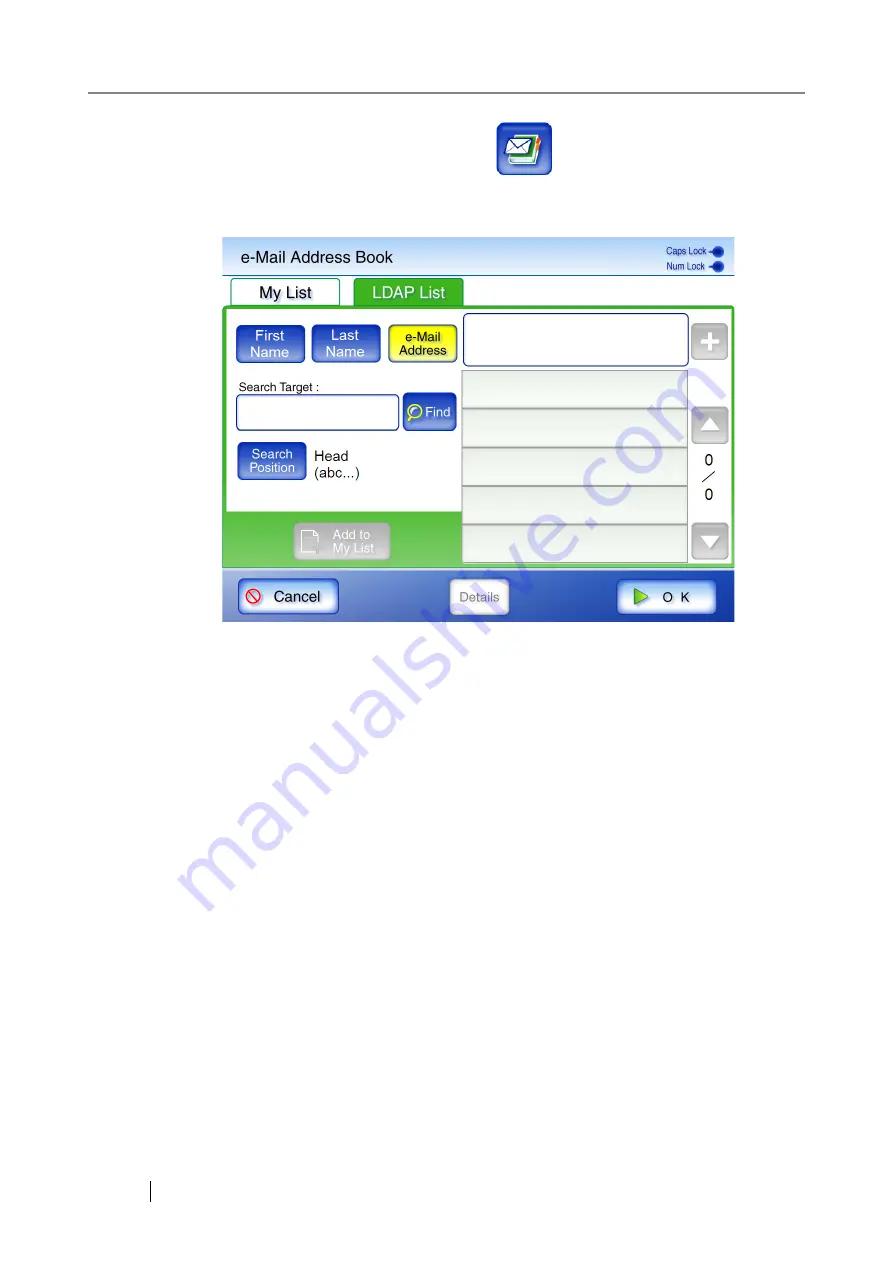
320
1. On the "Send e-Mail" screen, press the
button to the right of the e-mail
address field.
The "e-Mail Address Book" screen for the LDAP list appears.
2. Select the search parameter.
The search parameters and button names shown on the left and middle buttons can be cus-
tomized. For details about customizing the search parameters and the button names, refer to
"4.7.10 Setting the LDAP Search Parameters" (page 111)
Pressing the left or middle button displays the search results according to the search parame-
ter shown on the button, in alphabetical order. If multiple items are selected, data containing
any of the search words are searched as "OR Search".
Pressing the [e-Mail Address] button displays the search results by e-mail address, in alpha-
betical order.
3. Press the [Search Position] button.
The "Search Position" screen appears.
Summary of Contents for ScanSnap iScanner fi-6010N
Page 1: ...Operator s Guide P3PC 2962 01ENZ0 fi 6010N Network Scanner ...
Page 2: ......
Page 38: ...xxxvi ...
Page 60: ...22 ...
Page 74: ...36 ...
Page 144: ...106 Example 4 When searching for all users no Search Base DN setting or DC example DC com ...
Page 260: ...222 ...
Page 404: ...366 z Save tab z Quality tab ...
Page 488: ...450 ...
Page 526: ...488 ...
Page 532: ...494 ...
Page 646: ...608 ...
Page 652: ...614 ...
Page 653: ...fi 6010N Network Scanner Operator s Guide 615 G Appendix G Glossary ...
Page 658: ...620 ...






























