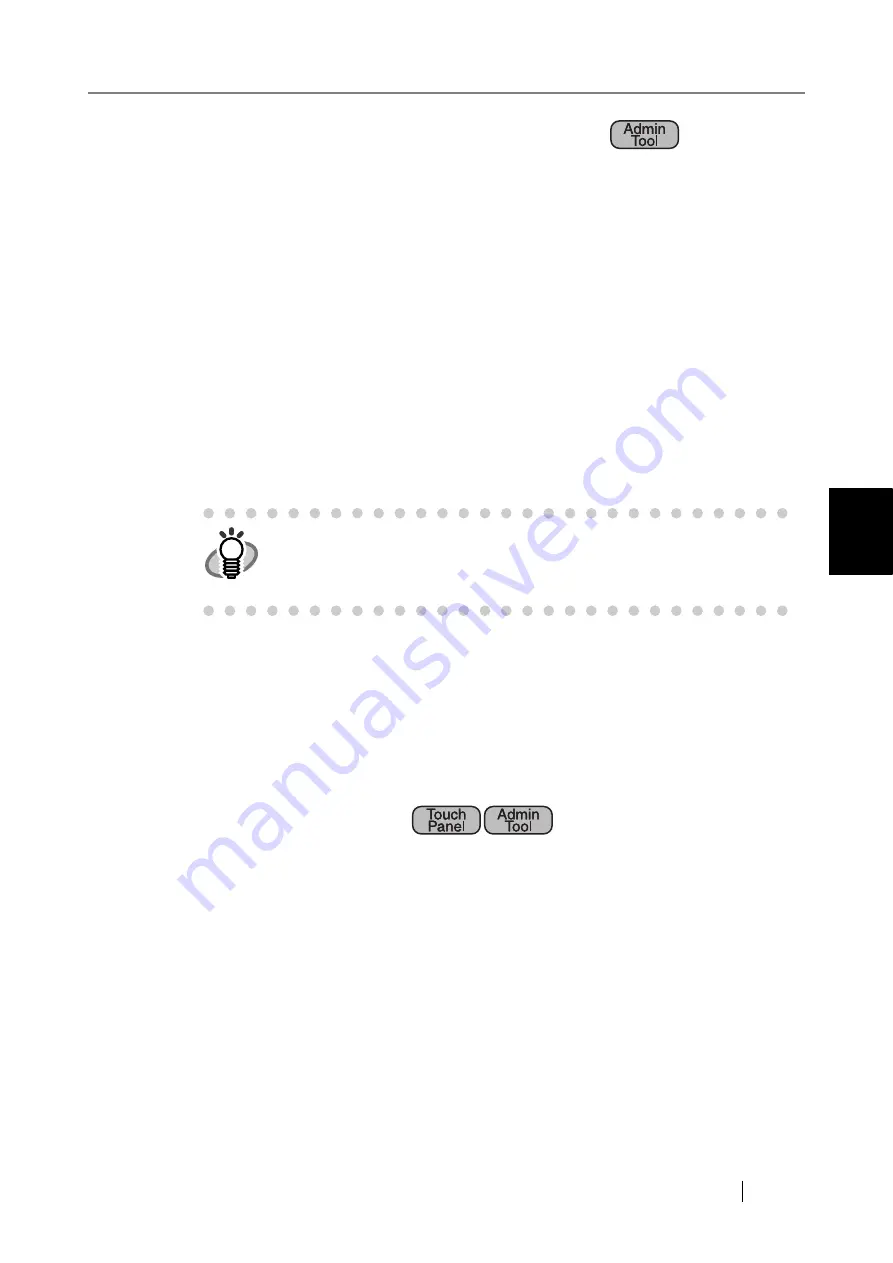
4.9 Using the Operation Logs Menus
fi-6010N Network Scanner Operator's Guide
161
4
■
Downloading the User Logs in CSV Format
Operation logs for regular users are stored in the scanner with the default file name
"OperationLog.csv".
When downloaded to a computer, the file will contain CSV format data. The file is saved in the fol-
lowing form:
"
Date
","
Time
","
User
","
Result
","
Code
","
Operation
","
Pages
","
Description
"
1. Select the [Operation Logs] tab on the top menu.
2. Select the [User Log] tab on the left side menu.
The "User Log" screen appears.
3. Press the [Download] button.
The "File Download" dialog box appears.
4. Press the [Save] button.
The "Save As" dialog box appears.
5. Enter a file name.
The file will contain CSV format data.
6. Press the [Save] button.
A file containing CSV format data is saved.
■
Clearing the User Logs
1. Select the [Operation Logs] tab on the top menu.
2. Select the [User Log] tab on the left side menu.
The "User Log" screen appears.
3. Press the [Clear All] button.
The "clear all" confirmation screen appears.
4. Press the [Yes] button.
All the user operation logs are cleared.
HINT
The size of the user log file is displayed in the "File Download" dialog box.
Make sure there is enough free space on the disk where it is to be saved
and press the [Save] button. If there is not enough free disk space, an
incomplete file may be saved.
Summary of Contents for ScanSnap iScanner fi-6010N
Page 1: ...Operator s Guide P3PC 2962 01ENZ0 fi 6010N Network Scanner ...
Page 2: ......
Page 38: ...xxxvi ...
Page 60: ...22 ...
Page 74: ...36 ...
Page 144: ...106 Example 4 When searching for all users no Search Base DN setting or DC example DC com ...
Page 260: ...222 ...
Page 404: ...366 z Save tab z Quality tab ...
Page 488: ...450 ...
Page 526: ...488 ...
Page 532: ...494 ...
Page 646: ...608 ...
Page 652: ...614 ...
Page 653: ...fi 6010N Network Scanner Operator s Guide 615 G Appendix G Glossary ...
Page 658: ...620 ...






























