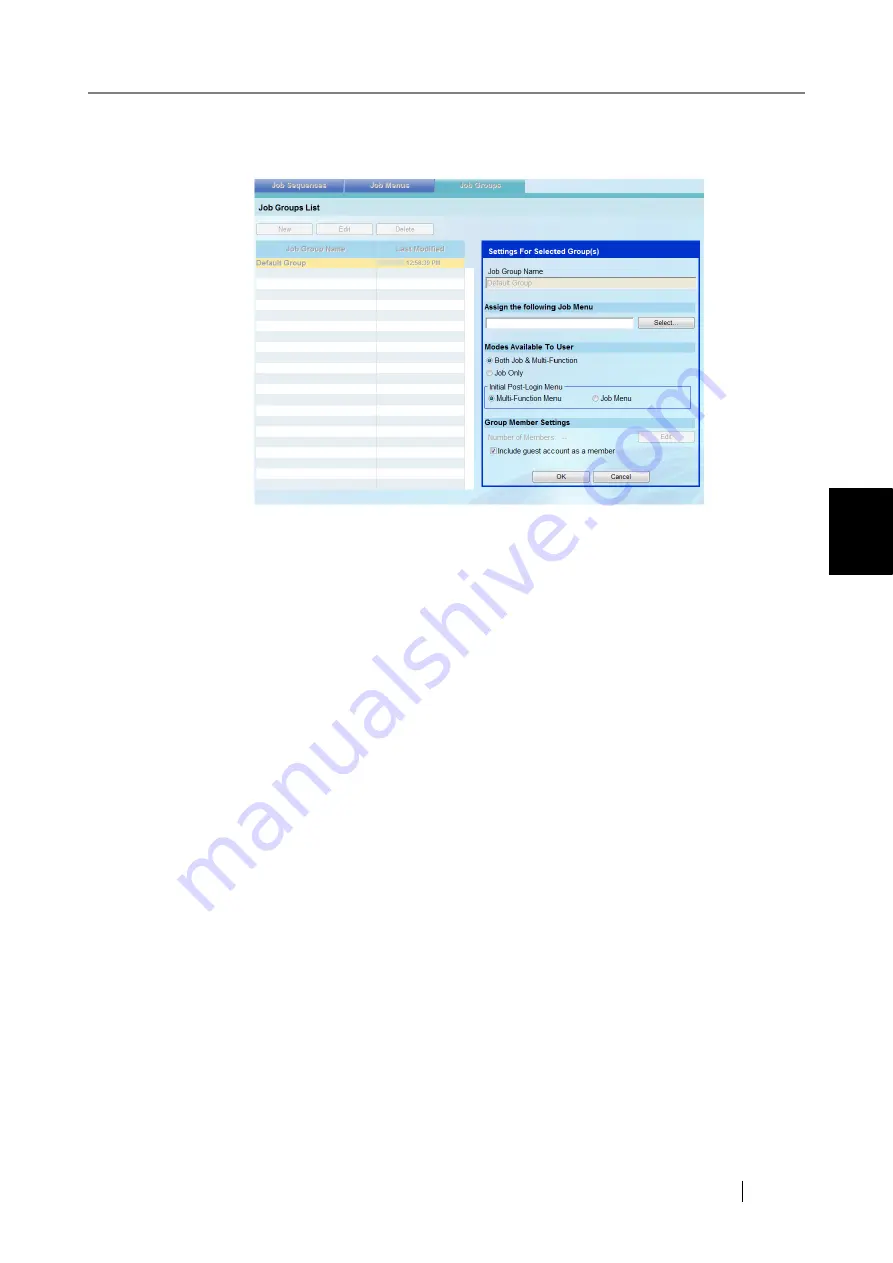
4.11 Setting Job Features
fi-6010N Network Scanner Operator's Guide
217
4
3. Press the [Edit] button.
The "Settings For Selected Group(s)" area becomes active.
4. Select the [Select] button.
The "Select Job Menu" window appears.
5. Select a job menu.
6. Select the [OK] button.
A job menu is set on the "Settings For Selected Group(s)" area.
7. Set whether or not to display the "Multi-Function Main Menu".
z
If [Both Job & Multi-Function] is selected
The menu to appear first after a regular user login can be set on the "Initial Post-Login
Menu".
z
If the [Multi-Function Menu] option button is selected
The Multi-Function Main Menu appears first after a regular user login.
z
If the [Job Menu] option button is selected
The Job Menu appears first after a regular user login.
The user can use both the Multi-Function Main Menu (refer to
) and Job Menu (refer to
) by pressing the [Menu Mode] button.
z
If [Job Only] is selected
The Multi-function Main Menu is not shown. The Job Menu always appears after a regular
user login.
The user cannot switch between the Multi-Function Main Menu and Job Menu by pressing
the [Menu Mode] button.
8. Select the [OK] button.
A job menu is assigned to users who are not included in a job group.
Summary of Contents for ScanSnap iScanner fi-6010N
Page 1: ...Operator s Guide P3PC 2962 01ENZ0 fi 6010N Network Scanner ...
Page 2: ......
Page 38: ...xxxvi ...
Page 60: ...22 ...
Page 74: ...36 ...
Page 144: ...106 Example 4 When searching for all users no Search Base DN setting or DC example DC com ...
Page 260: ...222 ...
Page 404: ...366 z Save tab z Quality tab ...
Page 488: ...450 ...
Page 526: ...488 ...
Page 532: ...494 ...
Page 646: ...608 ...
Page 652: ...614 ...
Page 653: ...fi 6010N Network Scanner Operator s Guide 615 G Appendix G Glossary ...
Page 658: ...620 ...






























