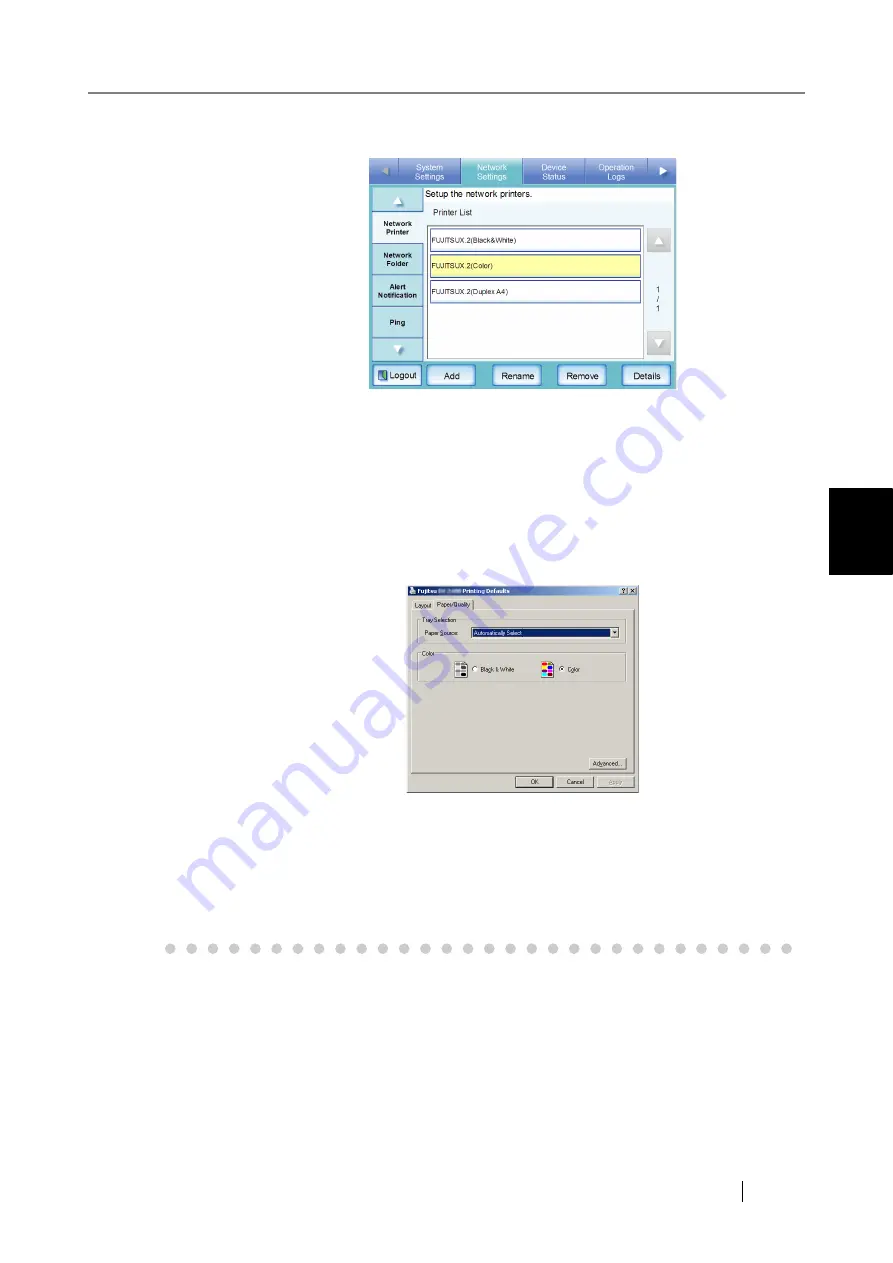
4.7 Using the Network Settings Menus
fi-6010N Network Scanner Operator's Guide
123
4
It is recommended to name the printer with an alias that indicates the contents
of the properties settings as follows.
Follow the prompts on the wizard window. The "Completing the Add
Printer Wizard" message indicates that the printer addition has
completed. Press the [Finish] button.
The printer is added on the "Printers and Faxes" window.
7. Right-click the added printer and select [Properties].
The "printer properties" window appears.
8. Press the [Printing Defaults] button on the [Advanced] tab.
The printing defaults window appears.
9. Select "Color" on the [Paper/Quality] tab, and press the [OK] button.
Printing is set to "Color".
After this, if the printer set for color printing on the print server is added to the
scanner printer list, the user can specify to use this printer already set for color
printing.
For details about adding the printer to the scanner printer list, refer to
ing a Network Printer (Network Tree)" (page 124)
or
Printer (Network Path)" (page 127)
.
Summary of Contents for ScanSnap iScanner fi-6010N
Page 1: ...Operator s Guide P3PC 2962 01ENZ0 fi 6010N Network Scanner ...
Page 2: ......
Page 38: ...xxxvi ...
Page 60: ...22 ...
Page 74: ...36 ...
Page 144: ...106 Example 4 When searching for all users no Search Base DN setting or DC example DC com ...
Page 260: ...222 ...
Page 404: ...366 z Save tab z Quality tab ...
Page 488: ...450 ...
Page 526: ...488 ...
Page 532: ...494 ...
Page 646: ...608 ...
Page 652: ...614 ...
Page 653: ...fi 6010N Network Scanner Operator s Guide 615 G Appendix G Glossary ...
Page 658: ...620 ...






























