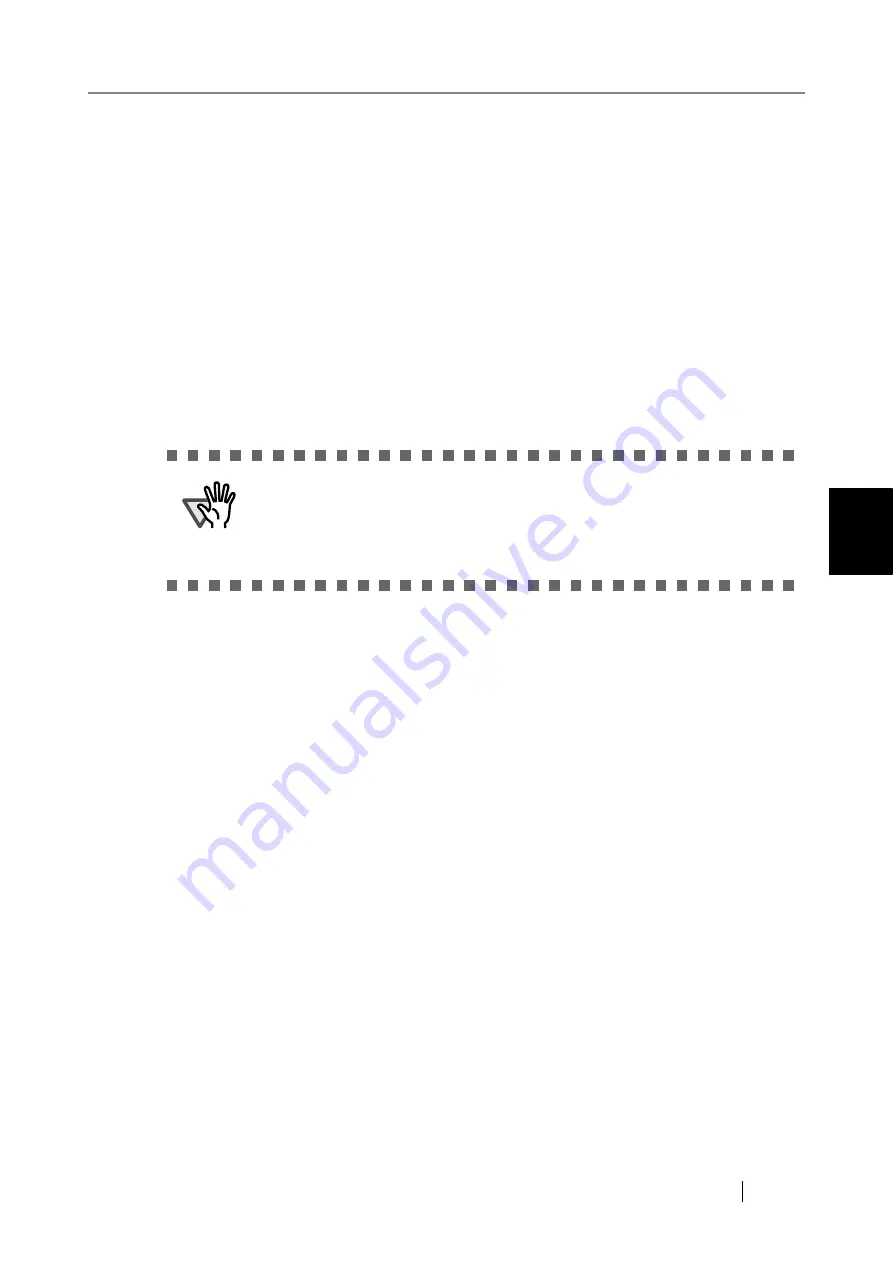
4.7 Using the Network Settings Menus
fi-6010N Network Scanner Operator's Guide
99
4
3. Use the "FTP Proxy Server" option to set whether or not a proxy server is used for
FTP server connection.
The default setting is [Off].
Select [On] to enable FTP connection via a proxy server.
1 Enter the proxy server IP address, host name, or FQDN in the "Address" input
field.
z
For an IP address
The following format should be used
xxx.xxx.xxx.xxx
(
xxx
is a value from
0 to 255).
z
For a host name or FQDN
Up to 255 characters may be entered.
2 Enter a port number for the proxy server, from 1 to 65535, in the "Port Number"
field.
Select [Off] to enable direct FTP connection (not via a proxy server).
4. Use the "SharePoint Proxy Server" option to set whether or not a proxy server is used
for SharePoint server connection.
The default setting is [Off].
Select [On] to enable SharePoint connection via a proxy server.
1 Enter the Central Admin Server IP address, host name, or FQDN in the "Address"
input field.
z
For an IP address
The following format should be used
xxx.xxx.xxx.xxx
(
xxx
is a value from
0 to 255).
z
For a host name or FQDN
Up to 255 characters may be entered.
2 Enter a port number from 1 to 65535, to be used by the scanner to communicate
with the Central Admin Server.
3 Any IP addresses, host names, or FQDN that are to accessed directly (not via the
proxy server) should be entered in the "Exceptions" field.
z
Multiple addresses must be separated using semi-colons (";").
z
"*" may be used as a wildcard character.
z
An IP address may be followed by a "/" and then a subnet mask.
Select [Off] to enable direct SharePoint connection (not via a proxy server).
5. Press the [OK] button.
The proxy server is set.
ATTENTION
This "FTP Proxy Server" setting must be set to [On] if the "Proxy" setting for
any FTP server network folder is set to [On]. If the "FTP Proxy Server" set-
ting is set to [Off], FTP server network folders cannot be used.
For details of how to set an FTP server folder as a proxied network folder,
refer to
"4.7.14 Setting the Network Folders" (page 132)
.
Summary of Contents for ScanSnap iScanner fi-6010N
Page 1: ...Operator s Guide P3PC 2962 01ENZ0 fi 6010N Network Scanner ...
Page 2: ......
Page 38: ...xxxvi ...
Page 60: ...22 ...
Page 74: ...36 ...
Page 144: ...106 Example 4 When searching for all users no Search Base DN setting or DC example DC com ...
Page 260: ...222 ...
Page 404: ...366 z Save tab z Quality tab ...
Page 488: ...450 ...
Page 526: ...488 ...
Page 532: ...494 ...
Page 646: ...608 ...
Page 652: ...614 ...
Page 653: ...fi 6010N Network Scanner Operator s Guide 615 G Appendix G Glossary ...
Page 658: ...620 ...






























