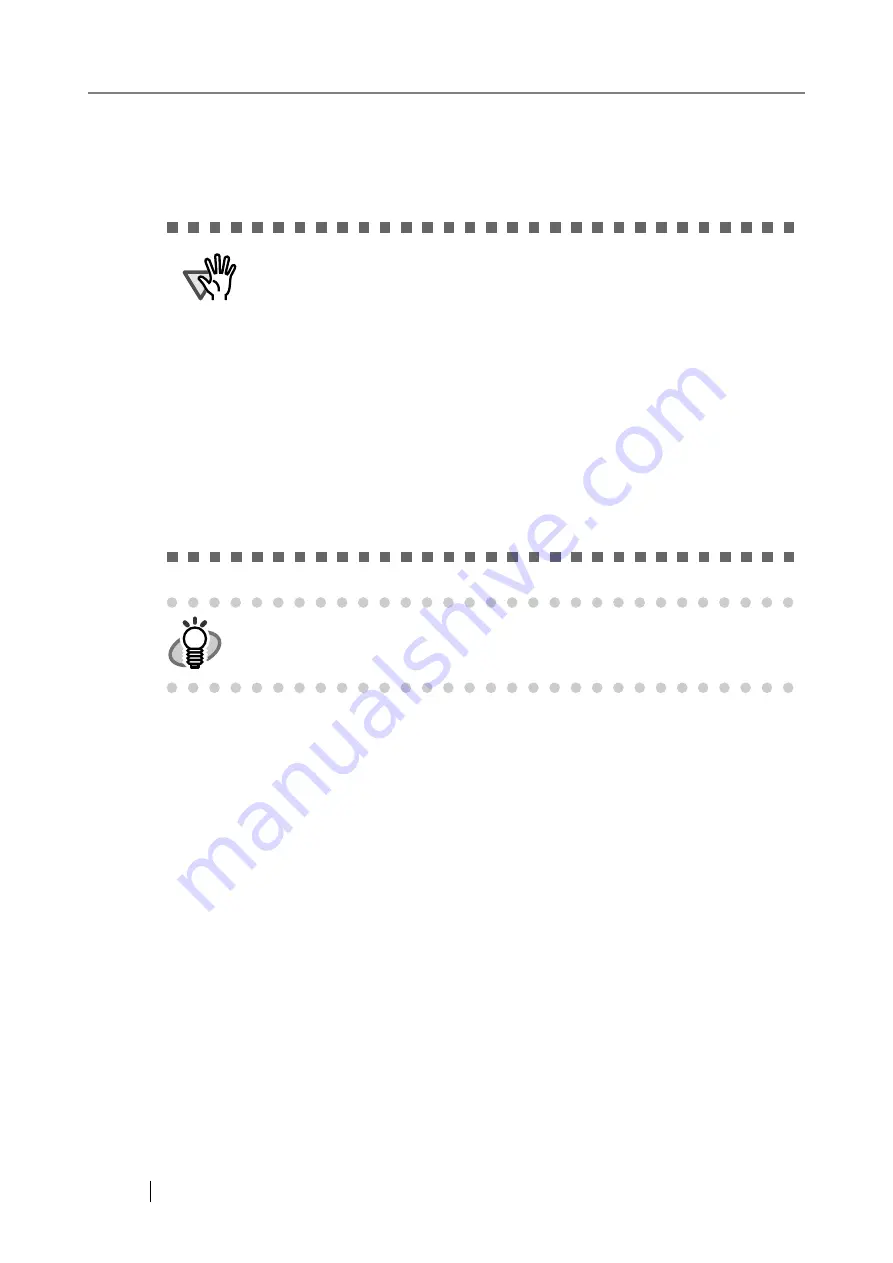
382
6.9.7 Searchable PDF
When the file format is PDF, the scanned data can be converted to a searchable PDF.
1. On the "Scan Settings" screen, select the [Save] tab.
2. Press the [Searchable PDF] button.
The "Searchable PDF" screen appears.
ATTENTION
The scanner may fail to correctly recognize the following kinds of documents
(characters) as text. However, by changing color mode and/or improving image
quality for scanning, such a document may be successfully recognized.
z
Handwritten documents
z
Documents including smaller characters and scanned in low quality
z
Skewed documents
z
Documents written in languages other than English
z
Documents including texts written in italic characters
z
Superscript/subscript letters and complex mathematical formulas
z
Characters are written against an unevenly-colored or patterned background
z
Characters to which effects (Shadow, Outline, and the like) are applied
z
Shaded characters
z
Documents of complex layout as well as documents including unreadable
characters due to print-through and smudges
(For such documents, the recognition time may be long)
HINT
Creating a searchable PDF will take some additional time.
Summary of Contents for ScanSnap iScanner fi-6010N
Page 1: ...Operator s Guide P3PC 2962 01ENZ0 fi 6010N Network Scanner ...
Page 2: ......
Page 38: ...xxxvi ...
Page 60: ...22 ...
Page 74: ...36 ...
Page 144: ...106 Example 4 When searching for all users no Search Base DN setting or DC example DC com ...
Page 260: ...222 ...
Page 404: ...366 z Save tab z Quality tab ...
Page 488: ...450 ...
Page 526: ...488 ...
Page 532: ...494 ...
Page 646: ...608 ...
Page 652: ...614 ...
Page 653: ...fi 6010N Network Scanner Operator s Guide 615 G Appendix G Glossary ...
Page 658: ...620 ...






























