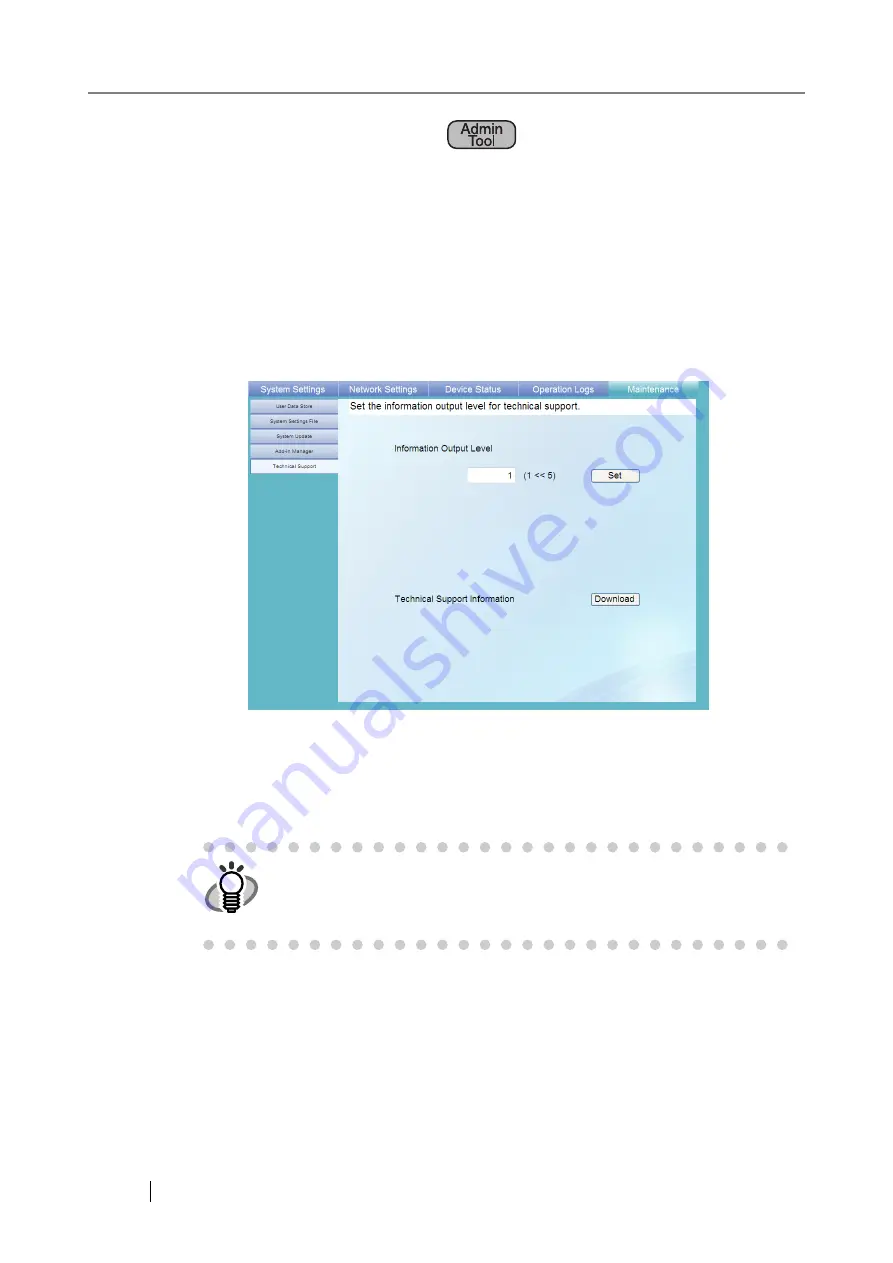
180
4.10.6 Obtaining Technical Support
If any problems occur when setting up or using the scanner, technical support information can be
collected to help determine the cause of the problem.
The information obtained should be sent to your FUJITSU scanner dealer along with the scanner
when given for repair.
1. Select the [Maintenance] tab on the top menu.
2. Select the [Technical Support] tab on the left side menu.
The "Technical Support" screen appears.
3. Press the [Download] button.
The "File Download - Security Warning" dialog box appears.
4. Press the [Save] button.
The "Save As" dialog box appears.
5. Name the file and specify where it should be saved.
6. Press the [Save] button.
The technical information is downloaded.
HINT
The size of the user log file is displayed in the "File Download - Security
Warning" dialog box. Make sure there is enough free space on the disk
where it is to be saved and press the [Save] button. If there is not enough
free disk space, an incomplete file may be saved.
Summary of Contents for ScanSnap iScanner fi-6010N
Page 1: ...Operator s Guide P3PC 2962 01ENZ0 fi 6010N Network Scanner ...
Page 2: ......
Page 38: ...xxxvi ...
Page 60: ...22 ...
Page 74: ...36 ...
Page 144: ...106 Example 4 When searching for all users no Search Base DN setting or DC example DC com ...
Page 260: ...222 ...
Page 404: ...366 z Save tab z Quality tab ...
Page 488: ...450 ...
Page 526: ...488 ...
Page 532: ...494 ...
Page 646: ...608 ...
Page 652: ...614 ...
Page 653: ...fi 6010N Network Scanner Operator s Guide 615 G Appendix G Glossary ...
Page 658: ...620 ...






























