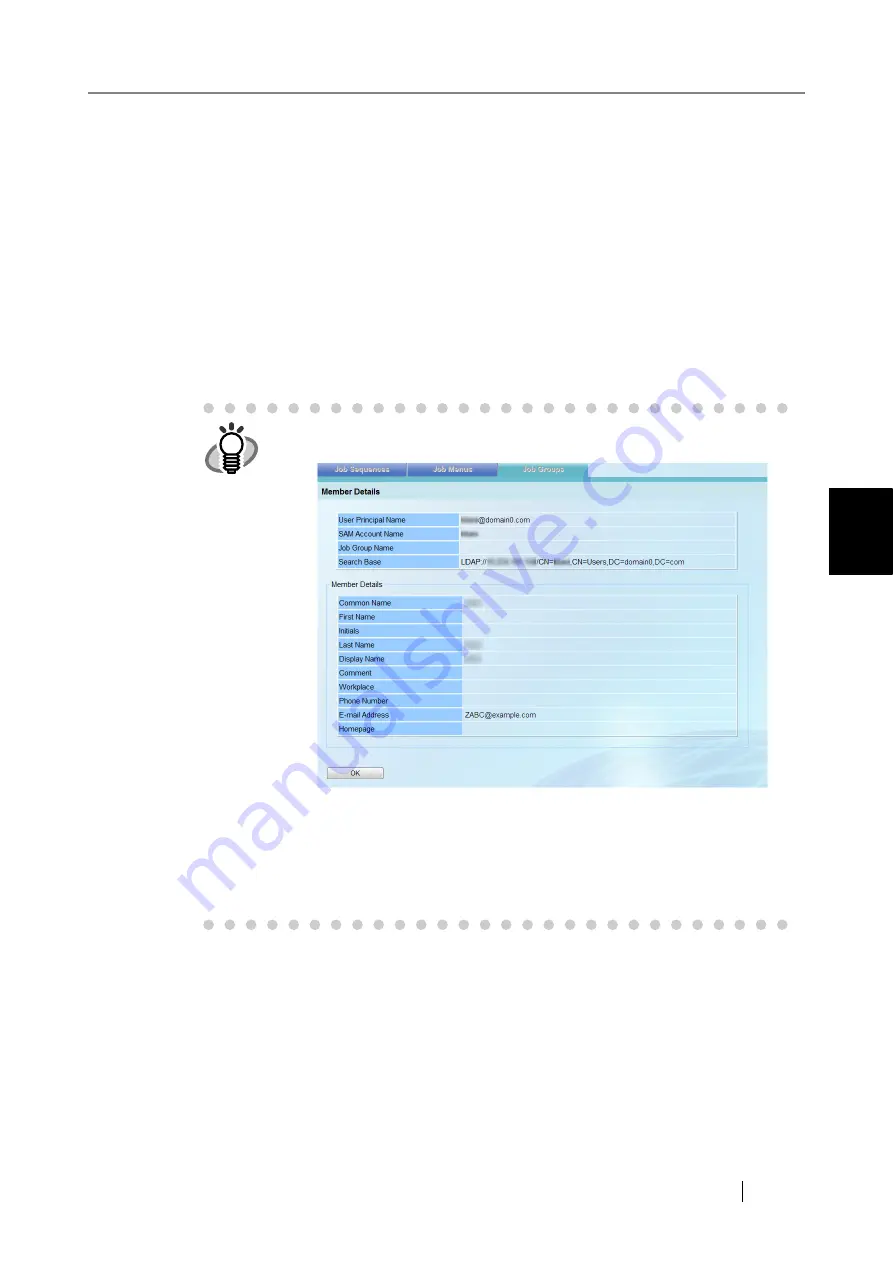
4.11 Setting Job Features
fi-6010N Network Scanner Operator's Guide
213
4
10. Enter the LDAP server and character string to be used for LDAP searches in the
"Search Base" field.
The LDAP entries under the character string entered here will become the search target.
This may be up to 520 characters long.
Settings entered in the following screen are shown.
z
For Admin Tool
"Login LDAP Server" screen
z
For Central Admin Console
"LDAP Server" section on the "Central Admin Server Settings" screen
However, whether or not SSL is used, depends on each LDAP server settings.
11. Select the checkbox of a user name or Active Directory group to be added to a job
group from the LDAP List.
HINT
z
To view detailed information about a logged in user or Active Directory
group, select the "Member Name" or "Domain Name" link.
z
To select the checkboxes for all users and Active Directory groups, press
the [Select All] button.
To clear the checkboxes for all users and Active Directory groups, press
the [Deselect All] button.
z
To filter the LDAP List, refer to
"Filtering the LDAP List" (page 218)
more details.
Summary of Contents for ScanSnap iScanner fi-6010N
Page 1: ...Operator s Guide P3PC 2962 01ENZ0 fi 6010N Network Scanner ...
Page 2: ......
Page 38: ...xxxvi ...
Page 60: ...22 ...
Page 74: ...36 ...
Page 144: ...106 Example 4 When searching for all users no Search Base DN setting or DC example DC com ...
Page 260: ...222 ...
Page 404: ...366 z Save tab z Quality tab ...
Page 488: ...450 ...
Page 526: ...488 ...
Page 532: ...494 ...
Page 646: ...608 ...
Page 652: ...614 ...
Page 653: ...fi 6010N Network Scanner Operator s Guide 615 G Appendix G Glossary ...
Page 658: ...620 ...






























