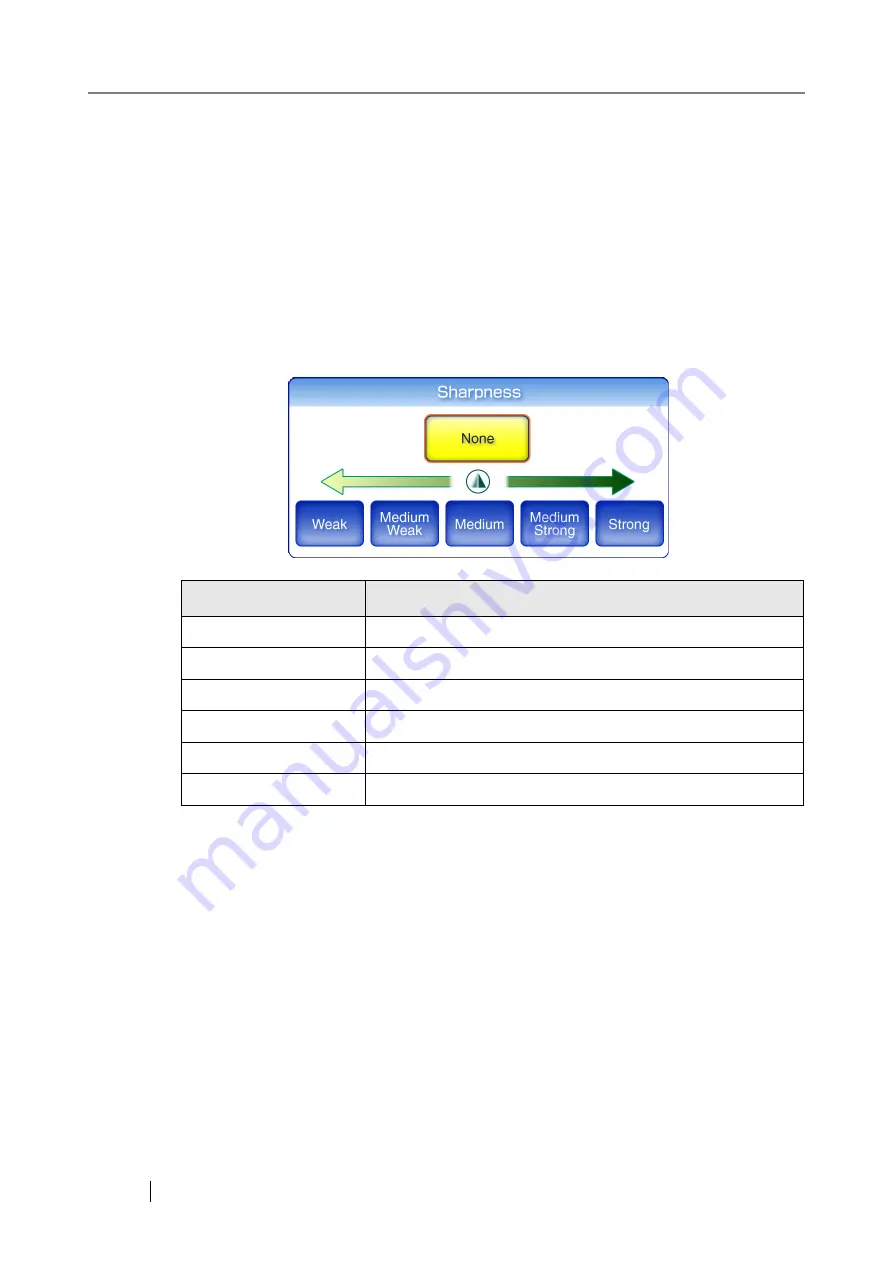
392
6.9.12 Sharpness
The sharpness setting adjusts the sharpness of characters on an image to improve the visual appear-
ance of the scanned data. When using the sharpness setting, the sharpness level can be adjusted
with this setting.
1. On the "Scan Settings" screen, select the [Quality] tab.
2. Press the [Sharpness] button.
The "Sharpness" screen appears.
3. If the sharpness setting is to be used, select a sharpness level.
Selecting a sharpness level returns you to the "Scan Settings" screen. The selected level is
displayed to the right of the [Sharpness] button.
Sharpness
Status
None
Characters are not sharpened.
Weak
Sharpens characters at a weak level
Medium Weak
Sharpens characters at a medium weak level
Medium
Sharpens characters at a medium level
Medium Strong
Sharpens characters at a medium strong level
Strong
Sharpens characters at a strong level
Summary of Contents for ScanSnap iScanner fi-6010N
Page 1: ...Operator s Guide P3PC 2962 01ENZ0 fi 6010N Network Scanner ...
Page 2: ......
Page 38: ...xxxvi ...
Page 60: ...22 ...
Page 74: ...36 ...
Page 144: ...106 Example 4 When searching for all users no Search Base DN setting or DC example DC com ...
Page 260: ...222 ...
Page 404: ...366 z Save tab z Quality tab ...
Page 488: ...450 ...
Page 526: ...488 ...
Page 532: ...494 ...
Page 646: ...608 ...
Page 652: ...614 ...
Page 653: ...fi 6010N Network Scanner Operator s Guide 615 G Appendix G Glossary ...
Page 658: ...620 ...






























