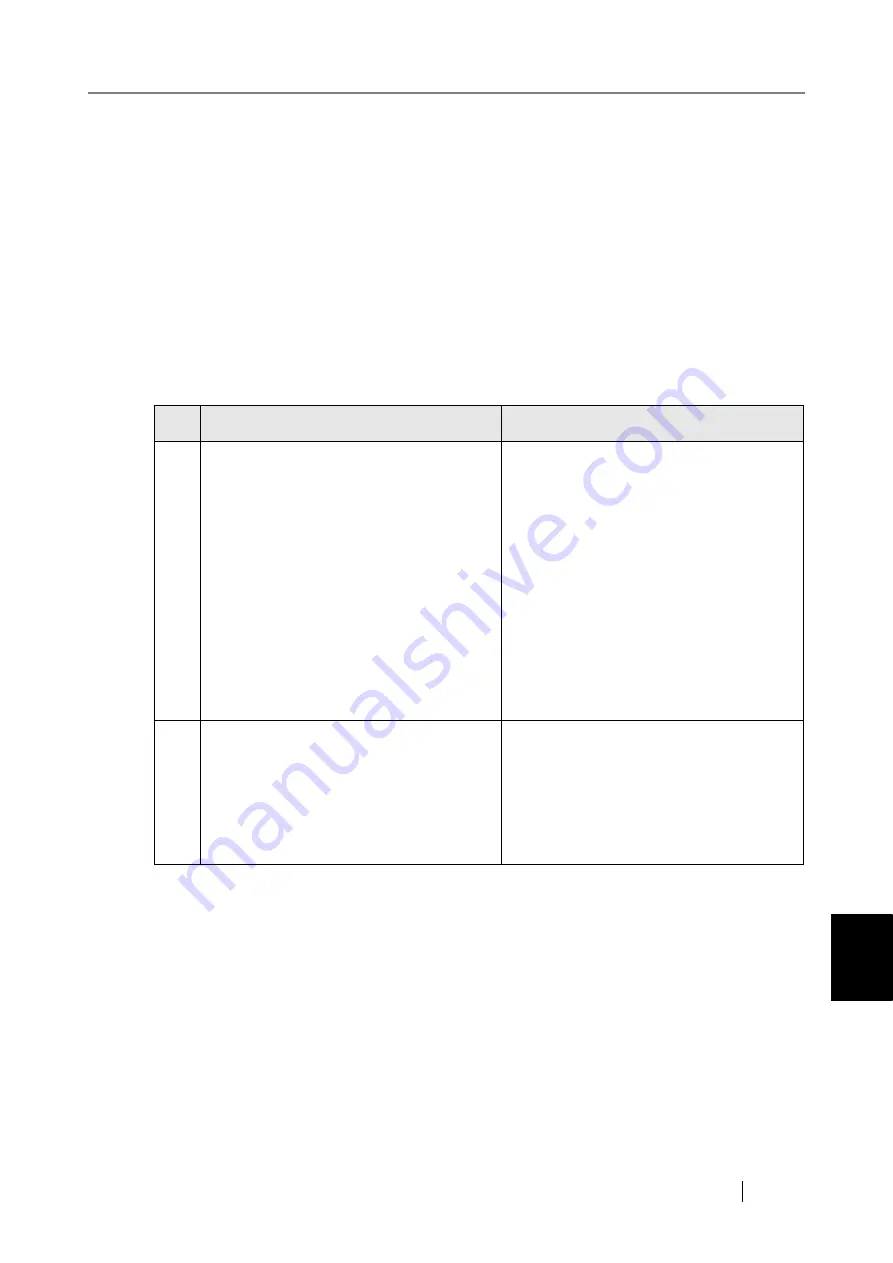
8.3 Network Connection Troubleshooting
fi-6010N Network Scanner Operator's Guide
463
8
8.3.2 Other Network Connection Troubleshooting
There are many reasons why a network connection may not be possible.
The following section provides information about general troubles that may occur when connect-
ing to a network.
If the cause of the problem is unknown or the problem persists, check the items in
Check before Contacting Your FUJITSU Scanner Dealer" (page 474)
and contact your FUJITSU
scanner dealer or an authorized FUJITSU scanner service provider.
■
Failure to connect to a server using its IP address
If a server cannot be connected to by using its IP address, and does not respond to a ping test, try
the following steps:
No.
Problem
Action
1
Connection error between a server and the
scanner, or problem with the LAN cable.
Check that the LAN cable has been
attached to both the scanner and server
correctly.
If the server is connected using a LAN
cable (straight type), in case auto-mdi
(automatic selection) is not supported, a
LAN cable (crossover type), switch, or
router is required between the scanner and
server.
If this is not the case, the LAN cable may
be faulty. Find a LAN cable that functions
normally and try again.
2
IP address or subnet mask is invalid.
On the "IP Address" screen, check that the
IP address or subnet mask settings are cor-
rect.
For more details about the "IP Address"
screen, refer to
.
Summary of Contents for ScanSnap iScanner fi-6010N
Page 1: ...Operator s Guide P3PC 2962 01ENZ0 fi 6010N Network Scanner ...
Page 2: ......
Page 38: ...xxxvi ...
Page 60: ...22 ...
Page 74: ...36 ...
Page 144: ...106 Example 4 When searching for all users no Search Base DN setting or DC example DC com ...
Page 260: ...222 ...
Page 404: ...366 z Save tab z Quality tab ...
Page 488: ...450 ...
Page 526: ...488 ...
Page 532: ...494 ...
Page 646: ...608 ...
Page 652: ...614 ...
Page 653: ...fi 6010N Network Scanner Operator s Guide 615 G Appendix G Glossary ...
Page 658: ...620 ...
















































