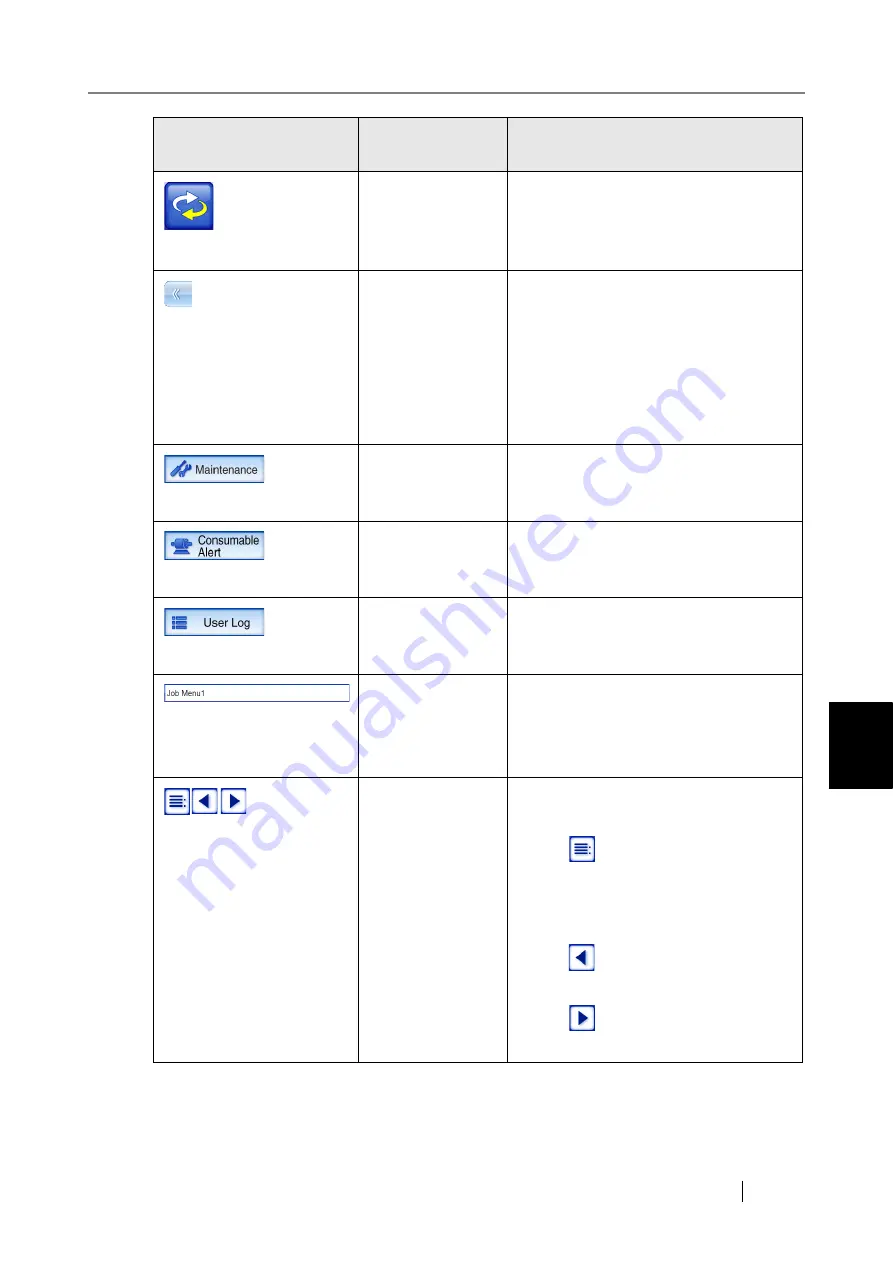
6
fi-6010N Network Scanner Operator's Guide
309
6.2 Using Touch Panel Screens: Regular User
Icon
Shown in manual
as...
Used to...
[Menu Mode] but-
ton
Switch between the "Multi-Function
Main Menu" and the "Job Menu".
For more details refer to,
[Switch Menu]
button
Switch between the following menus.
z
The menu containing the [Mainte-
nance], [Consumable Alert], and [User
Log] buttons
z
The menu containing job menu switch
buttons (shown when a regular user
belongs to multiple job groups)
[Maintenance] but-
ton
Access the "Maintenance" screen.
For details, refer to
.
[Consumable
Alert] button
Access the "Consumable Alert" screen.
For details, refer to
.
[User Log] button
Access the "User Log" screen.
For details, refer to
.
Job menu name
field
This field appears only when a regular
user belongs to multiple job groups. The
currently selected job menu name is
shown in this area.
Job menu switch
buttons
These buttons appear only when a regular
user belongs to multiple job groups.
z
Press
to show a list of job groups
to which a regular user belongs. When
a job menu is selected, the correspond-
ing "Job Menu" screen appears.
z
Press
to move to the previous "Job
Menu" screen.
z
Press
to move to the next "Job
Menu" screen.
Summary of Contents for ScanSnap iScanner fi-6010N
Page 1: ...Operator s Guide P3PC 2962 01ENZ0 fi 6010N Network Scanner ...
Page 2: ......
Page 38: ...xxxvi ...
Page 60: ...22 ...
Page 74: ...36 ...
Page 144: ...106 Example 4 When searching for all users no Search Base DN setting or DC example DC com ...
Page 260: ...222 ...
Page 404: ...366 z Save tab z Quality tab ...
Page 488: ...450 ...
Page 526: ...488 ...
Page 532: ...494 ...
Page 646: ...608 ...
Page 652: ...614 ...
Page 653: ...fi 6010N Network Scanner Operator s Guide 615 G Appendix G Glossary ...
Page 658: ...620 ...
















































