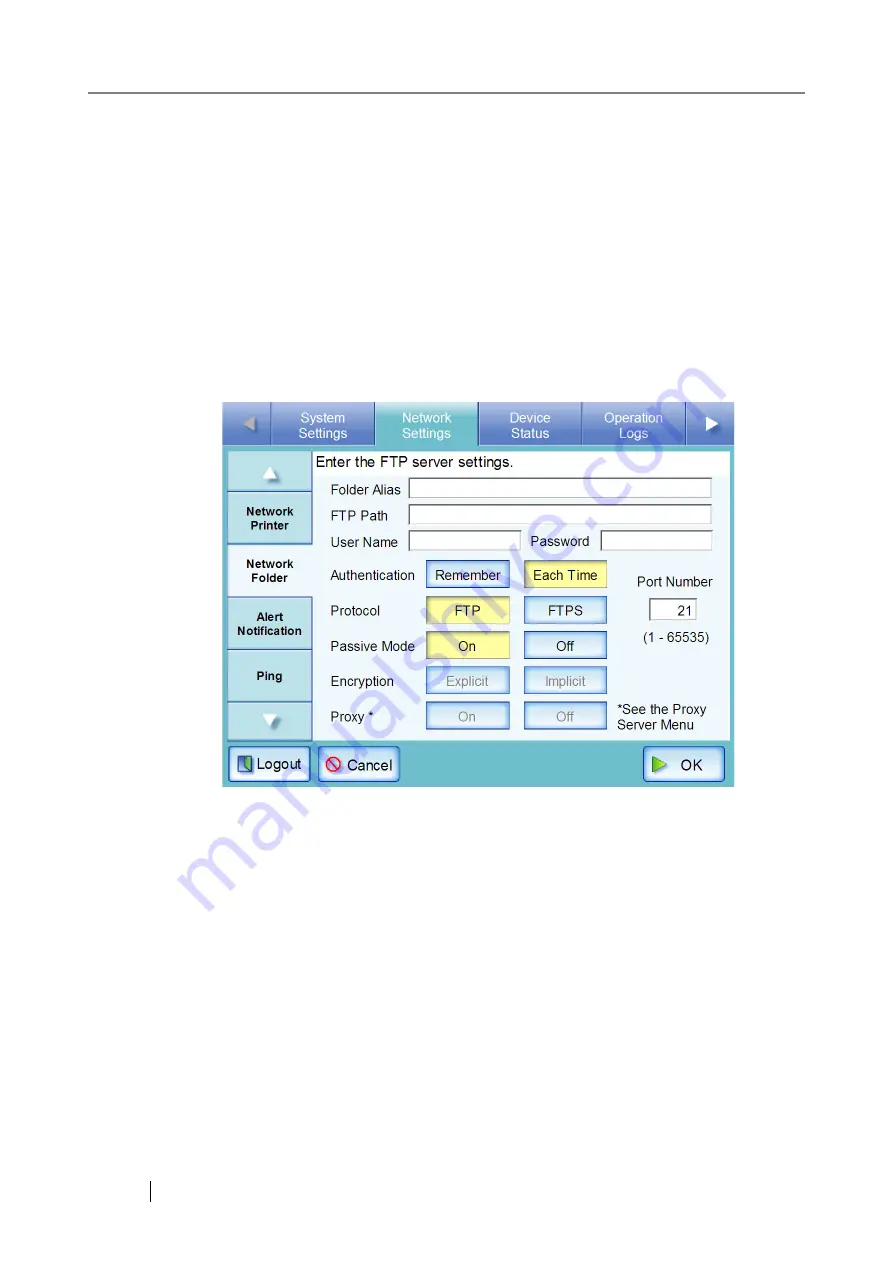
138
■
Registering a Network Folder (FTP Path)
1. Select the [Network Settings] tab on the top menu.
2. Select the [Network Folder] tab on the left side menu.
The "Network Folder" screen appears.
3. Press the [Add] button
.
The screen for selecting a network folder is displayed.
4. Press the [FTP Path] button.
The screen for entering a network folder (FTP Path) is displayed.
5. Enter a "Folder Alias".
This may be up to 80 characters long. "\" cannot be used in a folder alias.
If you do not enter a name for "Folder Alias" and press the [OK] button, the FTP path will be
used as the "Folder Alias". If the FTP path includes "\", the name of the bottommost folder
in the path is used as the "Folder Alias". For example, if the FTP path is specified as
"FTPSERVER\folder", the "Folder Alias" will be "folder".
6. Enter a "FTP Path".
This may be up to 255 characters long.
Set the FTP path in the following format:
Computer_name\Folder_alias
For the "Computer_name", specify the IP address, host name, or FQDN.
7. Enter a user name and password for login to the FTP sever.
"User Name" or "Password" may be up to 256 characters long. Passwords are case sensitive.
Summary of Contents for ScanSnap iScanner fi-6010N
Page 1: ...Operator s Guide P3PC 2962 01ENZ0 fi 6010N Network Scanner ...
Page 2: ......
Page 38: ...xxxvi ...
Page 60: ...22 ...
Page 74: ...36 ...
Page 144: ...106 Example 4 When searching for all users no Search Base DN setting or DC example DC com ...
Page 260: ...222 ...
Page 404: ...366 z Save tab z Quality tab ...
Page 488: ...450 ...
Page 526: ...488 ...
Page 532: ...494 ...
Page 646: ...608 ...
Page 652: ...614 ...
Page 653: ...fi 6010N Network Scanner Operator s Guide 615 G Appendix G Glossary ...
Page 658: ...620 ...






























