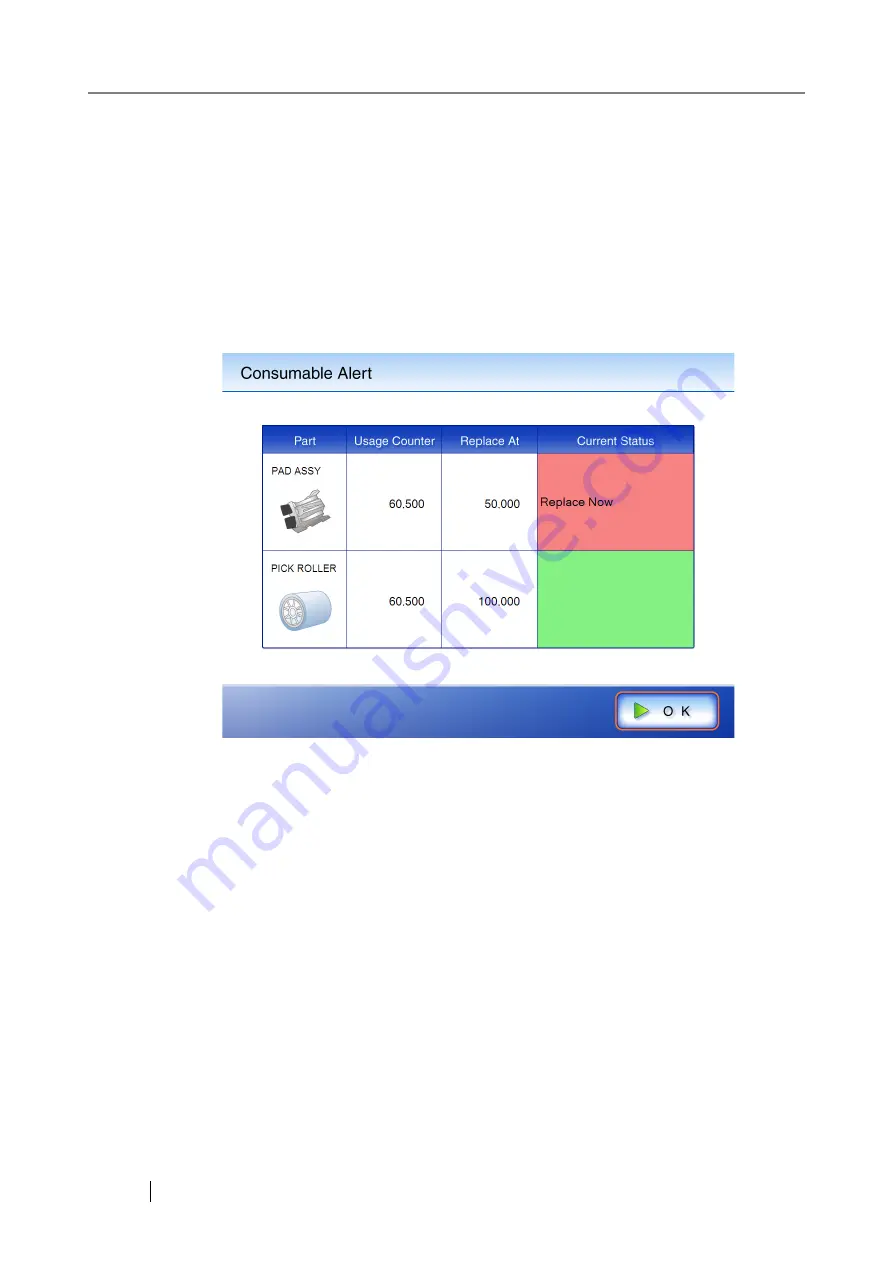
438
7.6.2 Checking the Consumable Alert Status
1. On the "Main Menu" or "Job Menu" screen, press the [Consumable Alert] button.
The "Consumable Alert" screen appears.
2. Check which part needs to be replaced and press the [OK] button.
Parts whose "Usage Counter" value is bigger than the "Replace at" value should be replaced.
The value of the "Usage Counter" is in units of 500 sheets scanned.
For details on how to check the status of consumable parts on the administrator screen, refer
to
"4.8.3 Viewing the Usage Status" (page 156)
3. Replace the part.
Part replacement procedures are detailed in the following sections,
,
Summary of Contents for ScanSnap iScanner fi-6010N
Page 1: ...Operator s Guide P3PC 2962 01ENZ0 fi 6010N Network Scanner ...
Page 2: ......
Page 38: ...xxxvi ...
Page 60: ...22 ...
Page 74: ...36 ...
Page 144: ...106 Example 4 When searching for all users no Search Base DN setting or DC example DC com ...
Page 260: ...222 ...
Page 404: ...366 z Save tab z Quality tab ...
Page 488: ...450 ...
Page 526: ...488 ...
Page 532: ...494 ...
Page 646: ...608 ...
Page 652: ...614 ...
Page 653: ...fi 6010N Network Scanner Operator s Guide 615 G Appendix G Glossary ...
Page 658: ...620 ...






























