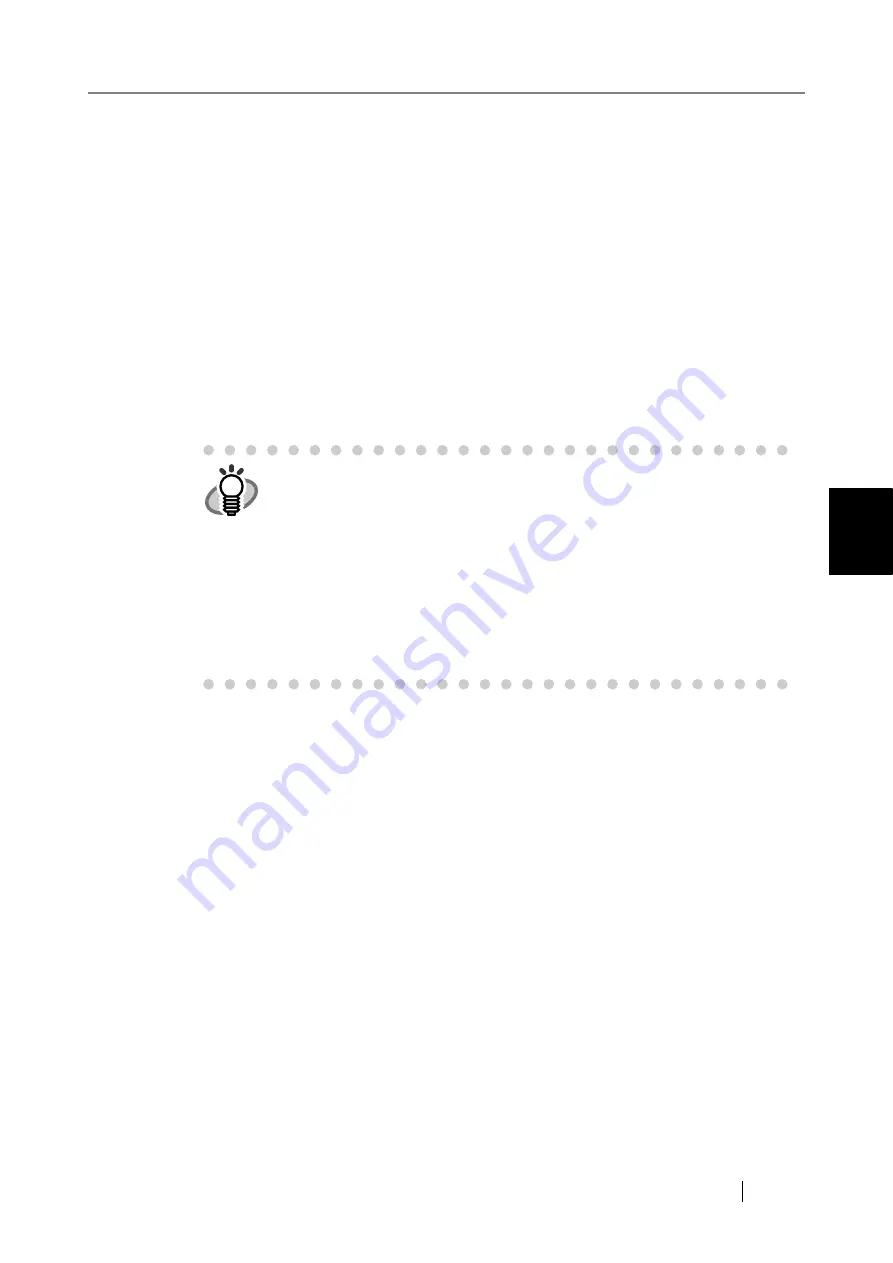
4.6 Using the System Settings Menus
fi-6010N Network Scanner Operator's Guide
77
4
3. Select a file name format.
By default, "Scanner Name" + "Date" + "Time" is entered.
z
If the [Prefix] button is selected
The character string entered in the input field is used as the file name.
This may be up to 128 characters long, excluding the following symbols.
\ / : * ? " < > |
z
If the [Scanner Name] button is selected
The scanner name is used as the file name.
z
If the [User Name] button is selected
The name of the currently logged in user is used as the file name.
z
If the [Date] button is selected
The date of the scan is used as the file name. Select the Date Format [List] button to
change the date format.
z
If the [Time] button is selected
The start time of the scan is used as the file name.
4. Press the Date Format [List] button.
The date format list appears.
5. Select a date format.
The date format is used for the file name when attaching scanned data to an e-mail.
6. Press the Delimiter [List] button.
The delimiter list appears.
7. Select a delimiter.
The delimiter is used for the file name when attaching scanned data to an e-mail.
If "None" is selected, a delimiter is not added.
8. Press the [Preview] button.
The specified file name format is displayed to the right of the [Preview] button.
9. Check the file name format.
10. Press the [OK] button.
The file name format is set.
HINT
If multiple buttons are selected, file names are created in the following order.
z
Prefix
z
Scanner Name
z
User Name
z
Date
z
Time
Select the Date Format [List] button to change the date format. Select the
Delimiter [List] button to change the delimiter.
For example, for prefix "file", scanner name "Scanner", user name "user",
date "12312009", time "12:00:30", delimiter "_", the file name is
"file_Scanner_user_12312009_120030".
Summary of Contents for ScanSnap iScanner fi-6010N
Page 1: ...Operator s Guide P3PC 2962 01ENZ0 fi 6010N Network Scanner ...
Page 2: ......
Page 38: ...xxxvi ...
Page 60: ...22 ...
Page 74: ...36 ...
Page 144: ...106 Example 4 When searching for all users no Search Base DN setting or DC example DC com ...
Page 260: ...222 ...
Page 404: ...366 z Save tab z Quality tab ...
Page 488: ...450 ...
Page 526: ...488 ...
Page 532: ...494 ...
Page 646: ...608 ...
Page 652: ...614 ...
Page 653: ...fi 6010N Network Scanner Operator s Guide 615 G Appendix G Glossary ...
Page 658: ...620 ...






























