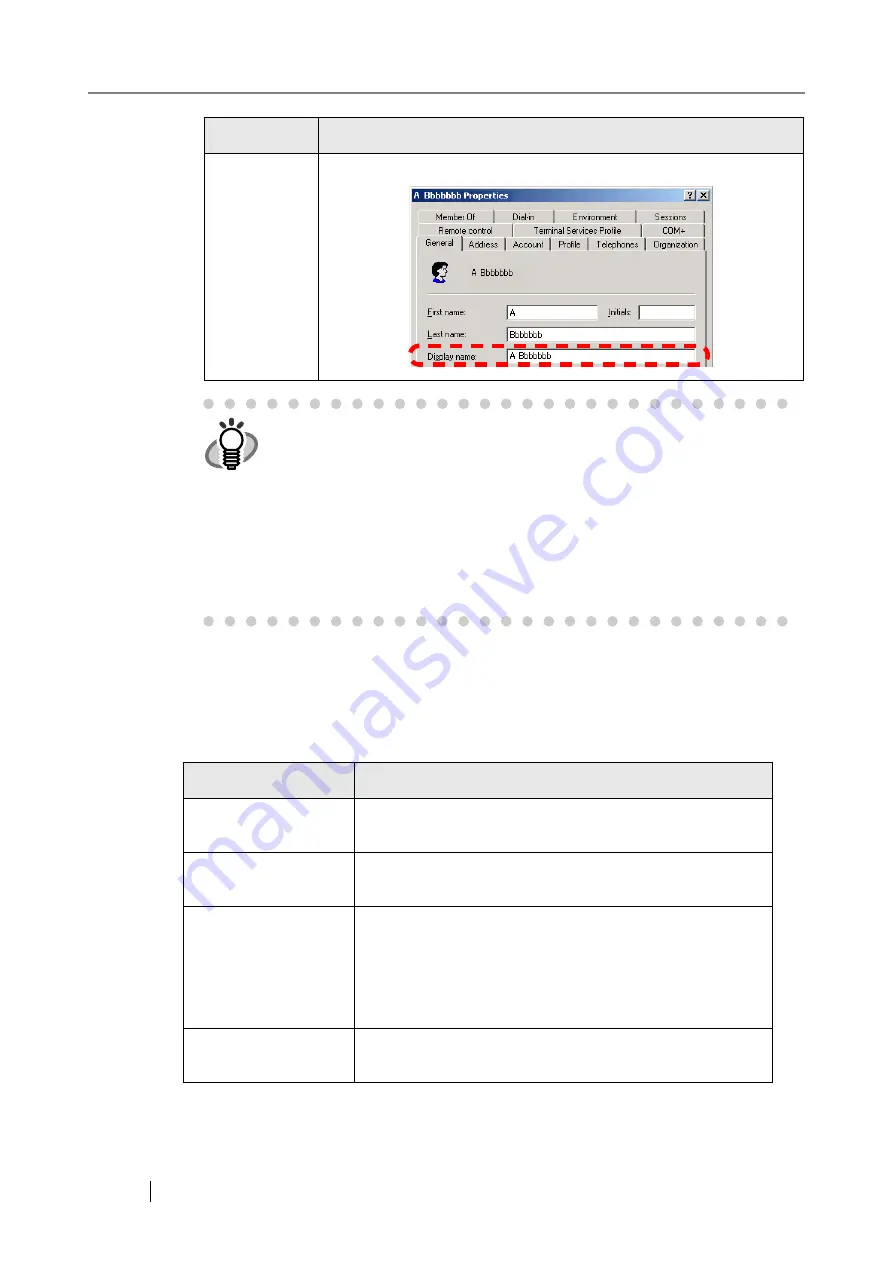
114
4. Press the [List] button for the "Result Format" input field.
The result format screen appears.
5. Specify the format of the LDAP search result.
Displays the LDAP search result according to the specified format.
Display Name
Searches the display names of users registered in the LDAP server.
HINT
z
If none of the [First Name], [Last Name], [Common Name], or [Display
Name] buttons are selected, the corresponding search parameter button
on the "e-Mail Address Book" - [LDAP List] tab cannot be selected.
z
If the [Display Name] button is selected, and the display format for LDAP
search results is "First Name" - "Last Name" or "Last Name" - "First
Name", search results are shown as a "-" if a first name or last name has
not been registered.
Example: For LDAP search results format "First Name" - "Last Name",
with a first name not registered
Search result display format: Last Name ----
Result Format
Descriptions
FirstName LastName
Shows "First Name" - "Last Name" of the users registered
in the LDAP server.
LastName FirstName
Shows "Last Name" - "First Name" of the users registered
in the LDAP server.
CommonName
Shows "Common Name" of the users registered in the
LDAP server.
The [Common Name] button must be selected to have
group names appear when searching for Active Directory
groups.
DisplayName
Shows "Display Name" of the users registered in the LDAP
server.
Buttons
The items to be searched in the Active Directory
Summary of Contents for ScanSnap iScanner fi-6010N
Page 1: ...Operator s Guide P3PC 2962 01ENZ0 fi 6010N Network Scanner ...
Page 2: ......
Page 38: ...xxxvi ...
Page 60: ...22 ...
Page 74: ...36 ...
Page 144: ...106 Example 4 When searching for all users no Search Base DN setting or DC example DC com ...
Page 260: ...222 ...
Page 404: ...366 z Save tab z Quality tab ...
Page 488: ...450 ...
Page 526: ...488 ...
Page 532: ...494 ...
Page 646: ...608 ...
Page 652: ...614 ...
Page 653: ...fi 6010N Network Scanner Operator s Guide 615 G Appendix G Glossary ...
Page 658: ...620 ...






























