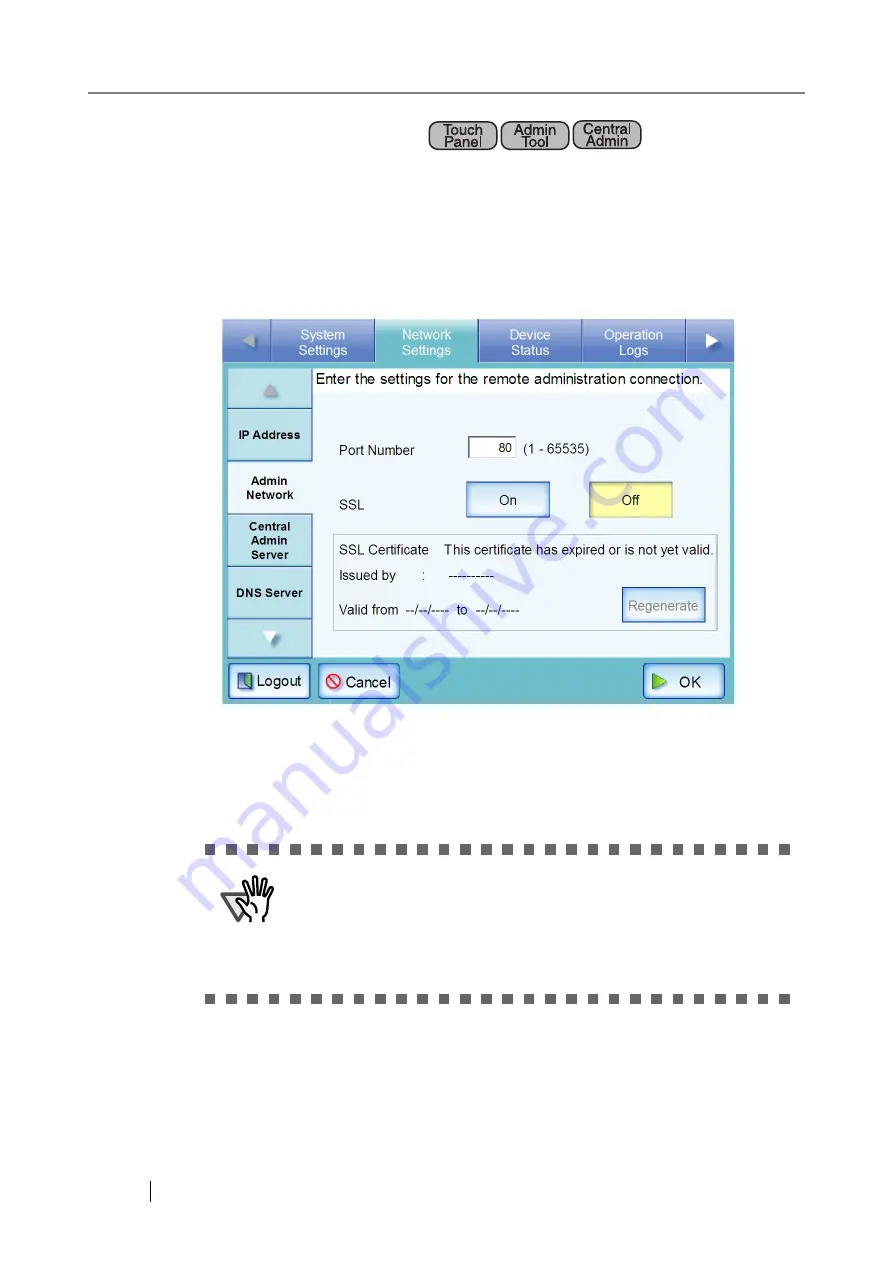
88
4.7.2 Setting the Admin Network
To use the Admin Tool or Central Admin Server for the scanner, perform the connection settings.
1. Select the [Network Settings] tab on the top menu.
2. Select the [Admin Network] tab on the left side menu.
The "Admin Network" screen appears.
For Central Admin Console, contents of the SSL Certificate are not shown.
3. Enter a port number from 1 to 65535, to be used by the scanner to communicate with
the Admin Tool or Central Admin Server.
The default setting is 80.
ATTENTION
z
Port numbers 135, 139, 445, and numbers from 1025 to 1124, can-
not be specified as they are already reserved in the scanner.
z
If port numbers other than HTTP: 80, HTTPS: 443 are to be speci-
fied, it is recommended that numbers over 5000 are used. If a port
number lower than 5000 is specified, verify the Admin Tool connec-
tivity with the port number first.
Summary of Contents for ScanSnap iScanner fi-6010N
Page 1: ...Operator s Guide P3PC 2962 01ENZ0 fi 6010N Network Scanner ...
Page 2: ......
Page 38: ...xxxvi ...
Page 60: ...22 ...
Page 74: ...36 ...
Page 144: ...106 Example 4 When searching for all users no Search Base DN setting or DC example DC com ...
Page 260: ...222 ...
Page 404: ...366 z Save tab z Quality tab ...
Page 488: ...450 ...
Page 526: ...488 ...
Page 532: ...494 ...
Page 646: ...608 ...
Page 652: ...614 ...
Page 653: ...fi 6010N Network Scanner Operator s Guide 615 G Appendix G Glossary ...
Page 658: ...620 ...






























