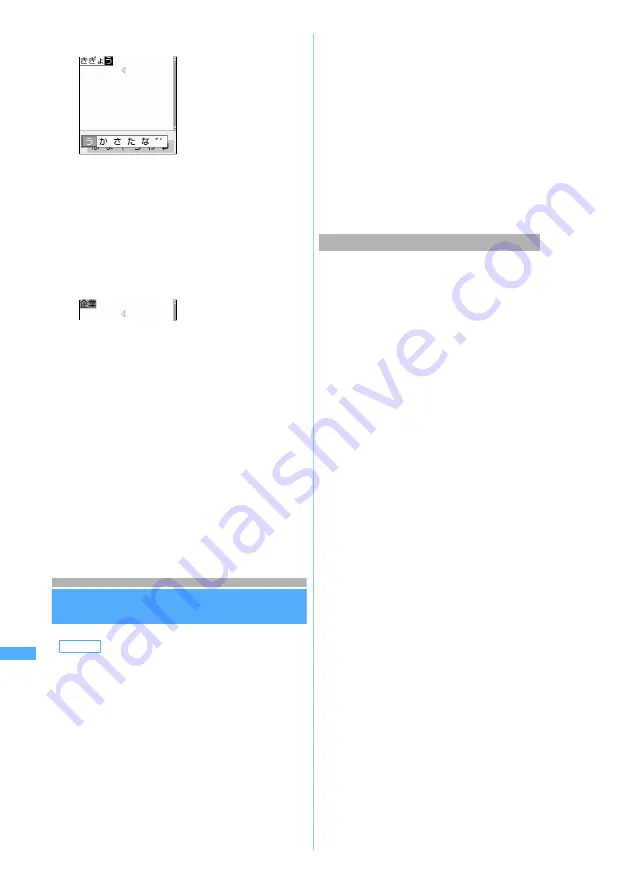
320
C
h
ar
ac
te
r E
n
tr
y
2
Enter “
きぎょう
”
“
き
”
→
r
z
d
z
o
“
ぎ
”
→
o
z
r
4 times
z
o
“
ょ
”
→
t
z
r
twice
z
u
twice
z
o
“
う
”
→
r
4 times
z
d
twice
z
o
・
To replace the upper or lower slot with each
other:
t
3
p
The characters are converted.
・
Characters are converted in the same way as
in 5-touch Input Method.
・
To return converted characters to the state they
had before conversion and continue character
entry, press
c
・
To fix the characters as hiragana:
m
New characters can be added. To exit the
character entry, go to step 5.
4
o
The character is fixed.
・
New characters can be added.
5
a
z
o
Character entry is exited.
Setting input method
Input Method Setting
1
m883
2
Select each item to set
.
3
Press
p
・
The changes cannot be made before characters
are fixed or on the Deco-mail decoration selection
screen.
・
Only the automatic cursor function can be
changed during in-line entry.
1
m7
on the character entry screen
2
1
to
3
・
To switch between
Use 5-touch
and
Use Slot
input
:
1
・
To switch between
Prediction ON
and
Prediction
OFF
:
2
・
To set the time period before the cursor
automatically moves:
3
z
1
to
4
Default
Input method: 5-touch
Input prediction: ON
Auto cursor: Normal
Input method
:
Specifies 5-touch or slot input method.
・
When
Slot
is set, items below are
disabled.
Input prediction
:
Specifies whether to display predict
conversion options.
Auto cursor
:
Sets the time period before the cursor
automatically moves to the right.
・
Setting
OFF
disables automatic
movement.
・
Setting
Slow
moves the cursor in about
1.5 seconds.
・
Setting
Normal
moves the cursor in
about 1 second.
・
Setting
Fast
moves the cursor in about
0.5 seconds.
Changing settings during character entry
Input Method
Se
tting
Summary of Contents for D702i
Page 1: ......
Page 341: ...Appendix Data Interchange Troubleshooting 339 KUTEN code input list ...
Page 361: ...359 INDEX Quick Reference Manual INDEX 360 Quick Reference Manual 364 ...
Page 372: ......
















































