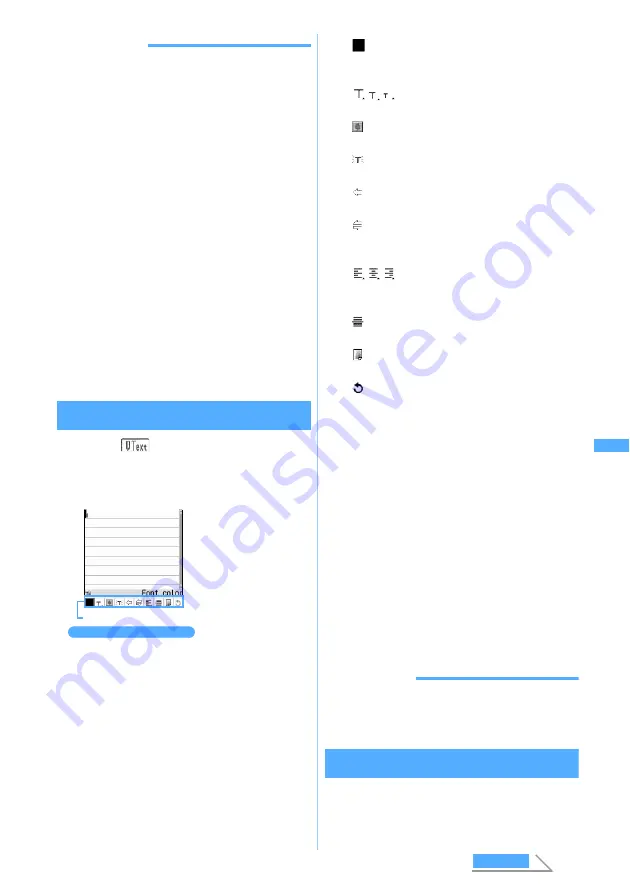
193
Ma
il
INFORMATION
●
Even if you delete decorated characters, only the
decoration data remains and the number of
characters to be entered may be fewer. Cancel the
decoration first and delete characters. Holding down
c
for over a second and deleting all the
characters deletes all the decoration data (except
the background color).
●
If you send or receive mail from other than Deco-
mail compatible FOMA terminal such as PC, the
decoration in Deco-mail may not be correctly
displayed.
●
The actions of decoration such as blink, ticker,
swing, and animation stop automatically after a
certain period of time when viewed from the mail
composition screen or the preview screen.
●
When a Deco-mail is sent to an incompatible
terminal, it is received as a mail containing a URL for
viewing the Deco-mail. The Deco-mail cannot be
viewed from the mail containing the URL that has
been transferred or by entering the URL directly (it
can be viewed only on the terminal of the original
receiver).
Entering characters after specifying decoration
method
1
Select
on the mail composition
screen
z
a
2
Select a decoration
z
Enter characters
・
To set multiple decorations: Highlight an icon
on the decoration selection screen
z
m
・
To cancel the selected decoration and enter
characters: Highlight the character entry
position
z
a
z
t
Font color
,
Font size
,
Blink
,
Ticker
,
Swing
and
Word alignment
can be canceled.
3
m8
z
Check the decoration
You can check the set decoration and the
accurate remaining number of bytes that can be
entered.
4
o
after checking the details
■
Changing the decoration:
m18
z
Highlight the start position
z
o
・
For the subsequent steps, follow the
procedure from Step 2 in “Specifying
decoration method after entering
characters”.
☛
P195
■
Canceling all decorations:
m19
5
o
z
p
INFORMATION
●
You can also select decorations by pressing
m
on
the message text entry screen and selecting
Decorate mail
.
Operating on the Deco-mail decoration
selection screen
・
The number in parentheses ( ) indicates the
number of example of decoration in P192.
Decoration selection screen
Icon
Highlight an icon on
the decoration
selection screen and
press
o
to select a
decoration. You can
set multiple
decorations at the
same time by selecting
multiple icons.
However,
Ticker
,
Swing
and
Word
alignment
cannot be
set at the same time.
Font color
:
Changes the colors of characters and lines
(ruled lines).
Font size
:
Changes the font size.
Insert image
:
Inserts images.
Blink
:
Displays characters that blink.
Ticker
:
Displays characters in a ticker (ticker display).
Swing
:
Displays characters that swing left and right
(swing display).
Word alignment
:
Changes the positions of characters and
images.
Insert line
:
Inserts separating lines (ruled lines).
Background color
:
Changes the background color of text.
Undo
:
Restores the previous condition.
Deco-m
ail
Next
Summary of Contents for D702i
Page 1: ......
Page 341: ...Appendix Data Interchange Troubleshooting 339 KUTEN code input list ...
Page 361: ...359 INDEX Quick Reference Manual INDEX 360 Quick Reference Manual 364 ...
Page 372: ......






























