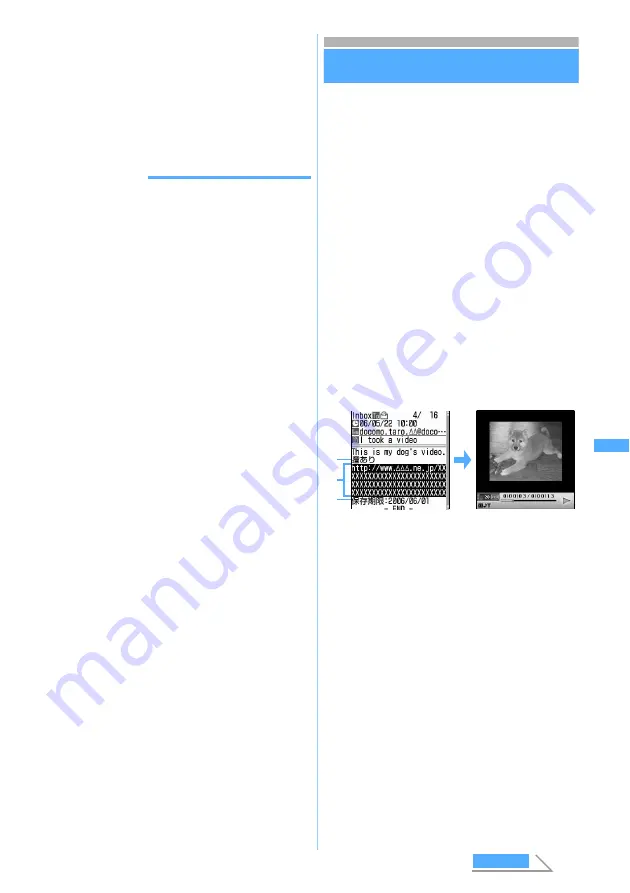
205
Ma
il
・
For the setting procedure, follow Step 3 in
“Downloading images from sites and
messages”.
☛
P174
4
p
z
Select the folder to save the
image to
・
The saved images can be set for the standby
display, etc.
☛
P247
INFORMATION
●
To check the image title on the view screen for sent
mail or mail template, highlight the file name of the
image, press
m
and select
Attachment
→
Check
title
.
●
You can save images attached to sent mail in the
same way as above.
●
The file name of image inserted in Deco-mail is not
displayed on the mail view screen.
●
When an image is wider than the display, the
reduced image is displayed.
●
Some images may not be displayed correctly.
●
The file name of the downloaded image can contain
up to 36 one-byte characters, including
alphanumerics, “ . ”, “ - ” and “ _ ”. However, “ . ”
cannot be used for the first character of file name.
●
Images with horizontal and vertical (or vertical and
horizontal) sizes exceeding 288 x 352 cannot be
used as frame.
●
Images with horizontal and vertical (or vertical and
horizontal) sizes more than 240 x 320 cannot be
used as stamp.
●
Images with horizontal and vertical (or vertical and
horizontal) sizes exceeding 640 x 480 in GIF format
or 1728 x 2304 in JPEG format cannot be saved.
Also, some JPEG images may not be saved.
●
When the memory is not enough or the maximum
number of saved items is exceeded, a confirmation
screen is displayed asking whether to delete saved
images. Follow the instructions on the screen and
delete them. Before deletion, an image can be
displayed by pressing
p
in the image list and
detail information on the image can be displayed by
pressing
m
.
●
Images of up to 100 Kbytes in JPEG or GIF format
can be downloaded.
●
When received mail with an image attached is
displayed, the attached image is automatically
displayed. Note that, the image inserted in the
message text of received Deco-mail is automatically
displayed, but the image attached to Deco-mail is
not displayed automatically. Select the file name of
image to display the image.
Playing and saving i-motion from i-motion
Mail
When video/i-motion is attached to mail and sent,
it is stored in the i-motion Mail Center and mail
containing a URL to view the i-motion is received.
Select this URL to download and play or save the
i-motion. The saved i-motion can be played from
i-motion
of Data Box or set for the standby
display.
・
The maximum number of i-motion files that can
be saved
☛
P36
・
i-motion of up to 500 Kbytes can be downloaded.
・
The volume for playing i-motion follows Settings
(i-motion).
1
a1
z
Select a folder
z
Select
i-mode Mail containing a URL for i-motion
2
Select the URL
z
Select
Yes
FOMA terminal is connected to the i-motion Mail
Center and i-motion download/playback starts.
・
Playback screen operating procedure
☛
P253
a
Indicates that i-motion is attached.
b
URL for i-motion
c
Storage period of i-motion in the i-motion Mail
Center
3
Select
Save
when the play ends
・
Select
Play
to play the i-motion.
・
Select
File property
to display information on
the i-motion.
4
p
The downloaded i-motion is saved in
i-mode
folder of
i-motion
.
・
Display name can contain up to 36 one-byte or
two-byte characters.
■
Setting for the standby display:
m1
z
Select
Yes
・
Video/i-motion without image, i-motion with
replay restrictions set and i-motion with the
image size exceeding 320 x 240 cannot be
set for the standby display.
a
c
b
Pl
ayi
ng
and
savi
ng i
-moti
on f
rom
i
-moti
on Ma
il
Next
Summary of Contents for D702i
Page 1: ......
Page 341: ...Appendix Data Interchange Troubleshooting 339 KUTEN code input list ...
Page 361: ...359 INDEX Quick Reference Manual INDEX 360 Quick Reference Manual 364 ...
Page 372: ......






























