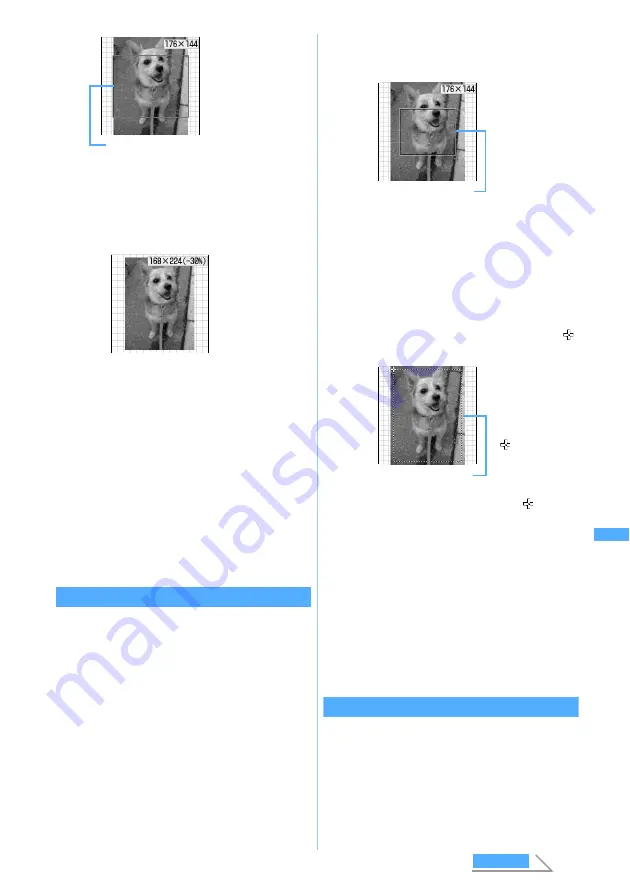
249
Di
splaying/
Ed
iting/
Managing Dat
a
■
Zooming in/out:
a
9
z
&
to zoom in/out
・
Press
m
to zoom out by 20% or press
p
to zoom in by 20%.
・
The portrait still image can be zoomed in
up to 288 x 352 and the landscape still
image can be zoomed in up to 352 x 288
(up to the limit of the either).
・
Images can be reduced up to 8 dots in
either of horizontal or vertical.
b
o
The still image edit screen reappears.
Clipping images to desired sizes
You can clip a part of the still image by specifying the
size or range.
・
When the original still image is less than 16 x 16,
clipping is unavailable.
1
2
on the edit menu screen
2
Clip the still image
■
Clipping the image to the specified size:
a
1
to
8
z
O
to adjust the
clipping position
b
o
The still image is clipped into the selected
size and the still image edit screen
reappears.
■
Specifying the range and clipping:
a
9
z
O
to adjust the position of
z
o
b
O
to adjust the position of
z
p
The clipping range is set and the range
specification frame is displayed in solid
line.
・
Press
o
instead of
p
to change the
position of the upper left again.
・
O
after pressing
p
to move the
range specification frame.
c
o
The still image is clipped into the specified
range and the still image edit screen
reappears.
Changing brightness and tone
1
3
on the edit menu screen
・
Putting the
whole still image
in the specified
size by ignoring
the aspect ratio
(Stretch):
m
・
Putting the entire
still image in the
specified size by
maintaining the
aspect ratio (Fit):
p
Size frame
You can zoom
in/out by 5% with
horizontal and
vertical ratio
held. The current
image size and
the rate of zoom
in/out are
displayed on the
upper right of the
screen.
Clipping frame
・
Switching the
vertical/
horizontal of the
clipping frame:
p
・
Changing the
clipping size:
t
・
Specifying the
clipping range:
m
The position of
upper left of the
range
specification
frame is set and
is displayed
on the lower
right of the
frame.
Range specification
frame
E
d
it
in
g
st
ill im
ag
es
Next
Summary of Contents for D702i
Page 1: ......
Page 341: ...Appendix Data Interchange Troubleshooting 339 KUTEN code input list ...
Page 361: ...359 INDEX Quick Reference Manual INDEX 360 Quick Reference Manual 364 ...
Page 372: ......






























