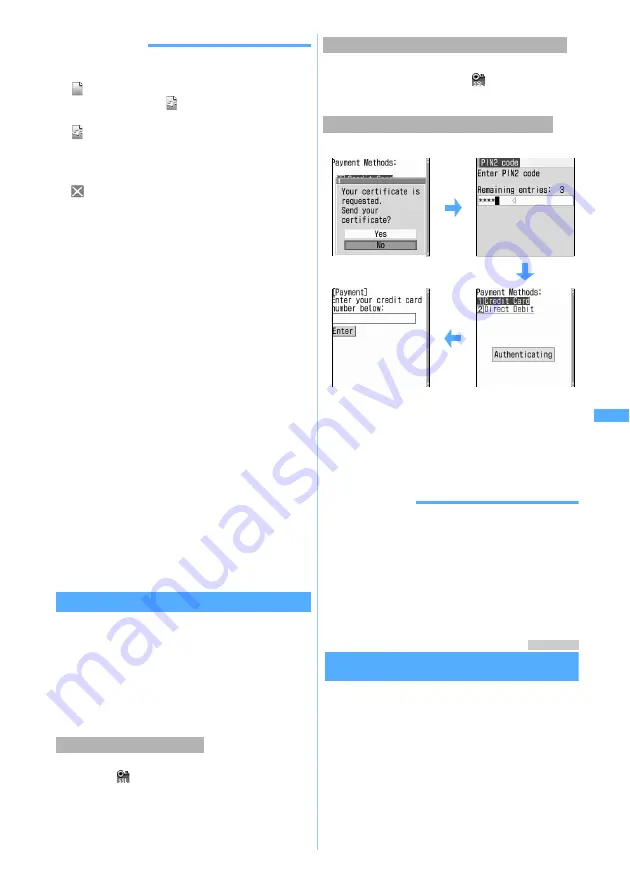
167
i-
mo
de
/i-
m
o
tion
INFORMATION
●
When you display a site containing an image, the
following icons may be displayed instead of the image:
:
When
Not display
is set for
Image
in Image &
Effect Setting (
for undownloaded images
of Message R/F)
:
When the image data is invalid or cannot be
found, or when the image cannot be received
because FOMA terminal is out of service area
while receiving the image
:
When the image cannot be displayed for the
incorrect URL
●
i-mode requires online connection and cannot be
used outside the service area.
●
To return to iMenu during site display, press
m
and select
iMenu
.
●
When a site requests your “FOMA terminal/FOMA
card (UIM) serial number”, a confirmation screen is
displayed. When you select
Yes
, your “FOMA terminal/
FOMA card (UIM) serial number” is sent. The IP
(Information service provider) uses “FOMA terminal/
FOMA card (UIM) serial number” that has been sent to
identify you for providing the customized information
and determining whether your FOMA terminal
supports the site contents provided by the IP
(Information service provider). Since your “FOMA
terminal/FOMA card (UIM) serial number” is sent to the
IP (Information service provider) via the Internet, there
is a possibility the information could be intercepted by
third parties. However, your information such as FOMA
terminal’s phone number, your address, age, and sex
will never be disclosed to the IP (Information service
provider) with this operation.
●
When a site requests entry of the user name and
password, the entry screen is displayed. Enter the
user name and password of the site and press
p
.
Connecting to SSL pages
You can display SSL compatible sites (SSL pages)
by the same operation as for ordinary sites.
・
Some SSL pages may not allow connection
unless the date and time are set.
・
To connect to a FirstPass compatible site, you
need to download a user certificate for the site
from the FirstPass center and save it in the UIM.
A screen informing SSL session is started is
displayed.
appears at the top of the screen when
the SSL page is displayed.
■
Displaying a certificate during SSL page
display:
m92
・
Certificate
☛
P181
A confirmation screen is displayed. Select
Yes
to
display an ordinary page and
disappears from
the top of the screen.
The following screens are displayed:
a
Select
Yes
b
Enter the PIN2 code
The user certificate is sent and the FirstPass
compatible page is displayed.
・
If the correct PIN2 code is not entered within 60
seconds, the SSL communication is disconnected.
INFORMATION
●
Establishment of SSL session requires electronic
information called “certificate” for the connected site and
FOMA terminal issued by the same certifier.
☛
P181
●
Packet communication fee while being connected to
FirstPass compatible sites will be included in the Pake-
Houdai service. However, the fee for data
communication using a connected PC will not be
included in the Pake-Houdai service.
Menu 25
Reconnecting to the last page displayed
Last Visited URL
Last Visited URL allows you to quickly reconnect to
the page displayed last.
・
Some pages may not be displayed. In addition,
pages different from the last visited one may be
displayed.
1
d5
・
When no last visited URL is recorded, a message
indicating that there is no record appears.
2
Press
o
Connecting to an SSL page
Displaying an ordinary page from an SSL page
Connecting to a FirstPass compatible page
Di
spl
ayi
ng
si
tes
Summary of Contents for D702i
Page 1: ......
Page 341: ...Appendix Data Interchange Troubleshooting 339 KUTEN code input list ...
Page 361: ...359 INDEX Quick Reference Manual INDEX 360 Quick Reference Manual 364 ...
Page 372: ......
















































