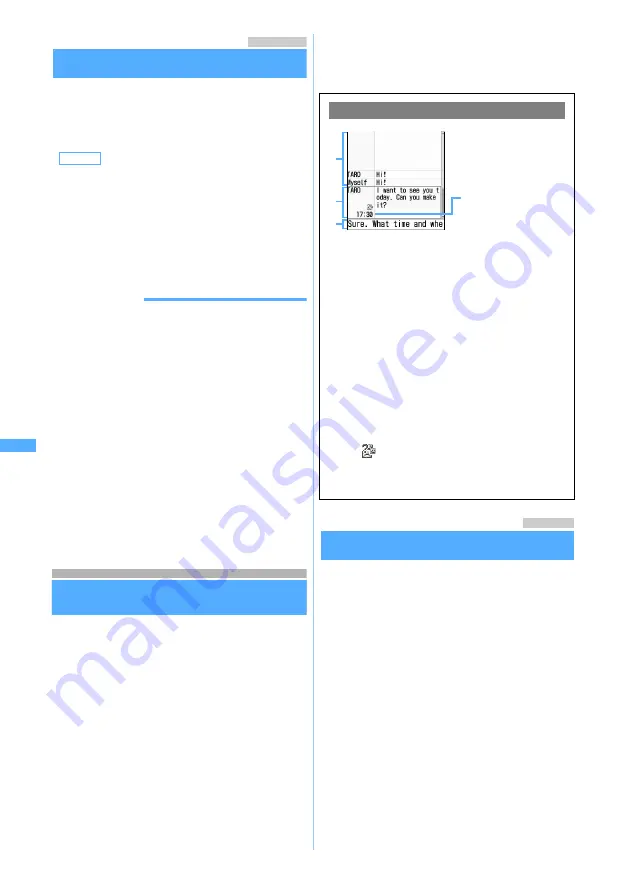
220
Ma
il
Menu 1971
Setting mail reception notification
Display Priority
You can set whether or not to give priority to the
display of receiving screen and reception result
screen when i-mode Mail, SMS, or Message R/F is
received during FOMA terminal operation.
1
a971
z
1
or
2
INFORMATION
●
When
Continue operation
is set, the receiving screen
and reception result screen are not displayed and
the mail ring tone does not sound while not in
standby (other function is running). The keys for
incoming mails do not light/flash, either.
●
Even when
Show message
is set, the receiving screen
or reception result screen is not displayed and the
mail ring tone does not sound during a voice call,
data communication, camera use, i-
α
ppli operation,
or alarm sounding. The keys for incoming mails do
not light/flash, either.
●
While All Lock, PIM Lock or Public mode (Driving
mode) is on, the receiving screen and reception
result screen are not displayed and the mail ring
tone does not sound regardless of the setting. The
keys for incoming mails do not light/flash, either.
Using chat mail
Composing and sending chat mail
Chat Mail
Mail can be sent and received to/from multiple
addresses like making conversation. The sent and
received mail can be read on the same screen.
・
Mail addresses of the receivers must be
registered as chat members in advance.
・
Chat Mail is not available when Receive Option
Setting is on or there is no available storage
space for received/sent mail.
・
When chat mail is sent to an incompatible
terminal, it is received as a mail with the subject
“
チャットメール
(Chat mail)”. If a mail with the
subject containing “
チャットメール
” is sent from
a registered chat member who uses an
incompatible terminal, FOMA terminal can
receive it as chat mail.
・
The communication fee for sending and receiving
chat mails to/from multiple addresses is the same
as that for sending mail to multiple addresses.
.
Menu 13
Adding chat members
Chat Member Setting
・
Up to 5 chat members can be registered. You
cannot register the same mail address for
multiple members.
1
a3
A confirmation screen is displayed asking
whether to add chat members.
・
When the member is already registered, the
chat mail screen is displayed. To add another
member, press
m7
and go to Step 3.
2
Select
Yes
3
a
4
Select
Address
field
z
Enter a mail
address (up to 50 one-byte characters)
Default
Show message
Continue operation
:
Displays neither the receiving screen nor
reception result screen.
Show message
:
Displays the receiving screen and reception
result screen.
Viewing the chat mail screen
a
Sent/received mail log
Press
%
to scroll the log when
△▽
is
displayed in the guide row.
・
To scroll by a page:
ta
・
To move to the first row:
m51
・
To move to the last row:
m52
b
Details field
Displays details of the latest chat mail or the
highlighted chat mail. Up to 500 one-byte or
250 two-byte characters can be displayed.
・
When the details cannot be displayed in a
page,
is indicated at the lower left
and right corner. Press
&
to switch
between pages.
: Broadcast address not registered as a
chat member exists.
c
Text entry field
a
b
c
Received or sent
date/time of the chat
mail
▲
▲
Ch
a
t M
a
il
Summary of Contents for D702i
Page 1: ......
Page 341: ...Appendix Data Interchange Troubleshooting 339 KUTEN code input list ...
Page 361: ...359 INDEX Quick Reference Manual INDEX 360 Quick Reference Manual 364 ...
Page 372: ......






























