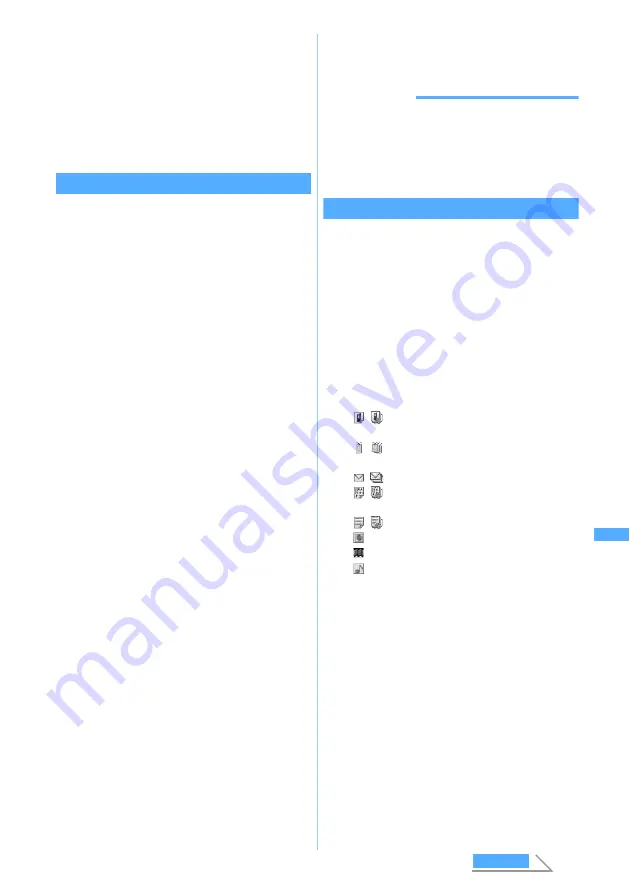
269
Di
splaying/
Ed
iting/
Managing Dat
a
4
Send single data item on the sender side
When
Confirm & save
is selected in Step 2,
INBOX
screen appears after receiving data.
For saving method of data, follow the procedure
from Step 2 of “Saving received data”.
☛
P269
When
Save
is selected, the receive method
selection screen reappears after receiving data.
・
To cancel Receive Ir Data:
o
Receiving all data items
You can receive all the data of phonebook, schedule,
mail, note and bookmark via infrared communication.
・
To receive all the data, the same authentication
password must be entered both by the receiver
and sender. Decide a 4-digit authentication
password from 0000 to 9999 in advance.
1
m6222
The all receive method selection screen is
displayed.
2
1
or
2
・
Note that the original data in FOMA terminal
are all deleted by overwriting and replaced by
new data.
・
If you select
Confirm & save
, go to Step 4.
3
Select
Yes
z
Enter the terminal security
code
4
Enter the 4-digit authentication password
・
The entered authentication password is
masked with “
*
”.
5
Select
Yes
Receiving standby condition is activated.
6
Send all the data on the sender side
When selecting
Confirm & save
in Step 2,
INBOX
screen appears after receiving is finished.
For saving method of data, follow the procedure
from Step 2 of “Saving received data”.
☛
P269
When selecting
Overwrite
, the all receive method
selection screen reappears after reception.
・
To cancel Receive Ir Data:
o
INFORMATION
●
Receiving time differs depending on the type or
number of received data. It may take time to receive
the data of large capacity or a large number.
●
For precautions of saving data, refer to
INFORMATION in “Saving received data”.
☛
P270
Saving received data
You can save data stored in
INBOX
temporarily to
FOMA terminal.
・
If
Confirm & save
is selected when receiving a
single data item or receiving all the data items,
INBOX
screen appears automatically after
finishing receiving.
・
The data saved in FOMA terminal are deleted
from
INBOX
.
1
m6223
2
Select the data
■
Deleting one item: Highlight the data
z
m2
z
Select
Yes
■
Deleting all items:
m3
z
Enter the
terminal security code
z
Select
Yes
3
Select
Yes
■
When selecting multiple items:
a
Enter the terminal security code
b
Select
Add
to add data, or select
Overwrite
to overwrite data
・
Note that the original data in FOMA
terminal are all deleted by selecting
Overwrite
and replaced by new data.
Confirm & save
:
Received data are saved temporarily in
INBOX
. Cannot be selected if
INBOX
has
no free space. After receiving the data, the
INBOX
data list is displayed.
Add
or
Overwrite
can be selected when saving from
INBOX
.
Overwrite
:
Received data is overwritten and saved in
FOMA terminal. After receiving is finished,
the all receive method selection screen
reappears without displaying
INBOX
.
/
: single item/multiple items of phonebook
data
/
: single item/multiple items of bookmark
data
/
: single item/multiple items of mail data
/
: single item/multiple items of schedule
data
/
: single item/multiple items of notes
: image
: video/i-motion
: melody
R
e
cei
ve Ir
Data
Next
Summary of Contents for D702i
Page 1: ......
Page 341: ...Appendix Data Interchange Troubleshooting 339 KUTEN code input list ...
Page 361: ...359 INDEX Quick Reference Manual INDEX 360 Quick Reference Manual 364 ...
Page 372: ......






























