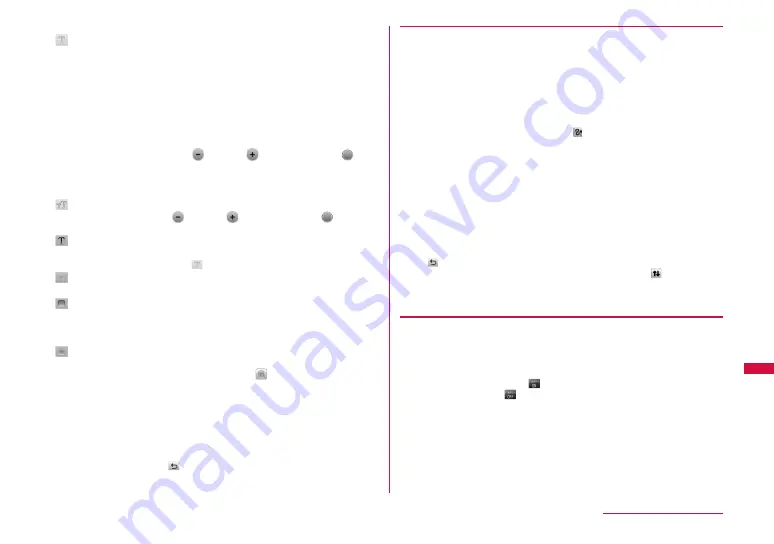
Convenient Functions
(Text)
: Write text.
New : Write new text.
▶ "New" ▶ Enter text ▶ "OK"
• Up to 8 full-pitch characters or 16 half-pitch characters
can be entered.
• After entering text, you can go on to edit the text.
Edit : Edit text.
▶ "Edit" ▶ Touch text to edit ▶ Edit ▶ "OK"
"KEY PAD" : Change text.
"Text size" : Touch
(reduce)/
(Enlarge), or slide
of
the size bar.
"Text color" : Select a color.
• Touch text to display a frame and slide to move the text.
(Size)
: Change the text size.
*
Touch
(reduce)/
(Enlarge), or slide
of the
size bar.
(Color)
: Change the text color.
*
▶ Select a color
* Appear if
(Text) is selected.
(Thickness)
: Change pen thickness.
▶ Select a kind of thickness
(Color)
: Change the color of pen or fill color.
▶ "Outline color"/"Fill color" ▶ Select a color
• If the selected tool is free line, curved line, or
linear line, "Fill color" is not available.
(Delete)
: Delete text, figures, or lines drawn on canvas.
▶ Touch text or stamp/Slide to enclose lines and
figures within a frame ▶
(Delete) ▶ "OK"
• Slide like you draw a diagonal line to select all
lines and figures enclosed within a frame. Text or
stamp included in the enclosed within a frame are
not deleted.
• Use "Select all" to select all texts and stamps. To
delete the lines and figures with motion added,
select "Select all".
• Use
to cancel deletion and return to canvas.
[Motion]
Add motion to the drawing.
▶ Touch a stamp/Slide to enclose lines and figures ▶ "OK" ▶
"Preset motion"/"Motion line"
Preset motion
: Select a preset motion type.
▶ Select a preset motion type ▶ Confirm the
preview ▶ "OK"
• If you select a stamp or a figure with motion
added and select , the motion is set to "None".
Motion line
: Draw a trace line. Along with the line, the selected
stamp and figures move.
▶ Draw a line ▶ "Preview" ▶ Confirm the preview
▶ "OK"
• Touch "Retry" to re-draw a line.
• If you select a stamp or a figure with motion
added and select "Off", the motion is set to
"None".
• Text cannot be added motion.
• Up to 5 motions can be added for a canvas.
• Use
to cancel the motion and return to canvas.
• If a stamp with motion added is selected, a tag (Ex.:
) is
displayed. The tag changes depending on a motion type.
• If motion is added to a stamp or a figure with motion already added,
the newly added motion is applied.
c
"Menu" ▶ "Preview" ▶ "OK"
Preview motion image.
• "Send": Attach image to mail.
• "Save": Save image.
If saved while
is displayed, the drawing order is also
saved. If
is displayed, the drawing order is not saved.
Touch operation switches ON and OFF.
Continued on next page
Summary of Contents for L-06A Prime Series
Page 28: ......
Page 84: ......
Page 118: ......
Page 182: ......
Page 218: ......
Page 240: ......
Page 290: ......
Page 334: ......
Page 376: ......
Page 392: ......
Page 408: ......
Page 424: ......
Page 481: ...479...
Page 482: ...480...
Page 483: ...481...
Page 484: ...482...
Page 485: ...483 Index Quick Manual Index 484 Quick Manual 494 504...
Page 495: ......
Page 505: ......
Page 506: ...504 Index Quick Manual WORLD WING a b c 2 08L_J_23_QIC fm Page 1 Tuesday June 30 2009 6 15 PM...
















































