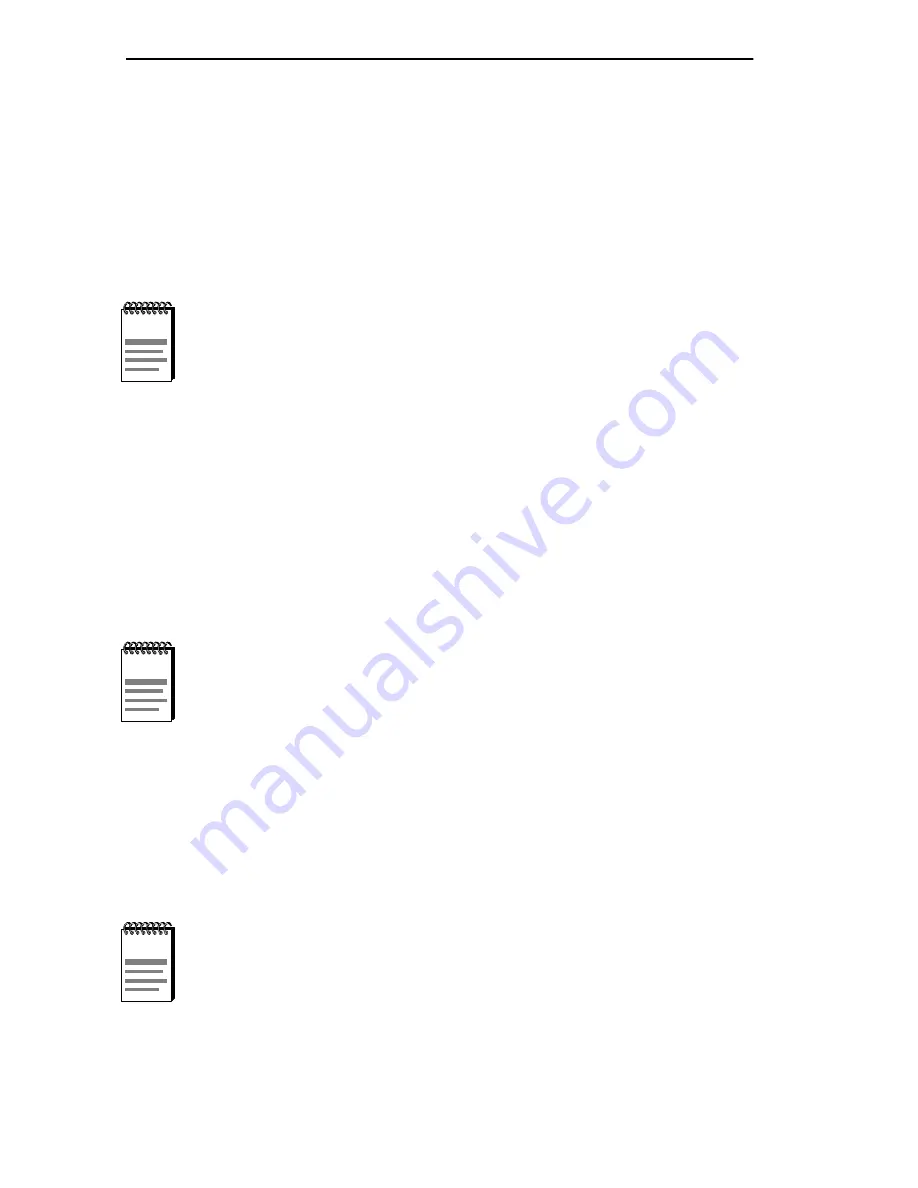
Chapter 5: Local Management
5-20
DLE28-MA User’s Guide
5.7.3
Setting the Chassis Date
The DLM6C-AA is year 2000 compliant, so the Chassis Date may be set
beyond the year 1999. To set the chassis date, perform the following
steps:
1.
Use the arrow keys to highlight the Chassis Date field.
2.
Enter the date in this format: MM/DD/YYYY
3.
Press ENTER to set the system calendar to the date in the input field.
4.
Use the arrow keys to highlight the SAVE command at the bottom of
the screen and press ENTER.
If the date entered is a valid format, the Event Message Line at the top of
the screen displays “SAVED OK”. If the entry is not valid, Local
Management does not alter the current value, but it does refresh the
Chassis Date field with the previous value.
5.7.4
Setting the Chassis Time
To set the chassis clock, perform the following steps:
1.
Use the arrow keys to highlight the Chassis Time field.
2.
Enter the time in a 24-hour format: HH:MM:SS
3.
Press ENTER to set the system clock to the time in the input field.
It is not necessary to add separators between month, day, and
year numbers. For example, to set the date to 03/17/1997, type
“03171997” in the Chassis Date field.
Upon saving the new chassis date, all interface modules
installed in the chassis recognize the new value as the current
date.
When entering the time in the system time field, separators
between hours, minutes, and seconds do not need to be added
as long as each entry uses two numeric characters. For
example, to set the time to 6:45
A
.
M
., type “064500” in the
Chassis Time field.
















































