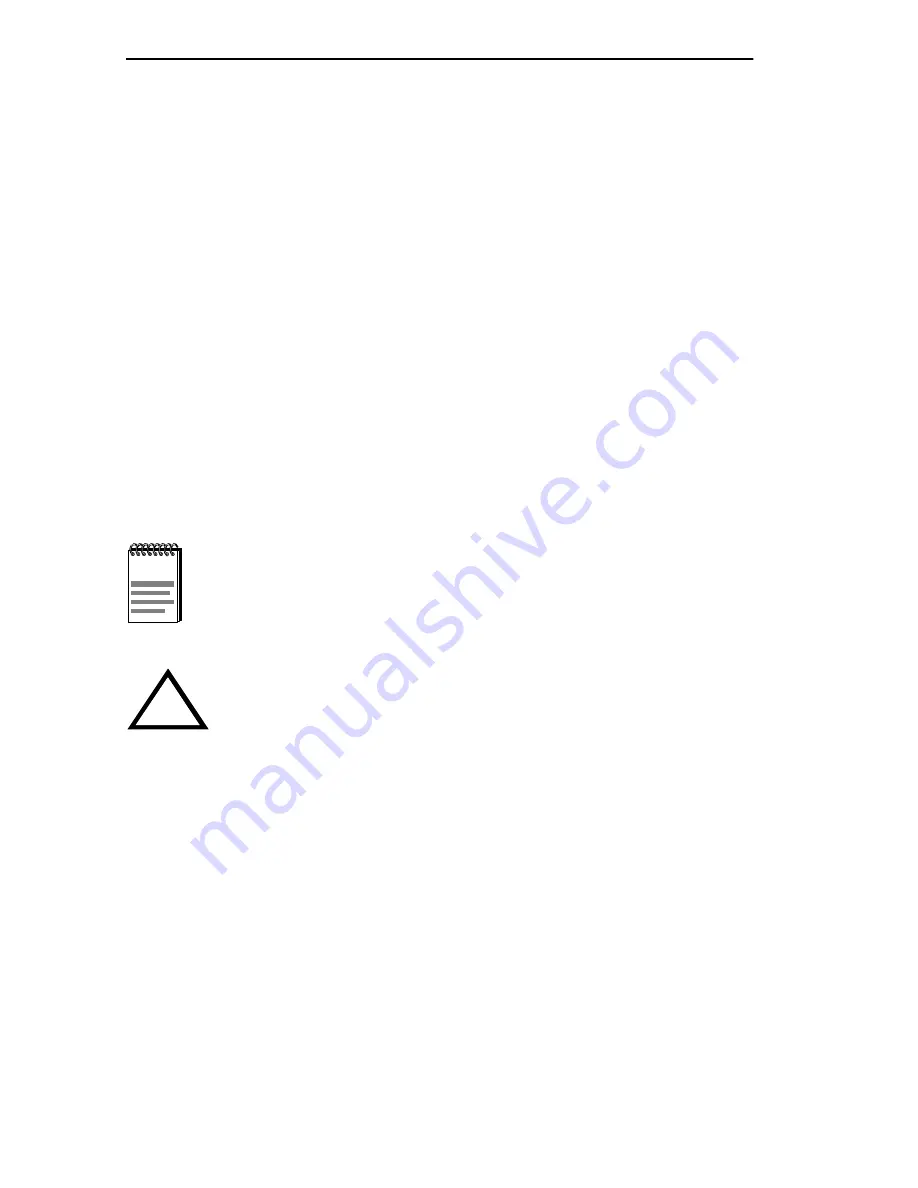
Chapter 3: Installation
3-6
DLE28-MA User’s Guide
3.6.1
Connecting Fiber Optic Cables to
Ports 1 Through 24 of the Modules
Each fiber optic link consists of two strands of fiber optic cabling: the
transmit (TX) and the receive (RX). The transmit strand from a module
port connects to the receive port of a fiber optic Ethernet device at the
other end of the segment. The receive strand of the applicable port on the
module connects to the transmit port of the fiber optic Ethernet device.
DIGITAL recommends labeling fiber optic cables to indicate receive and
transmit ends. Many cables are prelabeled, providing matching labels or
tapes at both ends of each strand of cable.
The instructions which follow detail the process used to connect an ST
connector to a module port.
1.
Remove the protective plastic covers from the fiber optic ports on the
applicable port on the module, and from the ends of the connectors on
each fiber strand.
2.
Refer to Figure 3-2 and attach one fiber to the applicable receive (RX)
port on the module. Insert the ST connector into the port with the
alignment slot on the connector inserted over the locking key on the
port. Turn the connector clockwise to lock it down.
3.
Attach the other fiber of the pair to the applicable transmit (TX) port
on the module. Use the same procedure for insertion of the ST
connector.
Leave the protective rubber covers in place when the
connectors are not in use to prevent contamination.
!
Do not touch the ends of the fiber optic strands, and do not let
the ends come in contact with dust, dirt, or other contaminants.
Contamination of the ends causes problems in data
transmissions. If the ends become contaminated, blow the
surfaces with a canned duster. A fiber port cleaning swab
saturated with optical-grade isopropyl alcohol may also be used
to clean the ends.
















































