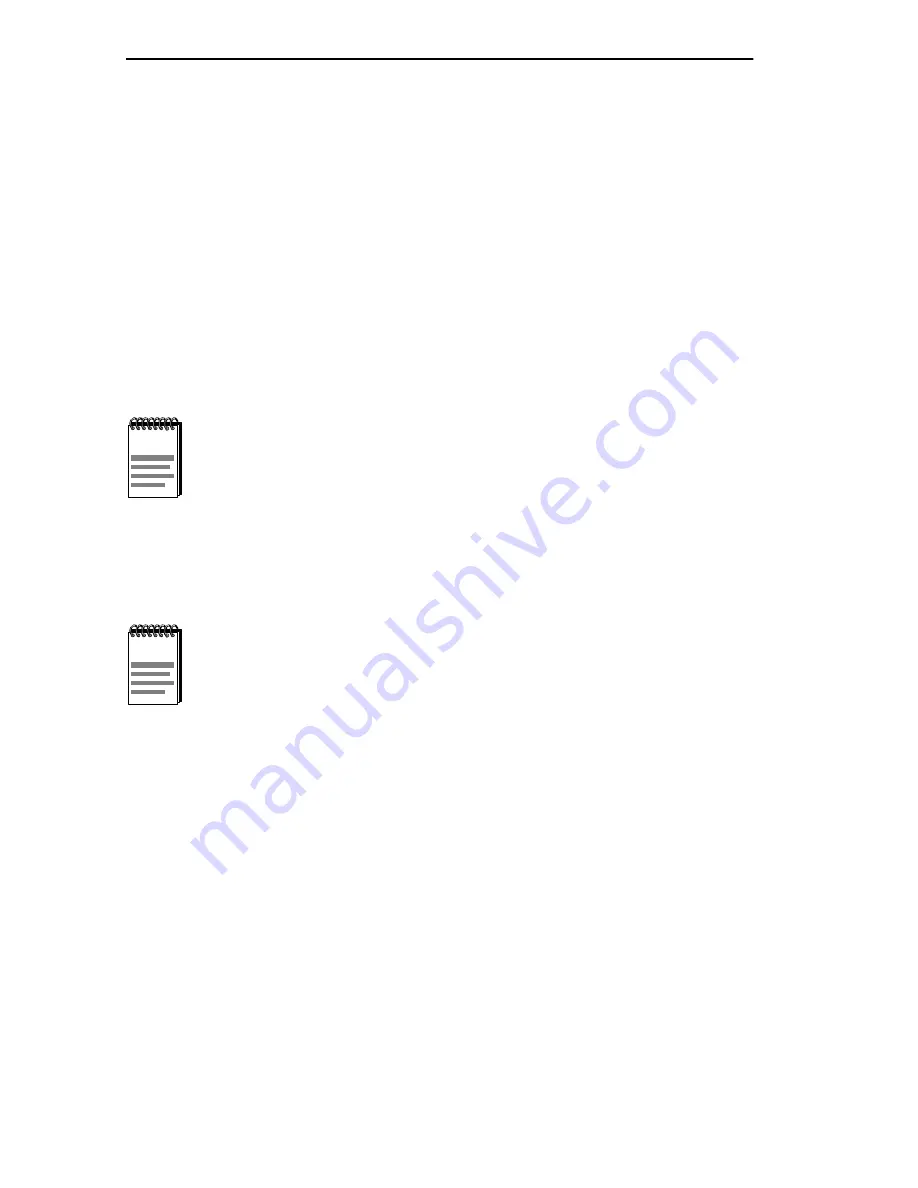
Chapter 5: Local Management
5-48
DLE28-MA User’s Guide
3.
Press ENTER to set the system calendar to the date in the input field.
4.
Use the arrow keys to highlight the SAVE command at the bottom of
the screen and press ENTER.
If the date entered is a valid format, the Event Message Line at the top of
the screen displays “SAVED OK”. If the entry is not valid, Local
Management does not alter the current value, but it does refresh the
Module Date field with the previous value.
5.15.6
Setting the Module Time
To set the module clock, perform the following steps:
1.
Use the arrow keys to highlight the Module Time field.
2.
Enter the time in an 24-hour format, HH:MM:SS.
3.
Press ENTER to set the system clock to the time in the input field.
4.
Use the arrow keys to highlight the SAVE command at the bottom of
the screen and press ENTER.
If the time entered is a valid format, the Event Message Line at the top of
the screen displays “SAVED OK”. If the entry is not valid, Local
Management does not alter the current value and refreshes the Module
Time field with the previous value.
5.15.7
Entering a New Screen Refresh Time
The screen refresh time is set from 3 to 99 seconds with a default of 3
seconds. To set a new screen refresh time, perform the following steps:
If the DLM6C-AA chassis has been assigned a chassis time, it
is not necessary to assign a module time to the DLE28-MA. All
installed modules recognize the chassis time of the
DLM6C-AA.
When entering the time in the system time field, separators
between hours, minutes, and seconds do not need to be added
as long as each entry uses two numeric characters. For
example, to set the time to 6:45
A
.
M
., type “064500” in the
Module Time field.






























