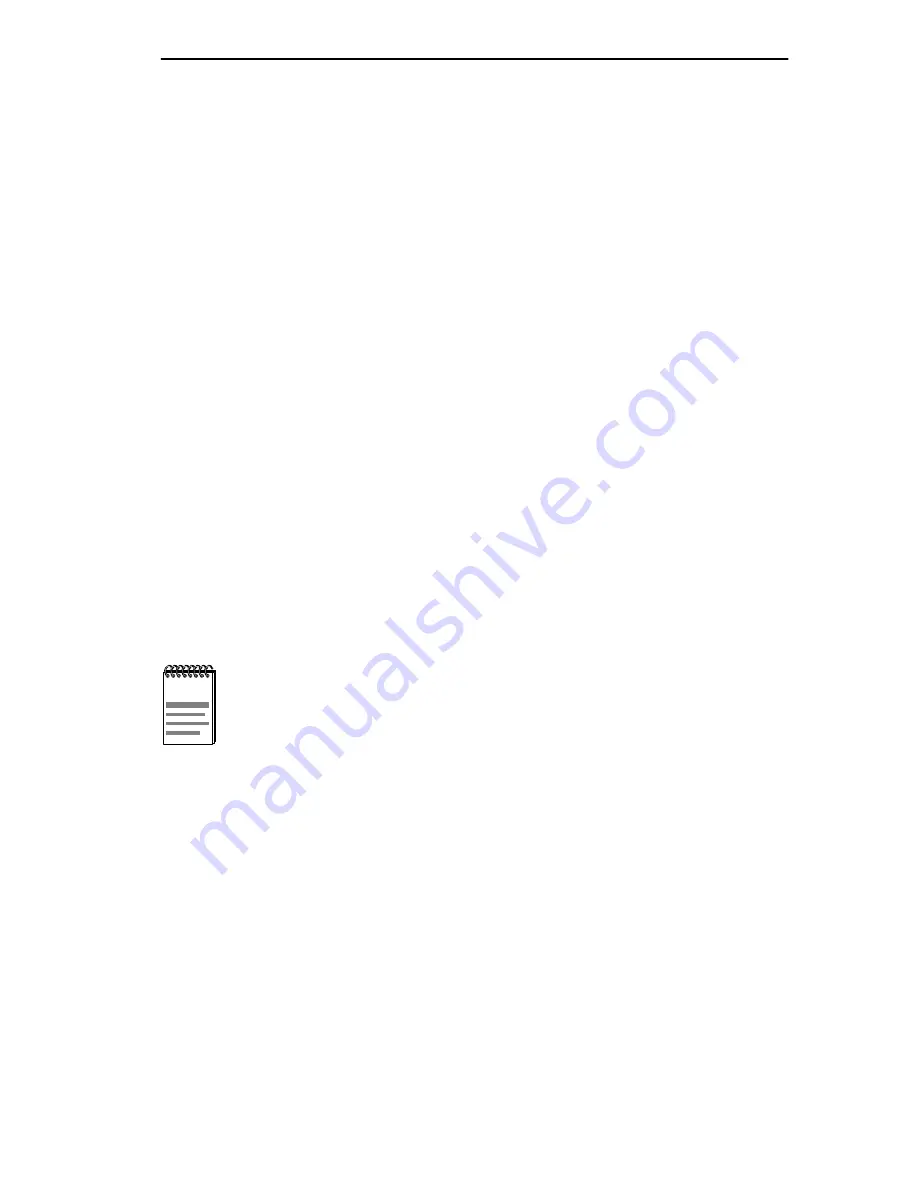
Ethernet Full Duplex Configuration Screen
DLE28-MA User’s Guide
5-67
SET ALL PORTS (Toggle)
Ports 1 through 24 can be set all at once to either STANDARD or FULL
from this field. To set all ports, refer to Section 5.19.1.
[1-12], or [13-24] (Navigation Key)
When the Full Duplex Configuration screen displays, the current
operation mode and status information are displayed for the first 12 ports.
This field allows the user to step to a second screen for the same type of
information for ports 13 through 24. While on the second screen, the user
can navigate back to the first screen by highlighting the [1-12] option and
pressing ENTER. The user can change the Operation Mode fields while in
either the first or second screen.
5.19.1
Setting the Operation Mode
The Operation Mode may be set to Standard Ethernet or Full Duplex
either one port at a time or all at once. The following steps describe
setting the port Operation Mode for individual ports followed by steps to
set the Operation Mode for all ports.
To set the Operation Mode for individual ports, proceed as follows:
1.
Use the arrow keys to highlight the OPERATION MODE field
adjacent to the number of the port that you plan to change.
2.
Press the SPACE bar until the appropriate mode (FULL DUPLEX or
STANDARD ENET) displays in the field.
3.
Use the arrow keys to highlight the SAVE command on the bottom
line of the screen.
4.
Press ENTER. The message “SAVED OK” displays.
To set all 24 Ethernet ports for Full Duplex or Standard Ethernet, proceed
as follows:
1.
Use the arrow keys to highlight the SET ALL PORTS field.
2.
Press the SPACE bar until you see FULL or STANDARD.
The Operation Mode for
the first 12 ports can be changed on
the first screen. To display the Operation Mode for Ports 13
through 24, use the arrow keys to highlight the Ports [13-24]
field and press ENTER. To again display the Operation Mode
for Ports 1 through 12, use the arrow keys to highlight the Ports
[1-12] field and press ENTER.






























