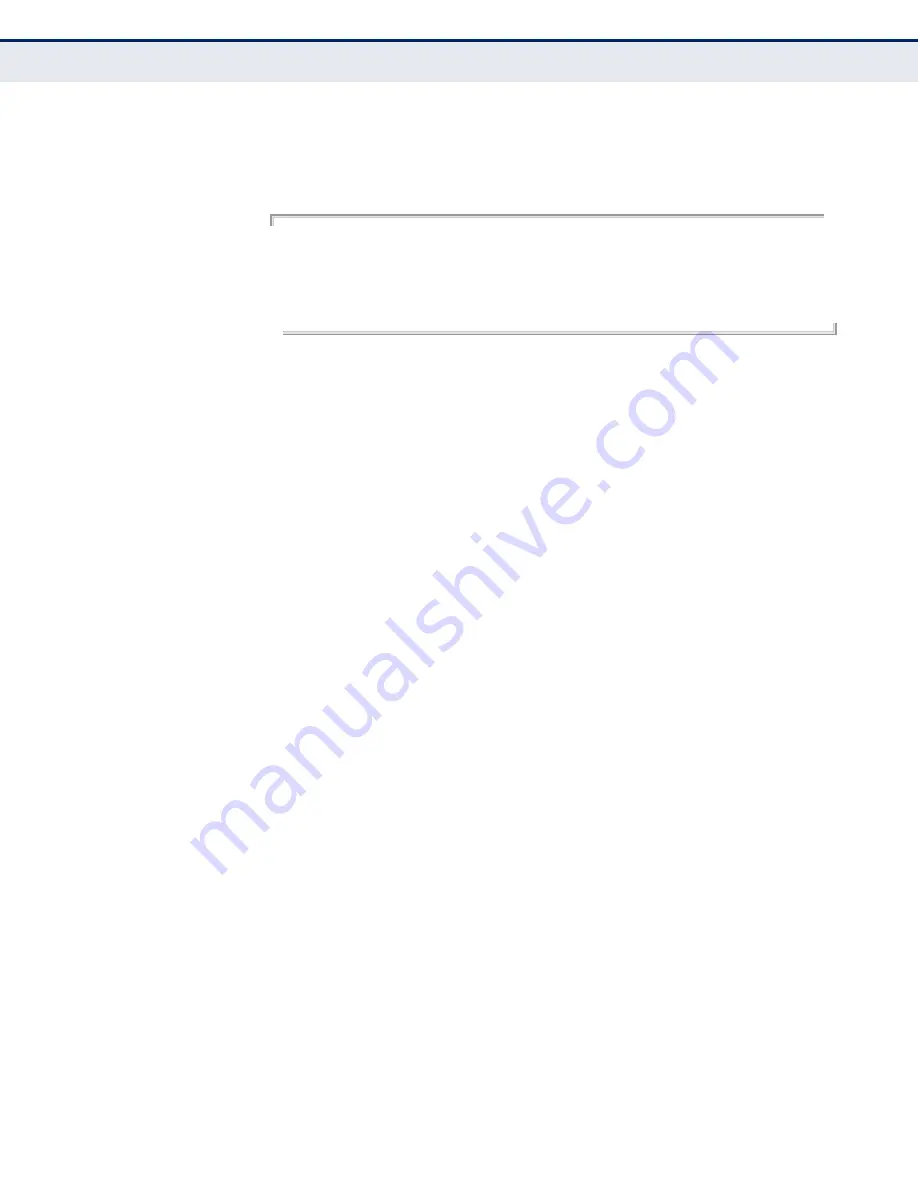
C
HAPTER
21
| System Management Commands
File Management
– 596 –
E
XAMPLE
This example shows the information displayed by the
whichboot
command. See the table under the
dir
command for a description of the
file information displayed by this command.
Console#whichboot
File Name Type Startup Modify Time Size(bytes)
-------------------------------- ------- ------- ------------------- ----------
Unit 1:
DG-FS4526E_1.0.0.0.bix OpCode Y 1970-01-01 00:00:00 11422568
startup1.cfg Config Y 2011-01-07 02:39:51 1482
Console#
upgrade opcode
auto
This command automatically upgrades the current operational code when a
new version is detected on the server indicated by the
command. Use the
no
form of this command to restore the default
setting.
S
YNTAX
[
no
]
upgrade opcode auto
D
EFAULT
S
ETTING
Disabled
C
OMMAND
M
ODE
Global Configuration
C
OMMAND
U
SAGE
This command is used to enable or disable automatic upgrade of the
operational code. When the switch starts up and automatic image
upgrade is enabled by this command, the switch will follow these steps
when it boots up:
1.
It will search for a new version of the image at the location specified
by
command. The name for the new image
stored on the TFTP server must be dg-fs4526e.bix. If the switch
detects a code version newer than the one currently in use, it will
download the new image. If two code images are already stored in
the switch, the image not set to start up the system will be
overwritten by the new version.
2.
After the image has been downloaded, the switch will send a trap
message to log whether or not the upgrade operation was
successful.
3.
It sets the new version as the startup image.
4.
It then restarts the system to start using the new image.
Any changes made to the default setting can be displayed with the
commands.
Summary of Contents for DG-FS4526E
Page 4: ...ABOUT THIS GUIDE 4...
Page 34: ...CONTENTS 34...
Page 50: ...TABLES 50...
Page 52: ...SECTION I Getting Started 52...
Page 62: ...CHAPTER 1 Introduction System Defaults 62...
Page 80: ...CHAPTER 2 Initial Switch Configuration Managing System Files 80...
Page 82: ...SECTION II Web Configuration 82...
Page 100: ...CHAPTER 3 Using the Web Interface Navigating the Web Browser Interface 100...
Page 128: ...CHAPTER 4 Basic Management Tasks Resetting the System 128...
Page 166: ...CHAPTER 5 Interface Configuration VLAN Trunking 166...
Page 198: ...CHAPTER 6 VLAN Configuration Configuring VLAN Mirroring 198...
Page 516: ...CHAPTER 17 IP Services Displaying the DNS Cache 516...
Page 562: ...CHAPTER 19 Using the Command Line Interface CLI Command Groups 562...
Page 652: ...CHAPTER 22 SNMP Commands 652...
Page 660: ...CHAPTER 23 Remote Monitoring Commands 660...
Page 714: ...CHAPTER 24 Authentication Commands Management IP Filter 714...
Page 802: ...CHAPTER 27 Interface Commands 802...
Page 824: ...CHAPTER 29 Port Mirroring Commands RSPAN Mirroring Commands 824...
Page 846: ...CHAPTER 32 Address Table Commands 846...
Page 874: ...CHAPTER 33 Spanning Tree Commands 874...
Page 886: ...CHAPTER 34 ERPS Commands 886...
Page 928: ...CHAPTER 35 VLAN Commands Configuring Voice VLANs 928...
Page 942: ...CHAPTER 36 Class of Service Commands Priority Commands Layer 3 and 4 942...
Page 998: ...CHAPTER 38 Multicast Filtering Commands Multicast VLAN Registration 998...
Page 1022: ...CHAPTER 39 LLDP Commands 1022...
Page 1064: ...CHAPTER 40 CFM Commands 1064...
Page 1084: ...CHAPTER 42 Domain Name Service Commands 1084...
Page 1090: ...CHAPTER 43 DHCP Commands DHCP Client 1090...
Page 1122: ...CHAPTER 44 IP Interface Commands IPv6 Interface 1122...
Page 1124: ...SECTION IV Appendices 1124...
Page 1130: ...APPENDIX A Software Specifications Management Information Bases 1130...
Page 1152: ...COMMAND LIST 1152...
Page 1161: ......
Page 1162: ...DG FS4526E 042012 HW R01...






























