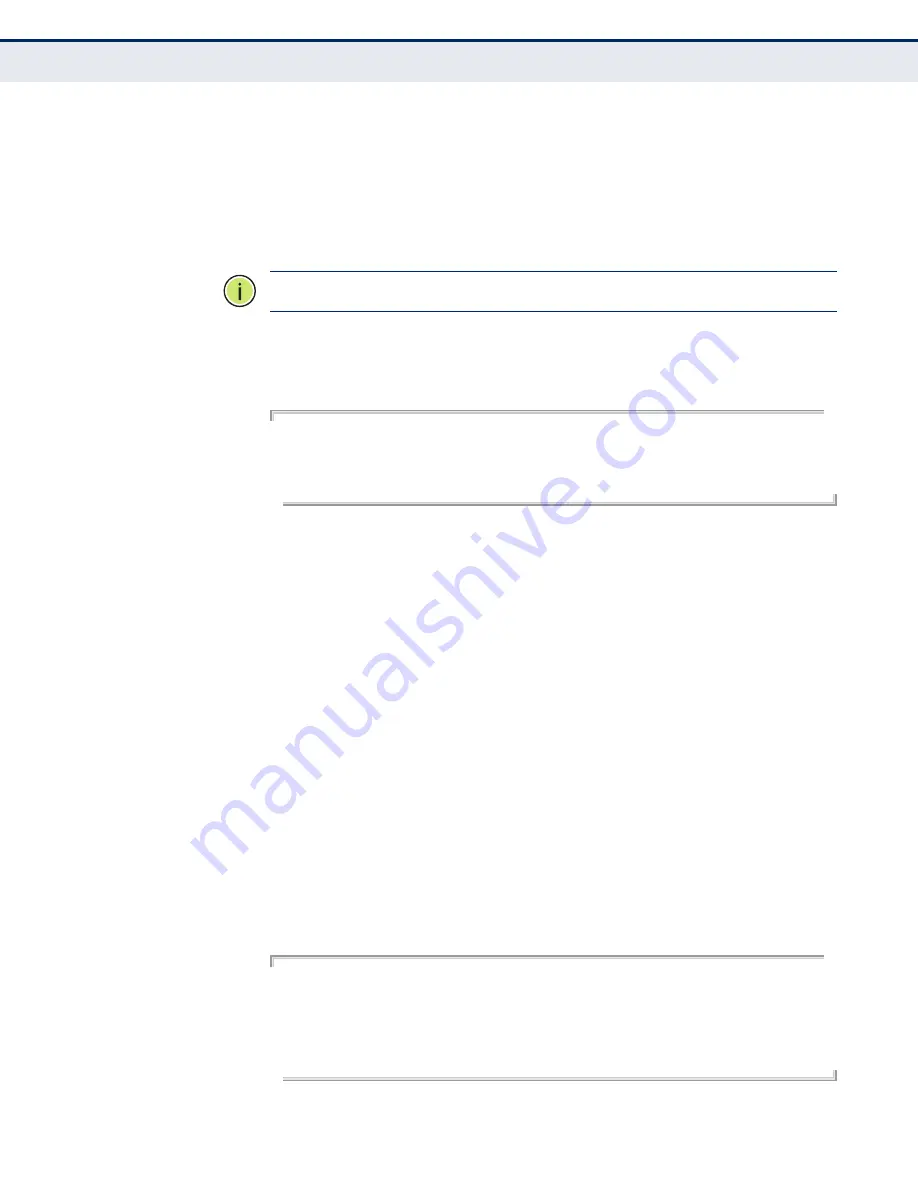
C
HAPTER
19
| Using the Command Line Interface
Accessing the CLI
– 552 –
T
ELNET
C
ONNECTION
Telnet operates over the IP transport protocol. In this environment, your
management station and any network device you want to manage over the
network must have a valid IP address. Valid IP addresses consist of four
numbers, 0 to 255, separated by periods. Each address consists of a
network portion and host portion. For example, the IP address assigned to
this switch, 10.1.0.1, consists of a network portion (10.1.0) and a host
portion (1).
N
OTE
:
The IP address for this switch is obtained via DHCP by default.
To access the switch through a Telnet session, you must first set the IP
address for the Master unit, and set the default gateway if you are
managing the switch from a different IP subnet. For example,
Console(config)#interface vlan 1
Console(config-if)#ip address 10.1.0.254 255.255.255.0
Console(config-if)#exit
Console(config)#ip default-gateway 10.1.0.254
Console(config)#
If your corporate network is connected to another network outside your
office or to the Internet, you need to apply for a registered IP address.
However, if you are attached to an isolated network, then you can use any
IP address that matches the network segment to which you are attached.
After you configure the switch with an IP address, you can open a Telnet
session by performing these steps:
1.
From the remote host, enter the Telnet command and the IP address of
the device you want to access.
2.
At the prompt, enter the user name and system password. The CLI will
display the “Vty-
n
#” prompt for the administrator to show that you are
using privileged access mode (i.e., Privileged Exec), or “Vty-
n
>” for the
guest to show that you are using normal access mode (i.e., Normal
Exec), where
n
indicates the number of the current Telnet session.
3.
Enter the necessary commands to complete your desired tasks.
4.
When finished, exit the session with the “quit” or “exit” command.
After entering the Telnet command, the login screen displays:
Username: admin
Password:
CLI session with the DG-FS4526E is opened.
To end the CLI session, enter [Exit].
Vty-0#
Summary of Contents for DG-FS4526E
Page 4: ...ABOUT THIS GUIDE 4...
Page 34: ...CONTENTS 34...
Page 50: ...TABLES 50...
Page 52: ...SECTION I Getting Started 52...
Page 62: ...CHAPTER 1 Introduction System Defaults 62...
Page 80: ...CHAPTER 2 Initial Switch Configuration Managing System Files 80...
Page 82: ...SECTION II Web Configuration 82...
Page 100: ...CHAPTER 3 Using the Web Interface Navigating the Web Browser Interface 100...
Page 128: ...CHAPTER 4 Basic Management Tasks Resetting the System 128...
Page 166: ...CHAPTER 5 Interface Configuration VLAN Trunking 166...
Page 198: ...CHAPTER 6 VLAN Configuration Configuring VLAN Mirroring 198...
Page 516: ...CHAPTER 17 IP Services Displaying the DNS Cache 516...
Page 562: ...CHAPTER 19 Using the Command Line Interface CLI Command Groups 562...
Page 652: ...CHAPTER 22 SNMP Commands 652...
Page 660: ...CHAPTER 23 Remote Monitoring Commands 660...
Page 714: ...CHAPTER 24 Authentication Commands Management IP Filter 714...
Page 802: ...CHAPTER 27 Interface Commands 802...
Page 824: ...CHAPTER 29 Port Mirroring Commands RSPAN Mirroring Commands 824...
Page 846: ...CHAPTER 32 Address Table Commands 846...
Page 874: ...CHAPTER 33 Spanning Tree Commands 874...
Page 886: ...CHAPTER 34 ERPS Commands 886...
Page 928: ...CHAPTER 35 VLAN Commands Configuring Voice VLANs 928...
Page 942: ...CHAPTER 36 Class of Service Commands Priority Commands Layer 3 and 4 942...
Page 998: ...CHAPTER 38 Multicast Filtering Commands Multicast VLAN Registration 998...
Page 1022: ...CHAPTER 39 LLDP Commands 1022...
Page 1064: ...CHAPTER 40 CFM Commands 1064...
Page 1084: ...CHAPTER 42 Domain Name Service Commands 1084...
Page 1090: ...CHAPTER 43 DHCP Commands DHCP Client 1090...
Page 1122: ...CHAPTER 44 IP Interface Commands IPv6 Interface 1122...
Page 1124: ...SECTION IV Appendices 1124...
Page 1130: ...APPENDIX A Software Specifications Management Information Bases 1130...
Page 1152: ...COMMAND LIST 1152...
Page 1161: ......
Page 1162: ...DG FS4526E 042012 HW R01...






























