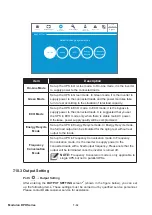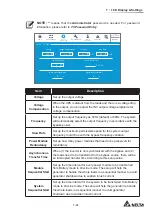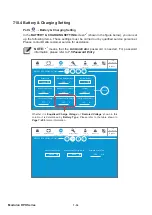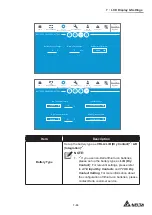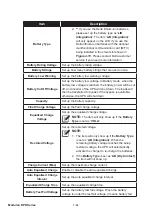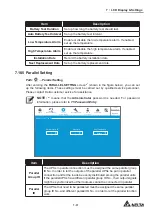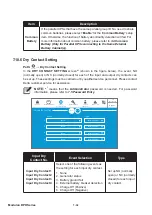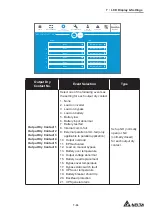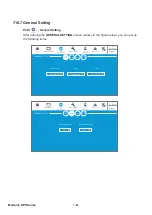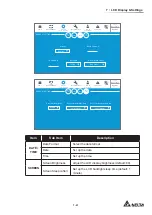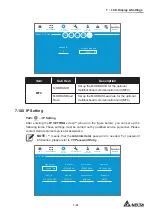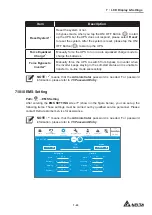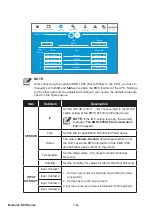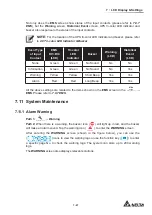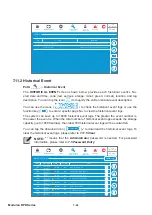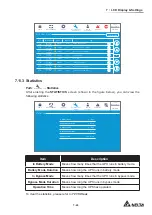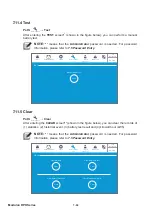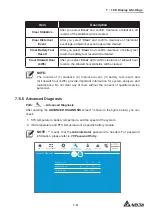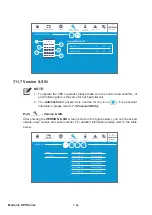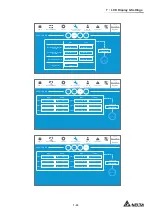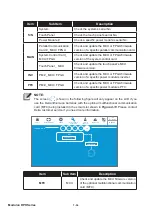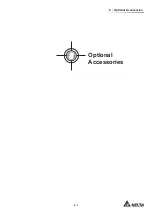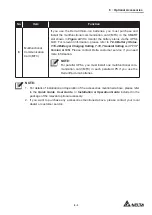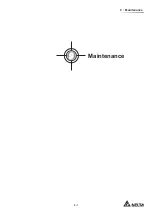7 - 4 5
7
LCD Display & Settings
Item
Description
Reset System*
1
Reset the system or not.
In bypass mode, when you tap the ON/ OFF Button (
) to start
up the UPS but the UPS does not respond, please select '
Reset
'
to reset the system. After the system is reset, please tap the ON/
OFF Button (
) to start up the UPS.
Force Equalized
Charge*
1
Manually force the UPS to run in auto equalized charge mode to
charge the batteries.
Force Bypass to
Inverter*
1
Manually force the UPS to switch from bypass to inverter when
the inverter keeps staying in the soft-start status and is unable to
transfer to on-line mode successfully.
NOTE:
*
1
means that the
Administrator
password is needed. For password
information, please refer to
3DVVZRUG(QWU\
.
7.10.10 EMS Setting
Path:
SETUP
ĺ(066HWWLQJ
After entering the
EMS SETTING
screen
*
1
VKRZQLQWKH¿JXUHEHORZ\RXFDQVHWXSWKH
IROORZLQJLWHPV7KHVHVHWWLQJVPXVWEHFDUULHGRXWE\TXDOL¿HGVHUYLFHSHUVRQQHO3OHDVH
contact Delta customer service for assistance.
NOTE:
*
1
means that the
Administrator
password is needed. For password
information, please refer to
3DVVZRUG(QWU\
.
On-Line
ID 0
EMS0
>
<
>
<
°C
°C
°C
°C
40.0
38.0
30.0
28.0
>
<
>
<
%
%
%
%
90
85
80
75
UPS-1.1
SETUP
MAINTENANCE
EVENT LOG
LOG IN
Administrator
MEASUREMENT
EMS Setting
10:15
May 25,2018
EMS SETTING
INPUT
CONTACT
SENSOR
Temperature
Alarm
Recovery
Warning
Recovery
Alarm
Recovery
Warning
Recovery
Title
Humidity
ID
Status
Disable
Summary of Contents for DPH-300K
Page 8: ......
Page 14: ......
Page 60: ......
Page 76: ......
Page 227: ...8 1 8 Optional Accessories 8 Optional Accessories ...
Page 230: ......
Page 231: ...9 1 9 Maintenance Maintenance ...
Page 233: ...A1 1 Appendix 1 7HFKQLFDO 6SHFL FDWLRQV Technical 6SHFL FDWLRQV A1 A1 ...
Page 236: ......
Page 237: ...A2 1 Appendix 2 Warranty Warranty A2 A2 ...
Page 240: ... ...