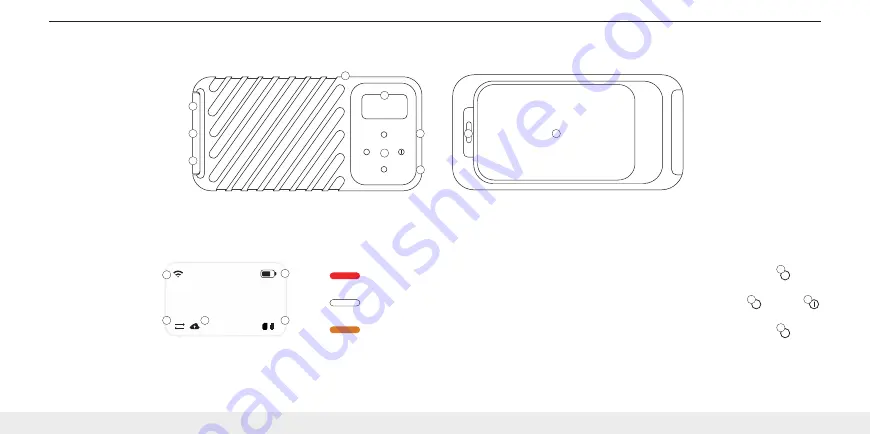
3
1
2
5
7
4
6
9
8
10
BUTTON GUIDE
1.
Up button
press for Tasks List
2.
Left button
press to step back toward Home
3.
Right button
press to navigate right
1sec hold to Power On
3sec hold to Power Off
4.
Down button
press for additional options
GNARBOX
72%
1
2
4
5
3
GNARBOX
2.0 SSD OVERVIEW
1. LED
2. OLED Screen
3. Micro HDMI
4. SD
5. On-board buttons
6. USB-C
7. Carrying Lanyard
8. USB-C
9. Battery latch
10. Battery
1
4
2
3
OLED GUIDE
1. WiFi indicator
2. Connected to Cloud
3. Transfer in progress
4. Connected device
5. Battery life
LED GUIDE
1. RED = GNARBOX connected to power
< >
2. OFF = GNARBOX not connected to power
< >
3. AMBER = System Error, please contact Customer Support
< >
2 /
Head to
www.gnarbox.com/userguide
for the complete user manual
























