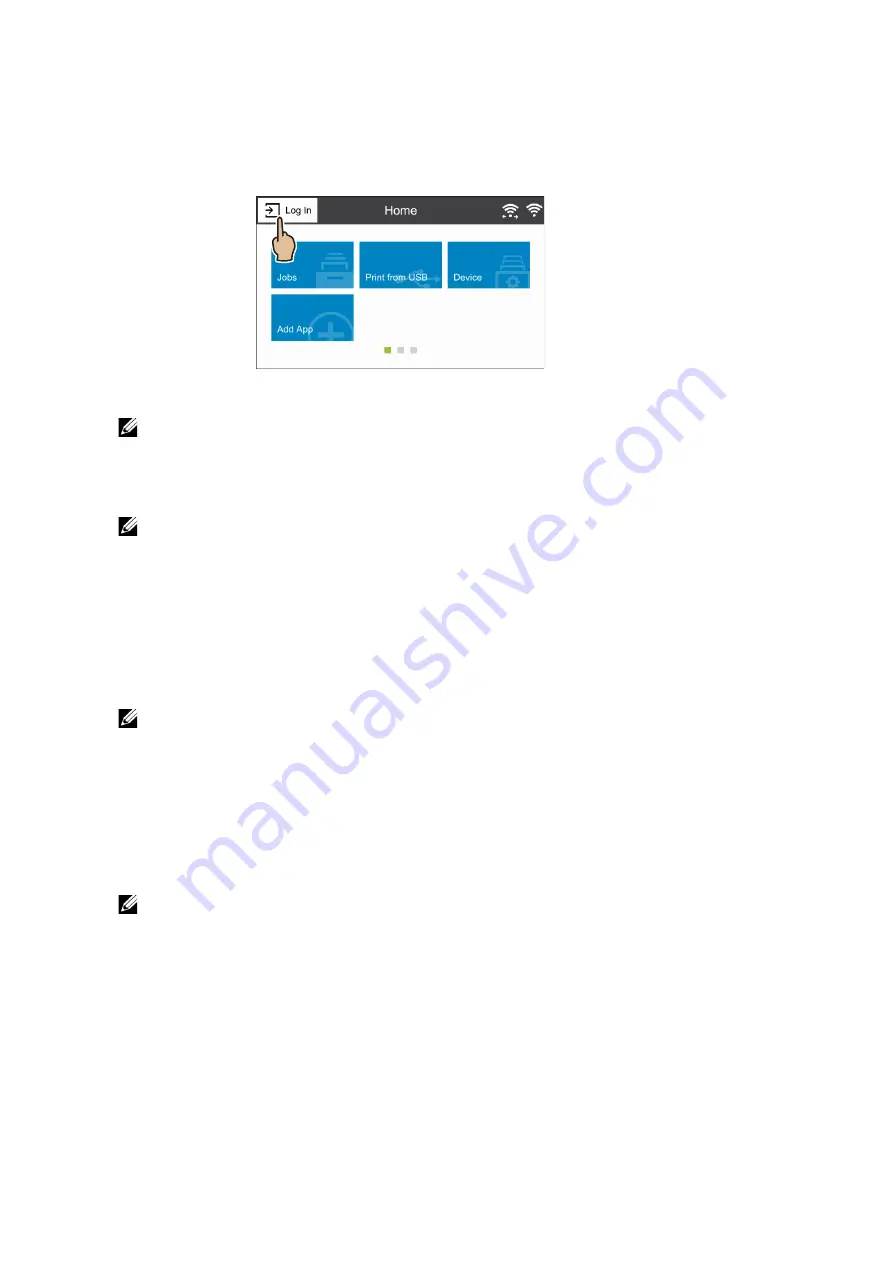
User Authentication and Accounting
|
159
Log In/Log Out from the Printer
Log In from the Control Panel
1
Select
Log In
.
2
Select the user account from the list, or enter the user name.
NOTE:
•
Enter the user name for the Network authentication. For the Local or Simple authentication,
the user identification varies depending on the settings.
3
Enter the passcode.
NOTE:
•
The Simple authentication does not require passcodes.
•
When the Network authentication system is Kerberos or SMB, entering the realm or domain is
required.
•
When you select the service restricted, the log-in screen appears. Enter the required
information to use the service.
Log In Using a Card Reader
1
Touch the smart card to the smart card reader.
NOTE:
•
Entering a passcode may be required depending on the settings. Entering a realm or domain
may also be required.
Log Out of User Authentication
1
Select the user name.
a
If the confirmation screen appears, select
Log Out
.
b
If the dropdown menu appears, select
Log Out of Accounting
.
NOTE:
•
For details on the log-out confirmation method, see "Logout Confirmation".
Log In/Log Out from the Dell Printer Configuration Web Tool
Log In to the Dell Printer Configuration Web Tool
1
Select
Log In
.
Summary of Contents for S3840cdn
Page 1: ...Dell Color Smart Printer S3840cdn User s Guide Regulatory Model S3840cdn ...
Page 8: ...8 ...
Page 9: ... 9 1 1Before Beginning ...
Page 18: ...18 About the Printer ...
Page 19: ... 19 2 2Setting Up the Printer Printer Setup ...
Page 51: ... 51 3 3Using Your Printer ...
Page 139: ... 139 4 4Printing ...
Page 155: ... 155 5 5Know Your Printer ...
Page 212: ...212 Specifications ...
Page 213: ... 213 6 6Maintaining Your Printer ...
Page 248: ...248 Removing Options ...
Page 249: ... 249 7 7Troubleshooting ...
Page 289: ... 289 Appendix ...
Page 446: ...446 ...






























