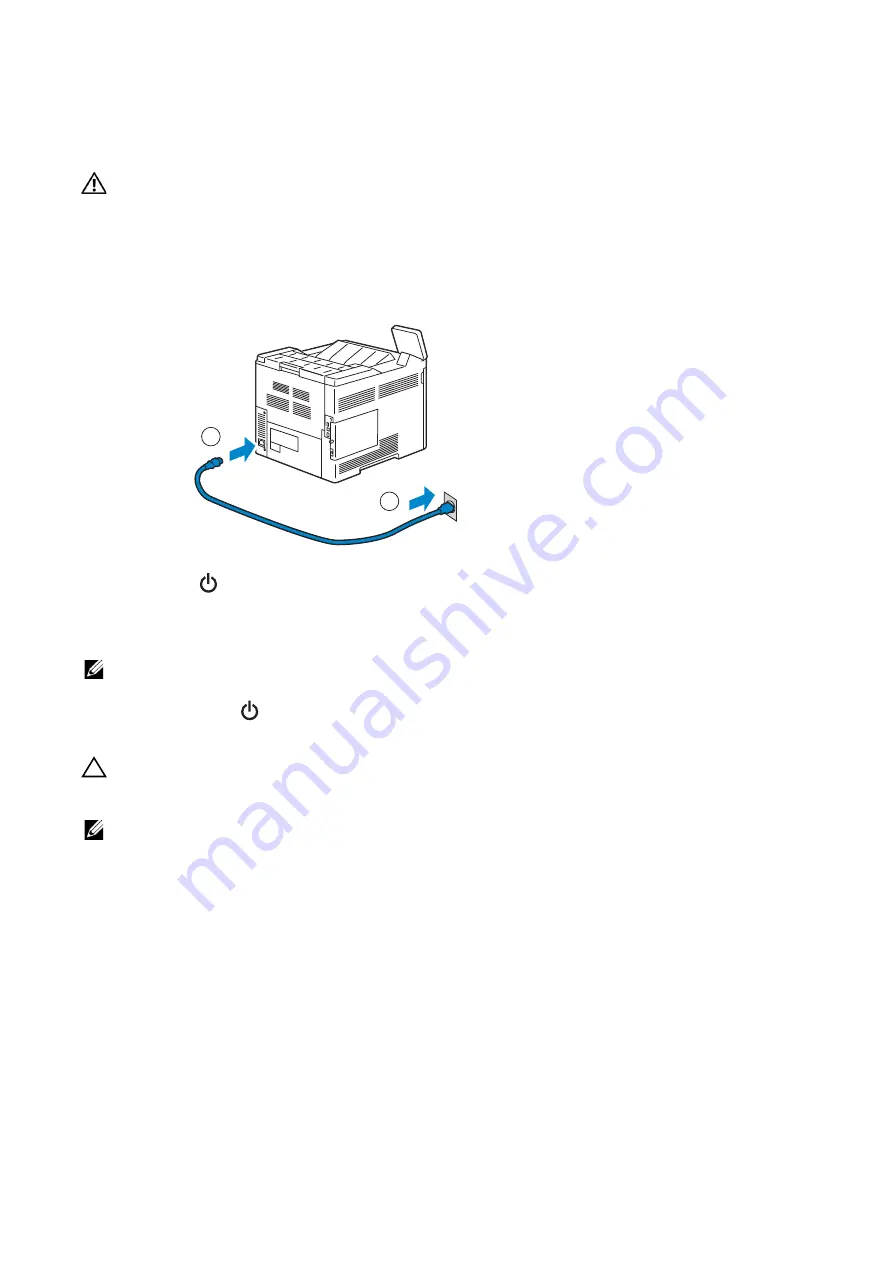
26
|
Connecting and Setting Up Your Printer
Turning On/Off the Printer
Turning On the Printer
WARNING:
• Do not use extension cords or power strips.
• The printer should not be connected to an Uninterruptible Power Supply (UPS) system.
1
Connect the power cable to the power inlet on the rear of the printer, and then to a
power source.
2
Press the
button on the control panel.
Turning Off the Printer
NOTE:
•
The data in the memory is cleared when the printer is turned off.
Press and hold the
button until the confirmation screen appears on the control panel,
and then tap
Power Off
.
CAUTION:
• Pressing and holding the button for six or more seconds can turn off the printer immediately.
However, note that this may result in the loss of data in memory.
NOTE:
•
Each press of the button switches the standby and power saver modes alternately. When the printer
enters the power saver mode, the button blinks slowly.
Configuring Initial Settings on the Control Panel
When you turn on the printer for the first time, the install wizard screen to perform the
initial setup appears on the control panel. Follow the wizard to configure the initial
settings, including the following:
•
Language
•
Date & Time
•
Measurements
2
1
Summary of Contents for S3840cdn
Page 1: ...Dell Color Smart Printer S3840cdn User s Guide Regulatory Model S3840cdn ...
Page 8: ...8 ...
Page 9: ... 9 1 1Before Beginning ...
Page 18: ...18 About the Printer ...
Page 19: ... 19 2 2Setting Up the Printer Printer Setup ...
Page 51: ... 51 3 3Using Your Printer ...
Page 139: ... 139 4 4Printing ...
Page 155: ... 155 5 5Know Your Printer ...
Page 212: ...212 Specifications ...
Page 213: ... 213 6 6Maintaining Your Printer ...
Page 248: ...248 Removing Options ...
Page 249: ... 249 7 7Troubleshooting ...
Page 289: ... 289 Appendix ...
Page 446: ...446 ...






























