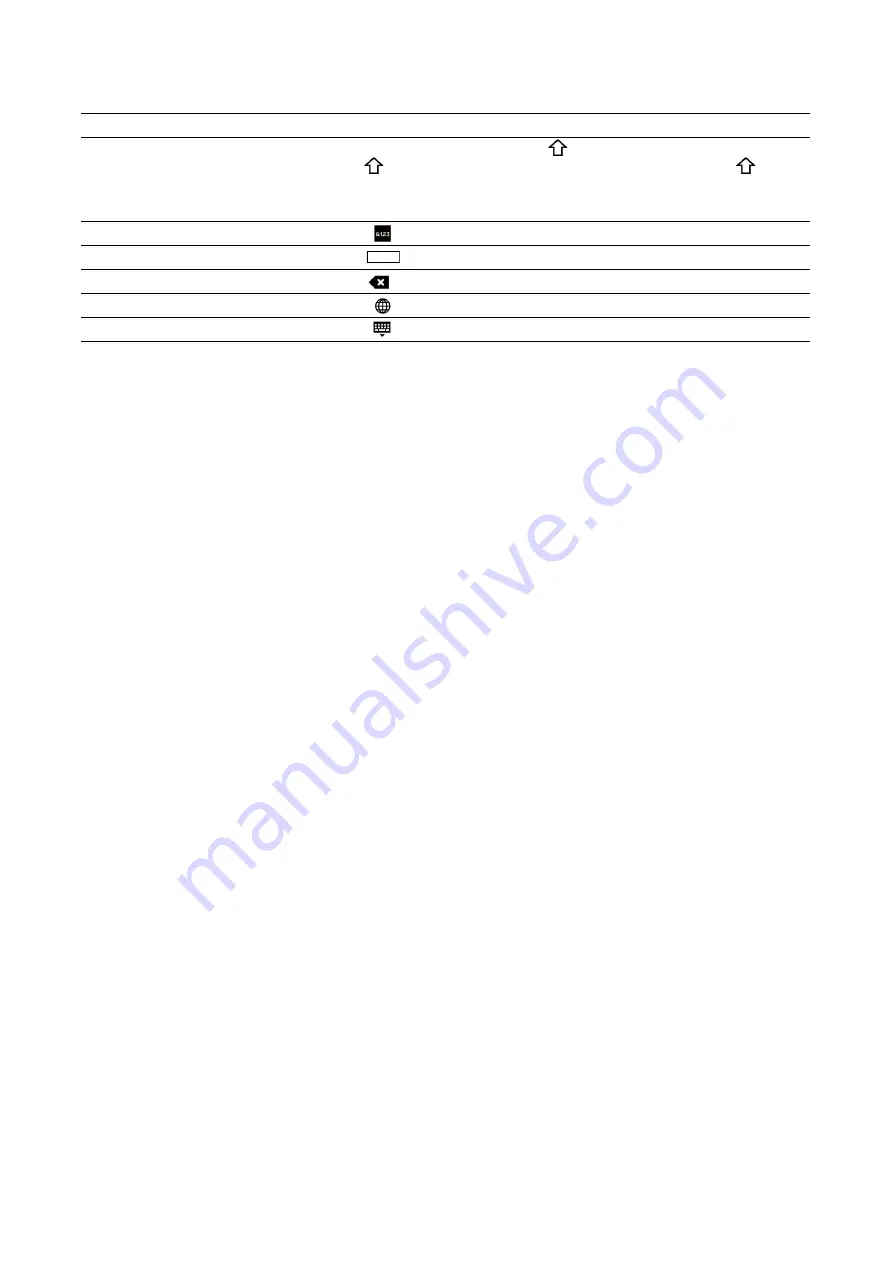
54
|
Control Panel
describes how to enter text.
Changing the Language and Keyboard Layout
To change the language and keyboard layout used on the touch panel:
1
On the
Home
screen, select
Device
.
2
Select
Language
.
3
See "Language" to change the language and keyboard layout.
4
Select
OK
on the
Language
screen to save the settings.
Setting the Power Saver Timers
You can set the power saver timers for the printer. The printer enters the power saver
mode when the printer is not used for a certain period of time.
1
On the
Home
screen, select
Device
.
2
Select
General
, and then
Power Saver
.
3
See "Power Saver" to change the values of
Low Power Timeout
and
Sleep
Timeout
.
4
Select
OK
.
Item
Description
Entering alphabets
To enter uppercase letters, tap
. To return to the lowercase letters,
tap
again. To lock to the uppercase letters, double-tap
.
To enter the accented versions of each letter, tap and hold the key
for the letter you want to accent and select the desired letter.
Entering numbers and symbols
Tap
Entering a space
Tap
Deleting characters
Tap
to delete one character at a time.
Changing the language
Tap
Closing the keyboard
Tap
Summary of Contents for S3840cdn
Page 1: ...Dell Color Smart Printer S3840cdn User s Guide Regulatory Model S3840cdn ...
Page 8: ...8 ...
Page 9: ... 9 1 1Before Beginning ...
Page 18: ...18 About the Printer ...
Page 19: ... 19 2 2Setting Up the Printer Printer Setup ...
Page 51: ... 51 3 3Using Your Printer ...
Page 139: ... 139 4 4Printing ...
Page 155: ... 155 5 5Know Your Printer ...
Page 212: ...212 Specifications ...
Page 213: ... 213 6 6Maintaining Your Printer ...
Page 248: ...248 Removing Options ...
Page 249: ... 249 7 7Troubleshooting ...
Page 289: ... 289 Appendix ...
Page 446: ...446 ...






























