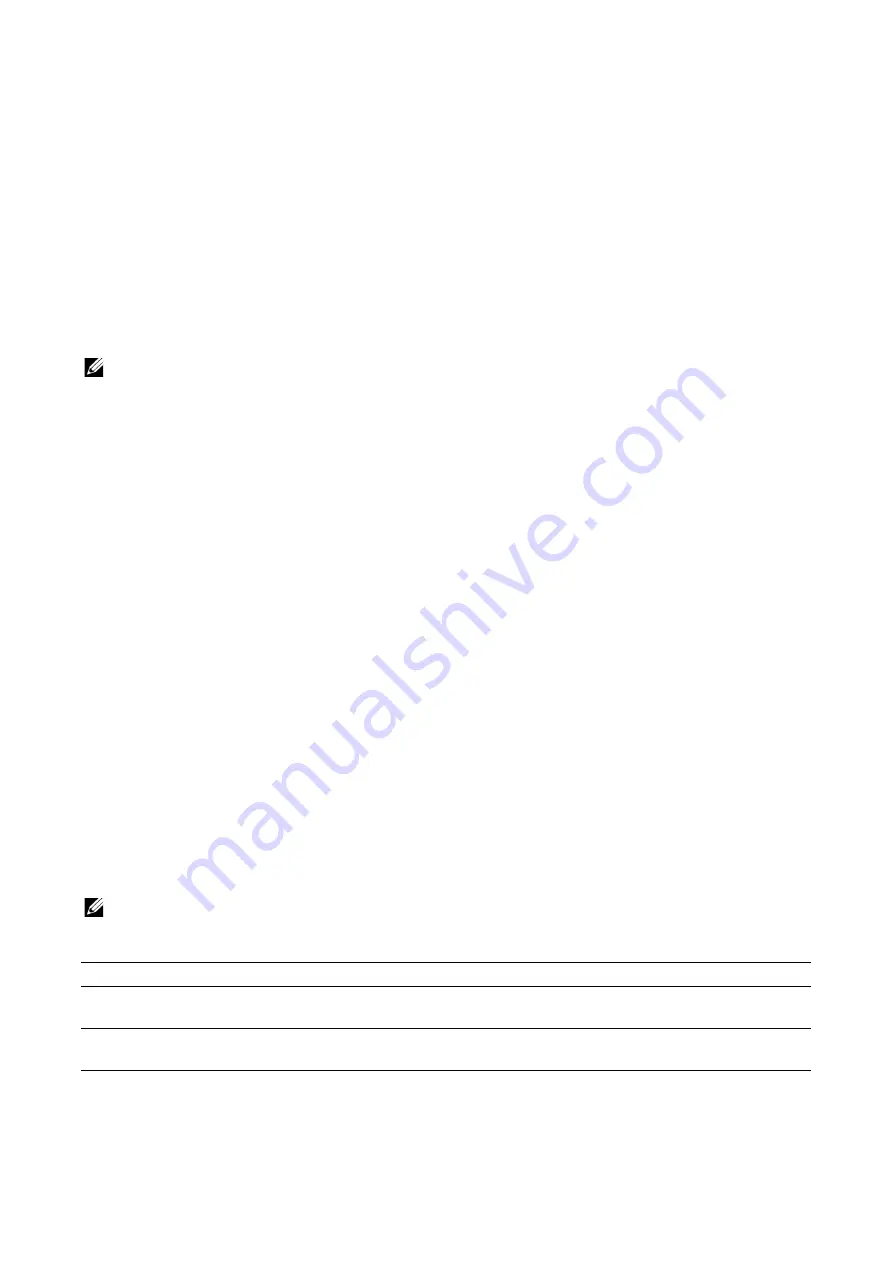
Dell Printer Configuration Web Tool
|
93
PJL
Select this to enable PJL. PJL allows you to specify the printer language to use for your
next job regardless of the printer language currently being used.
Print Mode
Select a print mode. The available options are
Auto
,
PostScript 3
,
HP-GL/2
,
PCL 6/5e
,
and
TIFF/JPEG
. Selecting
Auto
enables the machine to automatically determine and use
the most suitable language to print data received from the host device.
Alternate Port (IPP), Alternate Port (IPPS)
Select this to accept a port number other than the standard port number. Enter a port
number in
Alternate Port Number (IPP)
or
Alternate Port Number (IPPS)
.
NOTE:
•
Do not use a number that is the same as a port number of another port. However, for IPP, you can
use the same port number for a port that uses HTTP (IPP, Internet Services (HTTP), UPnP Discovery,
SOAP, WebDAV, and Web Services on Devices (WSD)). For IPPS, you can use 443 (HTTPS), and
cannot use 80 (HTTPS) or a well-known port (HTTPS).
TBCP Filter
Select this to enable TBCP filter for PostScript data. When the transmission data includes
binary data or EPS data, disable this.
Password Required
Select this to authenticate with a password.
Connection Timeout
Select this to set the timeout.
Timeout
Sets the connection time-out period.
Spool
Select
On
to enable spooling.
IPsec
Configure the IPsec settings.
NOTE:
•
For
IKE Authentication Method
,
Preshared Key
,
DH Group
, and
PFS
, consult your network
administrator.
Enable
Select whether or not to enable IPsec communications.
IKE Authentication Method
Set the IKE authentication method. Select from
Digital
Signature
or
Preshared Key
.
Preshared Key
Enter a preshared key. This setting is valid when
IKE
Authentication Method
is set to
Preshared Key
.
Retype Preshared Key
Re-enter the preshared key for confirmation.
Summary of Contents for S3840cdn
Page 1: ...Dell Color Smart Printer S3840cdn User s Guide Regulatory Model S3840cdn ...
Page 8: ...8 ...
Page 9: ... 9 1 1Before Beginning ...
Page 18: ...18 About the Printer ...
Page 19: ... 19 2 2Setting Up the Printer Printer Setup ...
Page 51: ... 51 3 3Using Your Printer ...
Page 139: ... 139 4 4Printing ...
Page 155: ... 155 5 5Know Your Printer ...
Page 212: ...212 Specifications ...
Page 213: ... 213 6 6Maintaining Your Printer ...
Page 248: ...248 Removing Options ...
Page 249: ... 249 7 7Troubleshooting ...
Page 289: ... 289 Appendix ...
Page 446: ...446 ...






























