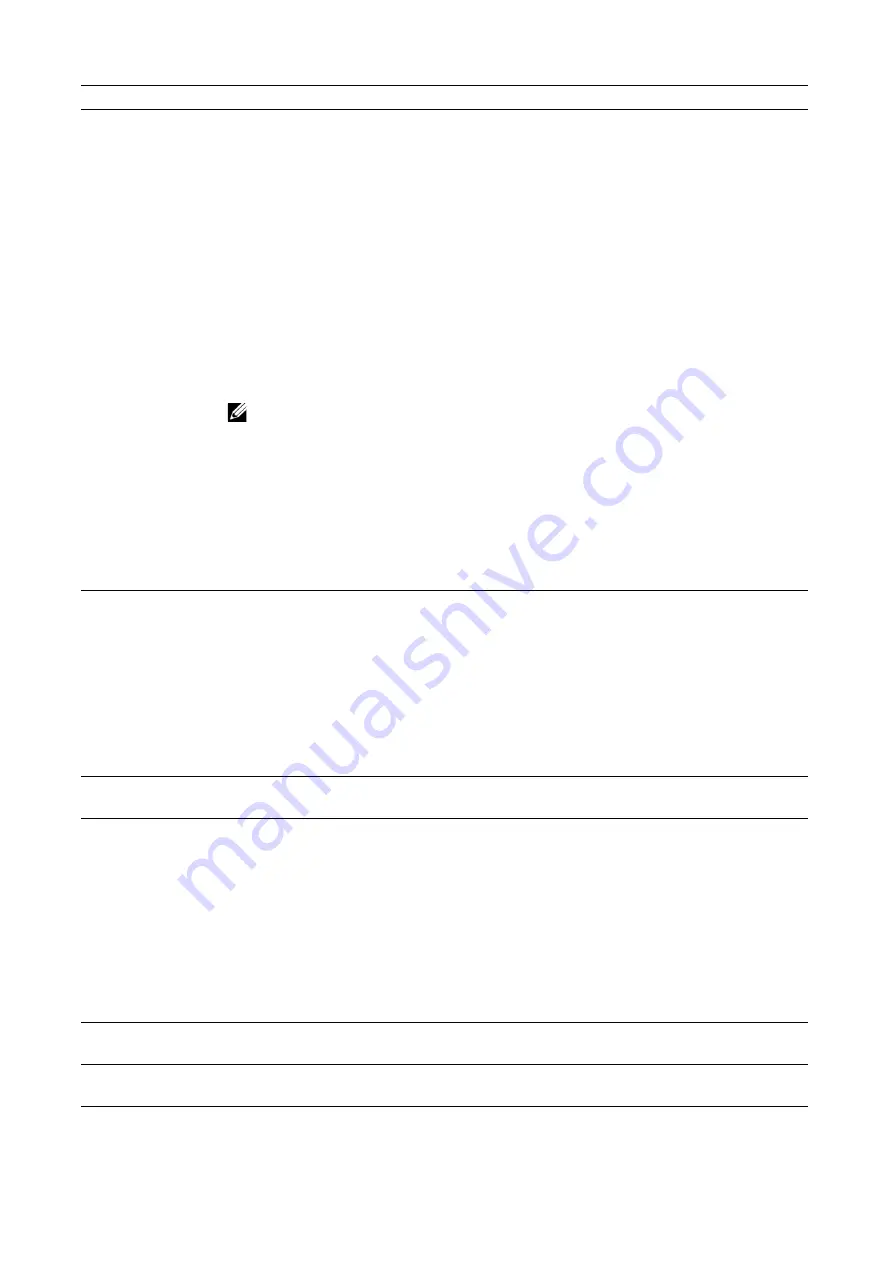
184
|
Understanding Printer Messages
018-747
•
Confirm the connection of the network cable.
•
Check whether the IP address is correct when an IP address is used for the transferring
destination address.
•
Ensure that the port to be used for SMB transfer (*1) is not blocked on the server, or on
the router between the machine and the server.
<SMB server>
Check that the port to be used for SMB transfer (*1) is not blocked by virus scan or
firewall software on the server.
<Name resolution server>
When the server name is 15 characters or shorter and the communication is done
through subnet, check the WINS server settings to see if the server address is resolved
correctly.
<Windows networks>
For Windows networks, ensure that an unexpected master browser (*2) is running. If the
master browser is an unexpected PC, existing servers may not be displayed and this
problem may occur.
NOTE:
•
(*1) File sharing service : port 137/NetBIOS Name Service(UDP), port
138/NetBIOS Datagram Service(UDP), port 139/NetBIOS Session Service(TCP)
Direct hosting service : port 445 (TCP)
•
(*2) A master browser manages a list of computers on Windows networks as a
browse list. (In general, the domain controller is a master browser.)
After the remedy written above, try logging in to the SMB server from a computer using
the same user name, and then try saving a file in the same location on the server. If this is
successful, try the same operation from your machine. If the problem persists, contact
customer support with the server information such as the manufacturer, model, and OS.
018-755
•
Confirm the file Sharing service (communicating via port 139 (TCP), and port 445 (TCP))
is authorized for the transferring destination server, router between the machine and
server, and virus security software or firewall software on the forwarding destination
server.
•
If two or more gateways exist and the communication over subnet fails, check the
gateway address configuration on the machine.
•
After the remedy written above, try logging in to the SMB server from a computer using
the same user name, and then try saving a file in the same location on the server. If this
is successful, try the same operation from your machine. If the problem persists, contact
customer support with the server information such as the manufacturer, model, and OS.
018-758
•
Check whether the save location is correct.
•
Check whether the specified folder name can be used in the SMB server.
018-759
•
Confirm the save location name does not include the following 10 invalid characters:“ /
: | < > ; , * ?.
•
Confirm the file name does not include the following 11 invalid characters: “ / : | < > ; , *
? \.
•
Confirm there is no space in the head and end of a string of characters.
•
Confirm there is no period in the head and end of a string of characters.
It is recommended that you do not use machine-dependent characters.
After the remedy written above, try logging in to the SMB server from a computer using
the same user name, and then try saving a file in the same location on the server. If this is
successful, try the same operation from your machine. If the problem persists, contact
customer support with the server information such as the manufacturer, model, and OS.
018-762
Check whether the virus security software is working on the saving destination PC. If the
software is working, reduce the number of document pages to scale down the file size.
018-763
The character code conversion failed in the machine.
Confirm the server name, share name, and path name do not contain invalid characters.
Status Code
Cause and Remedy
Summary of Contents for S3840cdn
Page 1: ...Dell Color Smart Printer S3840cdn User s Guide Regulatory Model S3840cdn ...
Page 8: ...8 ...
Page 9: ... 9 1 1Before Beginning ...
Page 18: ...18 About the Printer ...
Page 19: ... 19 2 2Setting Up the Printer Printer Setup ...
Page 51: ... 51 3 3Using Your Printer ...
Page 139: ... 139 4 4Printing ...
Page 155: ... 155 5 5Know Your Printer ...
Page 212: ...212 Specifications ...
Page 213: ... 213 6 6Maintaining Your Printer ...
Page 248: ...248 Removing Options ...
Page 249: ... 249 7 7Troubleshooting ...
Page 289: ... 289 Appendix ...
Page 446: ...446 ...






























