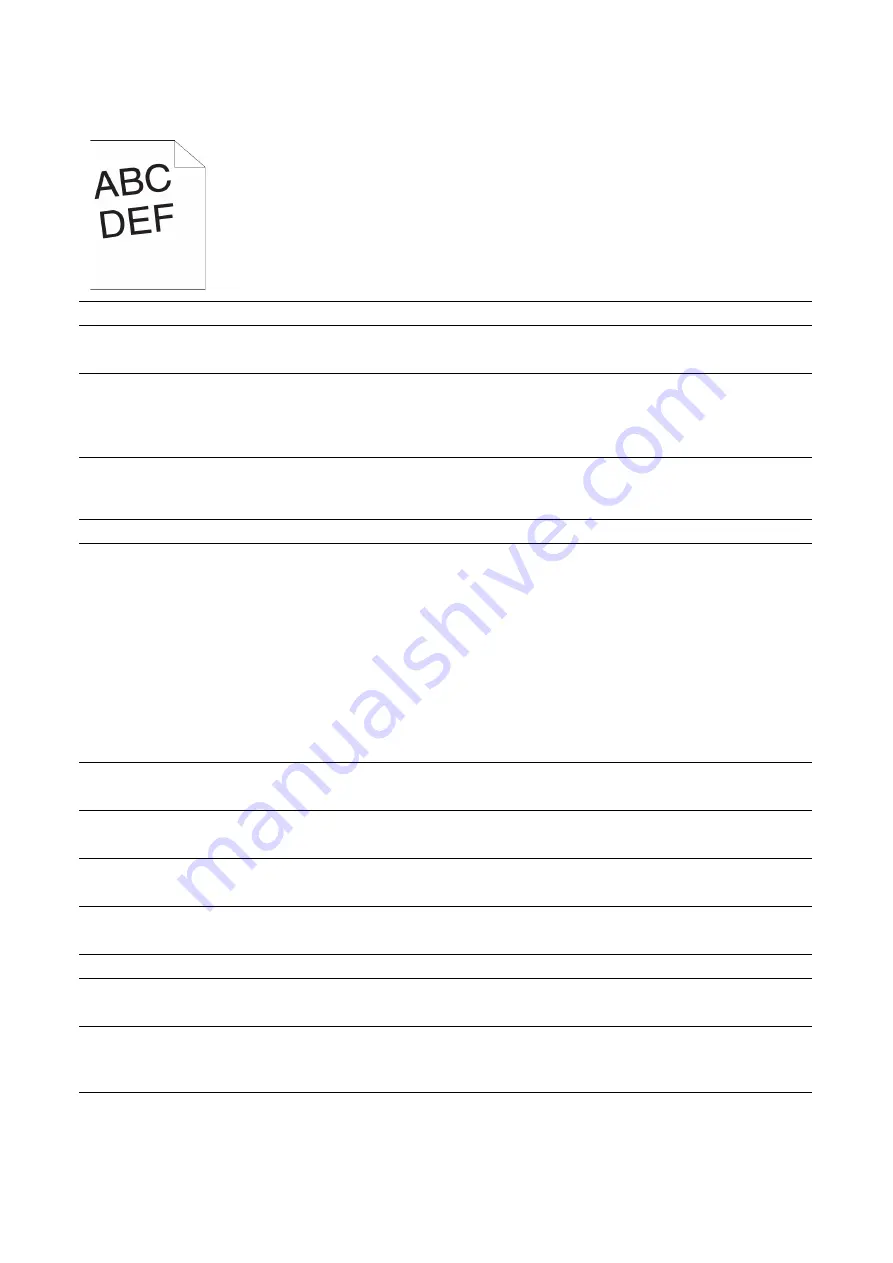
274
|
Jam/Alignment Problems
Images are skewed
Tray 1/Optional 550-Sheet Feeder Misfeed Jam
Action
Yes
No
1
Adjust the paper guides properly.
Does this solve your problem?
The task is complete. Go to action 2.
2
Install the transfer belt unit, the 2nd Belt Transfer Roller
(2nd BTR), and the retard roll according to an
appropriate procedure.
Does this solve your problem?
The task is complete. Contact Dell.
Action
Yes
No
1
Ensure that Tray 1 or the optional 550-sheet feeder is
properly inserted.
Does this solve your problem?
The task is complete. Proceed to the
action
corresponding to the
type of the print
media being used:
•
Thick - 2a
•
Thin - 2b
•
Coated - 2c
If using paper other
than the above, go
to action 2d, 2e.
2a
Use thick paper that is 216 g/m
2
or less.
Does this solve your problem?
The task is complete. Go to action 3a.
2b
Use thin paper that is 60 g/m
2
or more.
Does this solve your problem?
The task is complete. Go to action 3a.
2c
Load coated paper one sheet at a time.
Does this solve your problem?
The task is complete. Go to action 3b.
2d
Ensure that the print media is not curled.
Does this solve your problem?
The task is complete. Go to action 3a.
2e
Is the print media damp?
Go to action 3c.
Go to action 3a.
3a
Fan the print media.
Does this solve your problem?
The task is complete. Go to action 3b.
3b
Wipe the retard roller in Tray 1 or the optional 550-sheet
feeder with a cloth moistened with water.
Does this solve your problem?
The task is complete. Contact Dell.
3c
Turn over the print media.
Does this solve your problem?
The task is complete. Go to action 4.
Summary of Contents for S3840cdn
Page 1: ...Dell Color Smart Printer S3840cdn User s Guide Regulatory Model S3840cdn ...
Page 8: ...8 ...
Page 9: ... 9 1 1Before Beginning ...
Page 18: ...18 About the Printer ...
Page 19: ... 19 2 2Setting Up the Printer Printer Setup ...
Page 51: ... 51 3 3Using Your Printer ...
Page 139: ... 139 4 4Printing ...
Page 155: ... 155 5 5Know Your Printer ...
Page 212: ...212 Specifications ...
Page 213: ... 213 6 6Maintaining Your Printer ...
Page 248: ...248 Removing Options ...
Page 249: ... 249 7 7Troubleshooting ...
Page 289: ... 289 Appendix ...
Page 446: ...446 ...






























