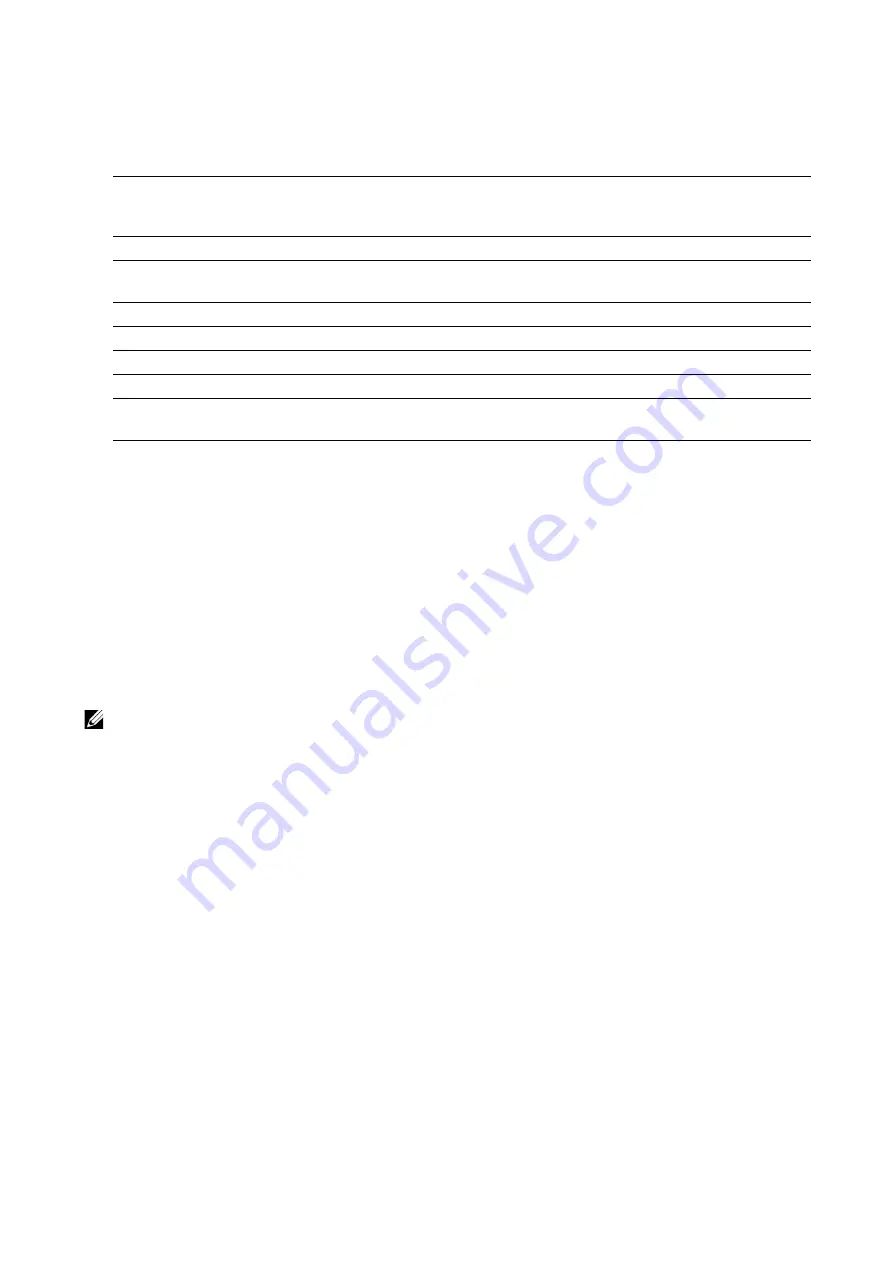
Device
|
65
LDAP
•
When LDAP is turned on
You can set the LDAP server settings in the
LDAP Server
screen.
•
When LDAP is turned off
Wait until the desired server is found, and select the server.
To specify the server by manually entering the server information, select
Manual
Setup
.
SMTP
Setup the SMTP server.
Once this screen is opened, searching SMTP server starts automatically. Select a server
from the search result.
Also you can specify the SMTP server by entering the server address manually.
NOTE:
•
If SMTP is already enabled, the search is not performed automatically and the
SMTP Server
screen
is displayed.
Support
Displays the menu for maintenance of the machine.
Support Pages
Allows you to print reports.
•
Ghosting Print
•
Repeating Defects
•
System Status
•
Error History Report
•
LDAP Communication Report
•
SMB Communication Report
•
SMTP Communication Report
Test Connection
To test the connection to the server, select
Test Connection
.
Initially
Not Tested
is displayed.
Success
or
Failed
is displayed
as a result of the test.
Server Address
Sets the server address.
SSL/TLS
To encrypt the communication between the server and the printer,
enable
SSL/TLS
.
Directory Root
Sets the directory root.
User Name
Enter the login name for searching in LDAP server.
Password
Enter a password for the user specified in
User Name
.
Find Other LDAP Servers
Opens the LDAP server list.
LDAP Communication
Report
Outputs the report that shows the contents of the LDAP
communication transmitted and received by the machine.
Summary of Contents for S3840cdn
Page 1: ...Dell Color Smart Printer S3840cdn User s Guide Regulatory Model S3840cdn ...
Page 8: ...8 ...
Page 9: ... 9 1 1Before Beginning ...
Page 18: ...18 About the Printer ...
Page 19: ... 19 2 2Setting Up the Printer Printer Setup ...
Page 51: ... 51 3 3Using Your Printer ...
Page 139: ... 139 4 4Printing ...
Page 155: ... 155 5 5Know Your Printer ...
Page 212: ...212 Specifications ...
Page 213: ... 213 6 6Maintaining Your Printer ...
Page 248: ...248 Removing Options ...
Page 249: ... 249 7 7Troubleshooting ...
Page 289: ... 289 Appendix ...
Page 446: ...446 ...






























