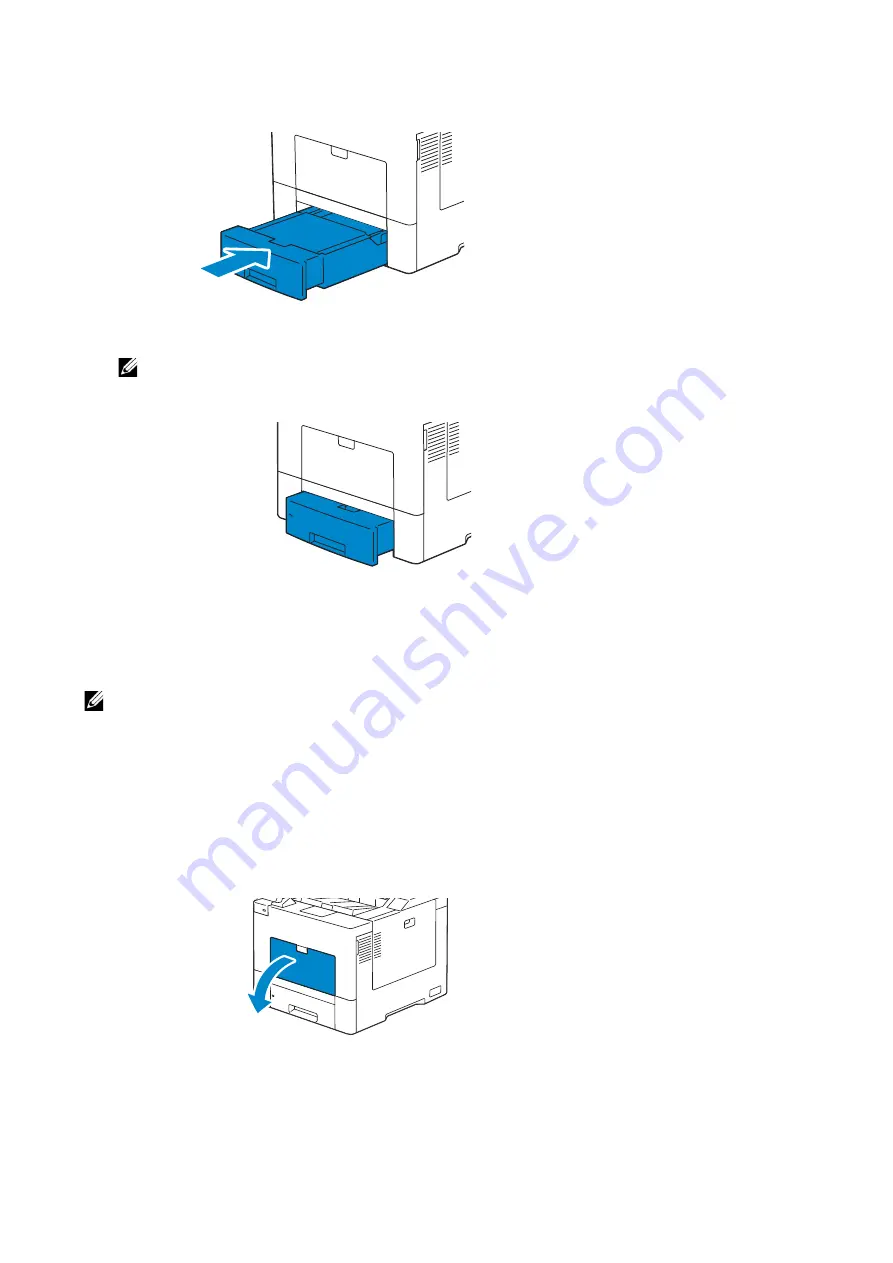
Loading Print Media
|
135
10
Insert the tray into the printer and push until it stops.
NOTE:
•
If the front side of the tray is extended, the tray protrudes when it is inserted into the printer.
11
Set the paper size and paper type on the touch panel.
Loading Print Media in the Bypass Tray
NOTE:
•
Do not add or remove print media when there is still print media in the bypass tray or when the
printer is printing from the bypass tray. This may result in a paper jam.
•
Do not place objects on the bypass tray.
•
Do not apply excessive force on the bypass tray or press it down.
•
If a jam occurs with print media, feed one sheet at a time through the bypass tray.
•
The label on the bypass tray shows how to load the bypass tray with paper, and how to turn an
envelope for printing.
1
Gently pull and open the bypass cover.
Summary of Contents for S3840cdn
Page 1: ...Dell Color Smart Printer S3840cdn User s Guide Regulatory Model S3840cdn ...
Page 8: ...8 ...
Page 9: ... 9 1 1Before Beginning ...
Page 18: ...18 About the Printer ...
Page 19: ... 19 2 2Setting Up the Printer Printer Setup ...
Page 51: ... 51 3 3Using Your Printer ...
Page 139: ... 139 4 4Printing ...
Page 155: ... 155 5 5Know Your Printer ...
Page 212: ...212 Specifications ...
Page 213: ... 213 6 6Maintaining Your Printer ...
Page 248: ...248 Removing Options ...
Page 249: ... 249 7 7Troubleshooting ...
Page 289: ... 289 Appendix ...
Page 446: ...446 ...






























