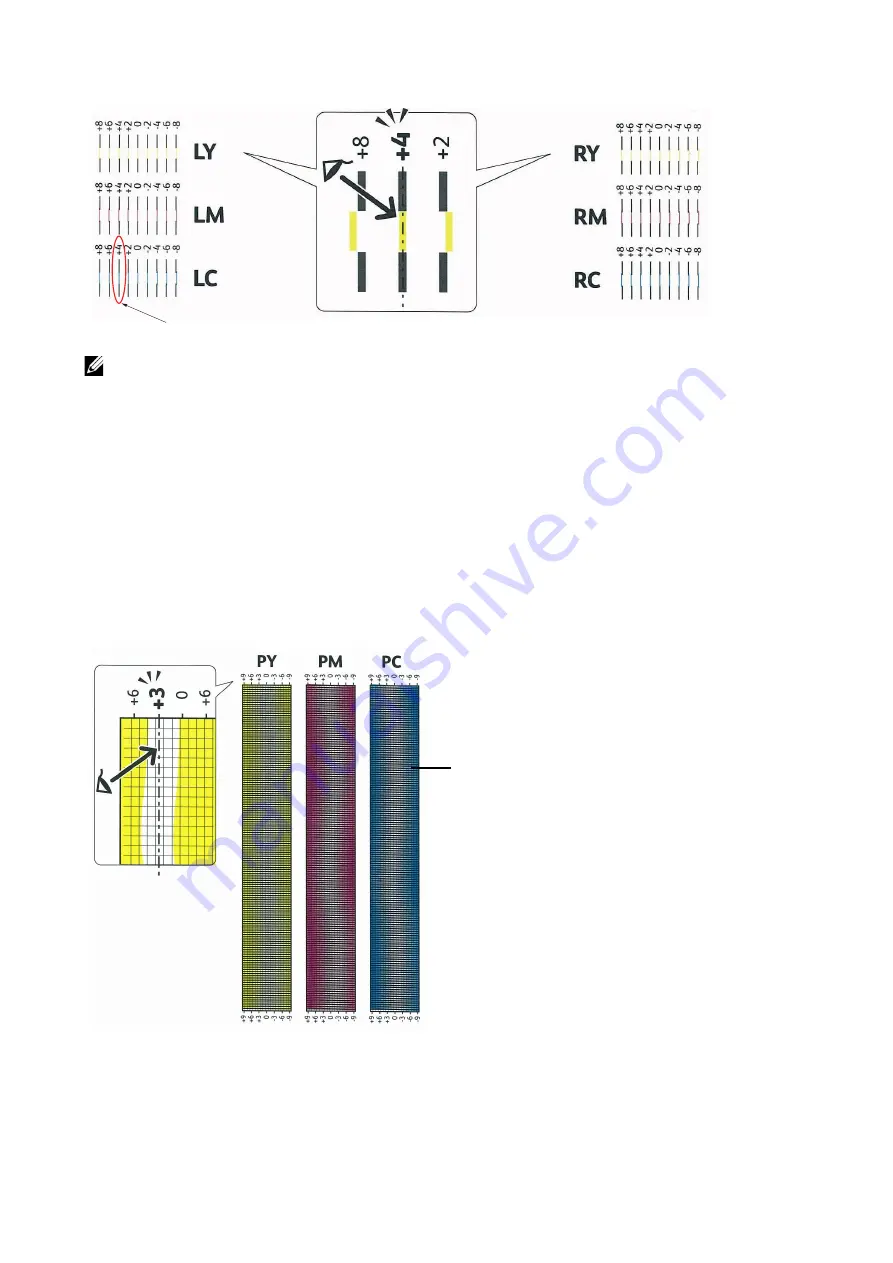
Maintaining Your Printer
|
239
NOTE:
•
If it is difficult to choose only one value, as in the case that there seem to be two values closest to a
straight line, take the value between the two. For example, in the figure above, -6 and -8 are the
values closest to a straight line, so you would enter the value -7.
Slow Scan
On the Chart 2, find the medium line within the range of white area for each color pattern
(
PY
,
PM
, and
PC
). If you find the medium line, make a note of the value (
-9
to
+9
)
indicated by the medium line for each color.
When the value is
0
for each color, you do not need to adjust the color registration for
the slow scan.
When the value is not
0
, enter the value using the procedure in "Entering Values."
Entering Values
1
Select
Device
>
Support
>
Color Registration - Manual
.
2
Select the color you want to adjust.
Straightest line
Lattice pattern
Summary of Contents for S3840cdn
Page 1: ...Dell Color Smart Printer S3840cdn User s Guide Regulatory Model S3840cdn ...
Page 8: ...8 ...
Page 9: ... 9 1 1Before Beginning ...
Page 18: ...18 About the Printer ...
Page 19: ... 19 2 2Setting Up the Printer Printer Setup ...
Page 51: ... 51 3 3Using Your Printer ...
Page 139: ... 139 4 4Printing ...
Page 155: ... 155 5 5Know Your Printer ...
Page 212: ...212 Specifications ...
Page 213: ... 213 6 6Maintaining Your Printer ...
Page 248: ...248 Removing Options ...
Page 249: ... 249 7 7Troubleshooting ...
Page 289: ... 289 Appendix ...
Page 446: ...446 ...






























