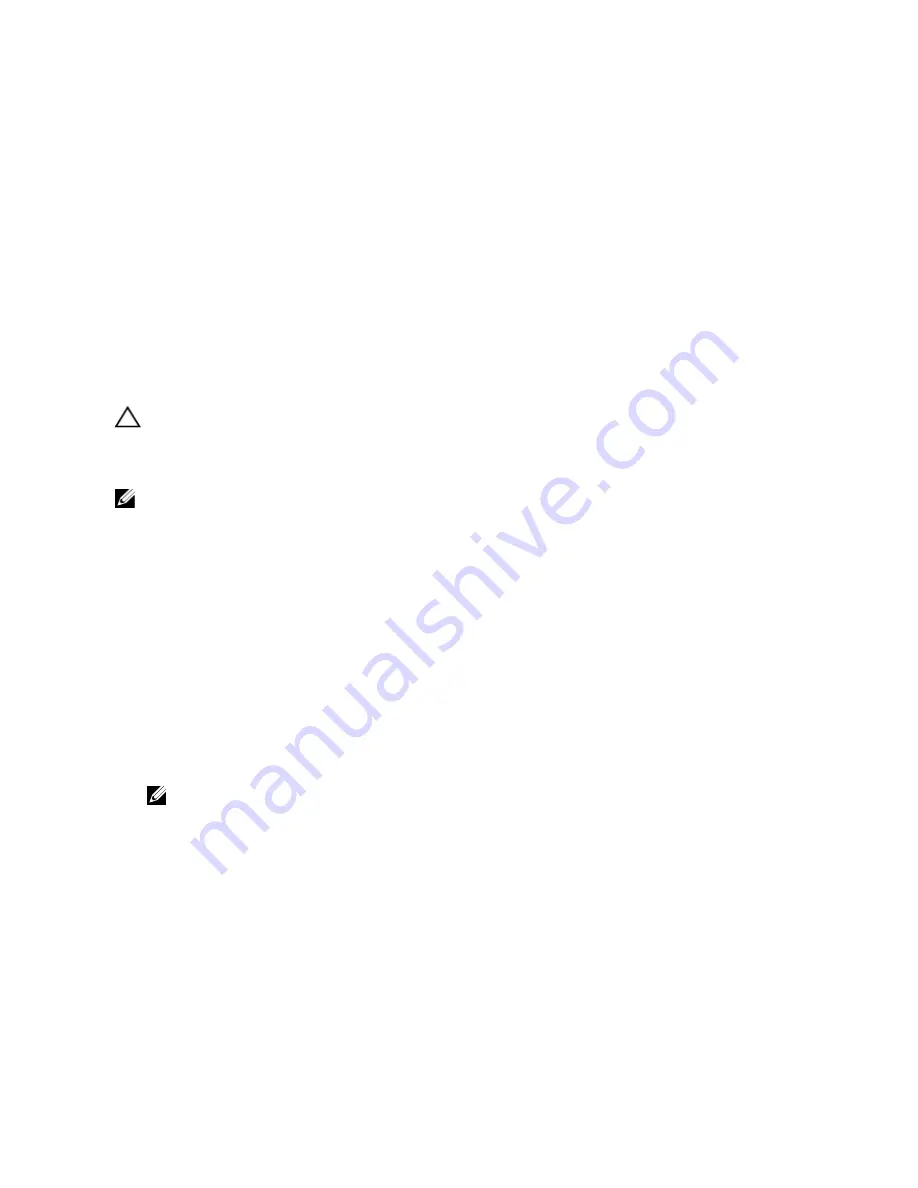
Re-creating The Snapshot Virtual Disk
To restart a copy-on-write operation, use the
recreate snapshot virtualDisk
command. This command
starts a fresh copy-on-write operation using an existing snapshot virtual disk. When you restart a snapshot virtual disk,
the snapshot virtual disk must have either an Optimal or a Disabled state. The following conditions then occur:
•
All copy-on-write data previously on the snapshot repository virtual disk is deleted.
•
Snapshot virtual disk and snapshot repository virtual disk parameters remain the same as the previously
disabled snapshot virtual disk and snapshot repository virtual disk. You can also change the
userLabel
,
warningThresholdPercent
, and
repositoryFullPolicy
parameters when you restart the
snapshot virtual disk.
•
The original names for the snapshot repository virtual disk are retained.
Preparing Host Servers To Re-create A Snapshot Virtual Disk
CAUTION: Before you create a new point-in-time image of a source virtual disk, stop any data access (I/O) activity
or suspend data transfer to the source virtual disk and snapshot virtual disk to ensure that you capture an accurate
point-in-time image of the source virtual disk. Close all applications, including Windows Internet Explorer, to make
sure all I/O activity has stopped.
NOTE: Removing the drive letter of the associated virtual disk in Windows or unmounting the virtual drive in Linux
helps to guarantee a stable copy of the drive for the Snapshot.
Before re-creating a snapshot virtual disk, both the server and the associated virtual disk you are re
‑
creating have to be
in the proper state. To ensure that the host server is properly prepared to re-create a snapshot virtual disk, you can
either use an application to carry out this task, or you can perform the following steps:
1.
Stop all I/O activity to the source and snapshot virtual disk (if mounted).
2.
Using your Windows system, flush the cache to both the source and the snapshot virtual disk (if mounted). At the
host prompt, type
SMrepassist
‑
f <filename-identifier>
and press <Enter>. See "SMrepassist
Utility" in the
Owner’s Manual
for more information.
3.
Remove the drive letter(s) of the source and (if mounted) snapshot virtual disk in Windows or unmount the virtual
drive(s) in Linux to help guarantee a stable copy of the drive for the Snapshot. If this is not done, the snapshot
operation reports that it has completed successfully, but the snapshot data is not updated properly.
4.
Follow any additional instructions for your operating system. Failure to follow these additional instructions can
create unusable snapshot virtual disks.
NOTE: If your operating system requires additional instructions, you can find those instructions in your
operating system documentation.
After your server has been prepared, see Re-creating The Snapshot Virtual Disk to re-create the snapshot virtual disk.
Re-creating A Snapshot Virtual Disk
After first preparing the host server(s) as specified in the preceding procedure, use the following examples to re-create
a virtual disk snapshot.
Refer to steps 1 through 4 in the preceding section, Preparing Host Servers To Re-create A Snapshot Virtual Disk. The
following example shows the command to restart a snapshot virtual disk:
client>smcli 123.45.67.89 -c "recreate snapshot
virtualDisks [\"Mars_Spirit_4-2\" \"Mars_Spirit_4-3\"];"
54
Summary of Contents for PowerVault MD3060e Series
Page 1: ...Dell PowerVault Modular Disk Storage Arrays CLI Guide ...
Page 22: ...22 ...
Page 32: ...32 ...
Page 56: ...56 ...
Page 66: ...66 ...
Page 88: ...88 ...
Page 220: ...NOTE If your pass phrase does not meet these criteria you receive an error message 220 ...
Page 224: ...224 ...






























