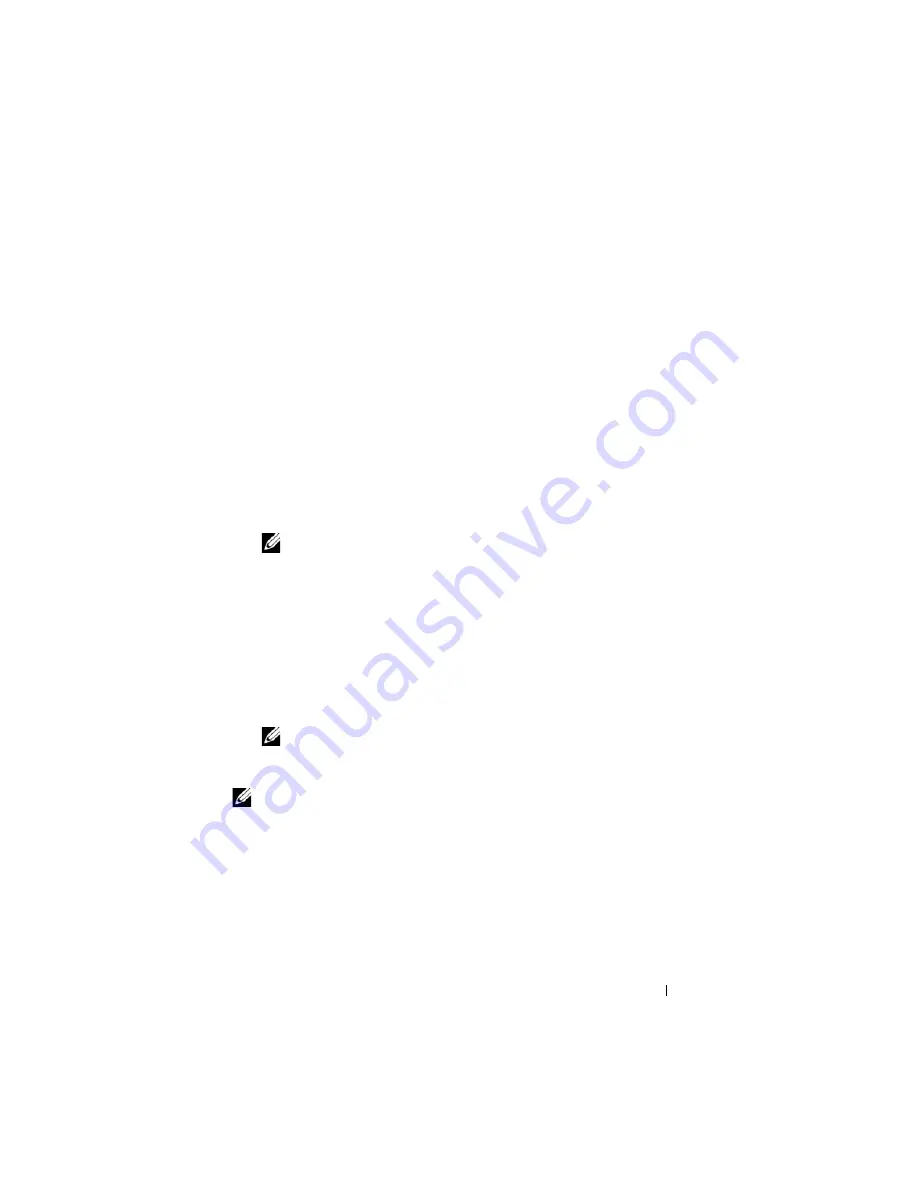
Using the System Setup Program
91
When a system password is not assigned and the password jumper on the
system board is in the enabled (default) position, the setting shown for the
System Password
option is
Not Enabled
and the
Password Status
field is
Unlocked
. To assign a system password:
1
Verify that the
Password Status
option is set to
Unlocked
.
2
Highlight the
System Password
option and press <Enter>.
3
Type your new system password.
You can use up to 32 characters in your password.
As you press each character key (or the spacebar for a blank space), a
placeholder appears in the field.
The password assignment is not case-sensitive. However, certain key
combinations are not valid. To erase a character when entering your
password, press <Backspace> or the left-arrow key.
NOTE:
To escape from the field without assigning a system password, press
<Enter> to move to another field, or press <Esc> at any time prior to
completing step 5.
4
Press <Enter>.
5
To confirm your password, type it a second time and press <Enter>.
The setting shown for the
System Password
changes to
Enabled
. Exit the
System Setup program and begin using your system.
6
Either reboot your system now for your password protection to take effect
or continue working.
NOTE:
Password protection does not take effect until you reboot the system.
Using Your System Password to Secure Your System
NOTE:
If you have assigned a setup password (see "Using the Setup Password" on
page 93), the system accepts your setup password as an alternate system
password.
When the
Password Status
option is set to
Unlocked
, you have the option to
leave the password security enabled or to disable the password security.
Summary of Contents for PowerEdge M600
Page 10: ...10 Contents 8 Getting Help 217 Contacting Dell 217 Glossary 219 Index 231 ...
Page 50: ...50 About Your System Figure 1 16 Example of Full Height Blade Port Mapping Blade 3 ...
Page 52: ...52 About Your System Figure 1 17 Example of Half Height Blade Port Mapping ...
Page 156: ...156 Installing Blade Components ...
Page 178: ...178 Installing Enclosure Components ...
Page 202: ...202 Running System Diagnostics ...
Page 216: ...216 System Board Information ...
Page 218: ...218 Getting Help ...
Page 236: ...236 Index ...
















































